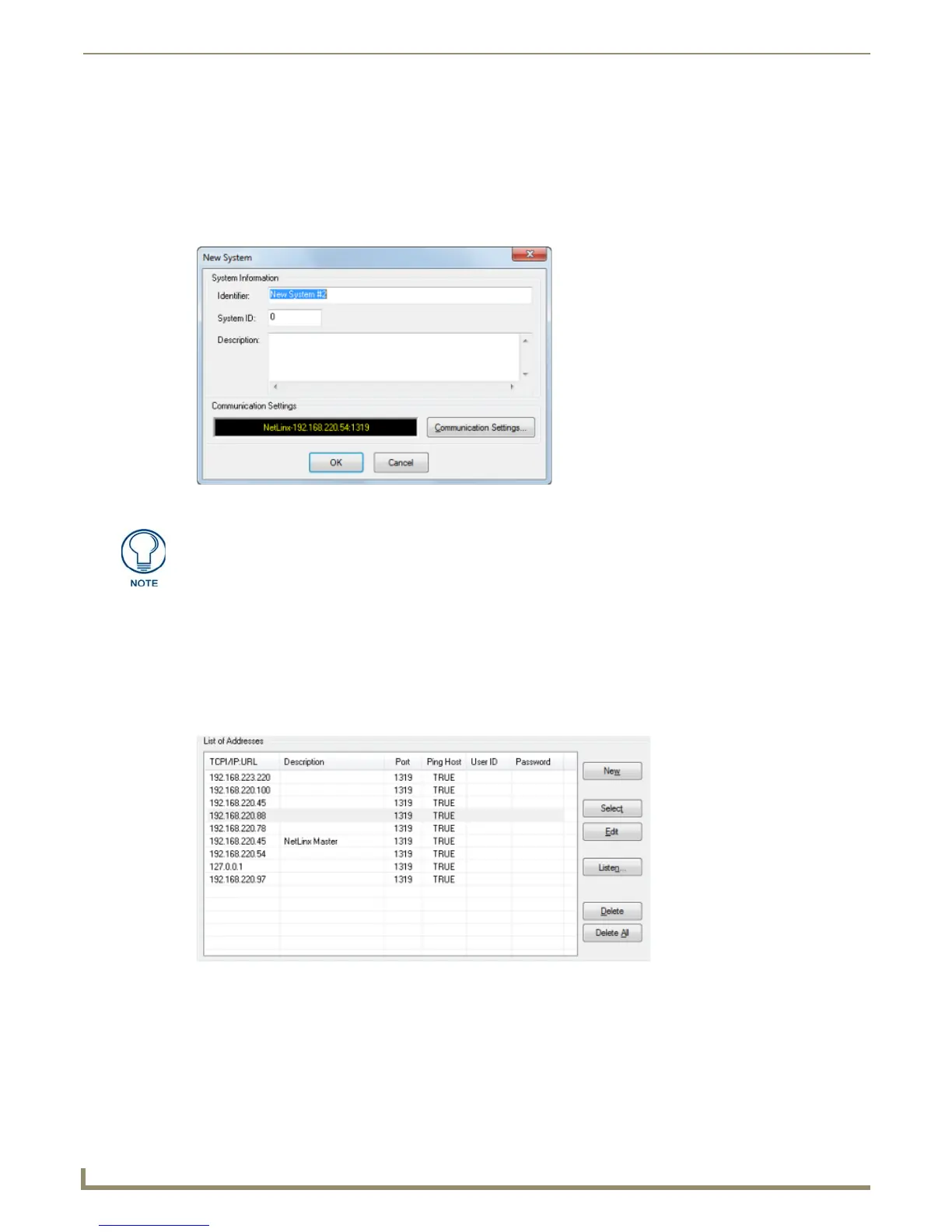Working with Systems
30
NetLinx Studio - Instruction Manual
Creating a New System
When you create a new System, it is automatically added to the Project that is currently selected (highlighted) in the
Workspace Bar (Workspace tab).
1. Select the Project that you want to add the new System to in the Workspace tab.
2. Select New System from the Project menu to open the New System dialog (FIG. 48). Use the options in this dialog
to specify an Identifier, System ID and Description for the new System.
3. Click Communication Settings to open the Communication Settings dialog, to specify the System platform and
communications settings:
a. Click the Platform Selection option buttons to select either Axcess or NetLinx as the system platform. Note that
if Axcess is selected, only Serial is available as a Transport Connection Option.
b. Select a Transport Connection Option (TCP/IP or Serial).
TCP/IP - To specify network TCP/IP settings (NetLinx systems only), select the TCP/IP option button to
enable the TCP/IP options in this dialog (FIG. 49).
To configure a new TCP/IP connection, click New to open the New TCP/IP Setting dialog. See the
Manually Entering the Master’s IP Address Information section on page 122 for details.
To edit an existing TCP/IP connection, select a TCP/IP:URL from the List of Addresses and select Edit to
open the Edit TCP/IP Setting dialog. See the Editing a TCP/IP Address section on page 127 for details.
Serial - Select the Serial option button, and use the Serial Connection Options to select a COM port and
specify the settings for serial port communications (FIG. 50).
FIG. 48 New System dialog
The System ID number only applies to NetLinx systems. If you are creating an
Axcess system, ignore the System ID field.
FIG. 49 Communication Settings dialog - TCP/IP Connection Options