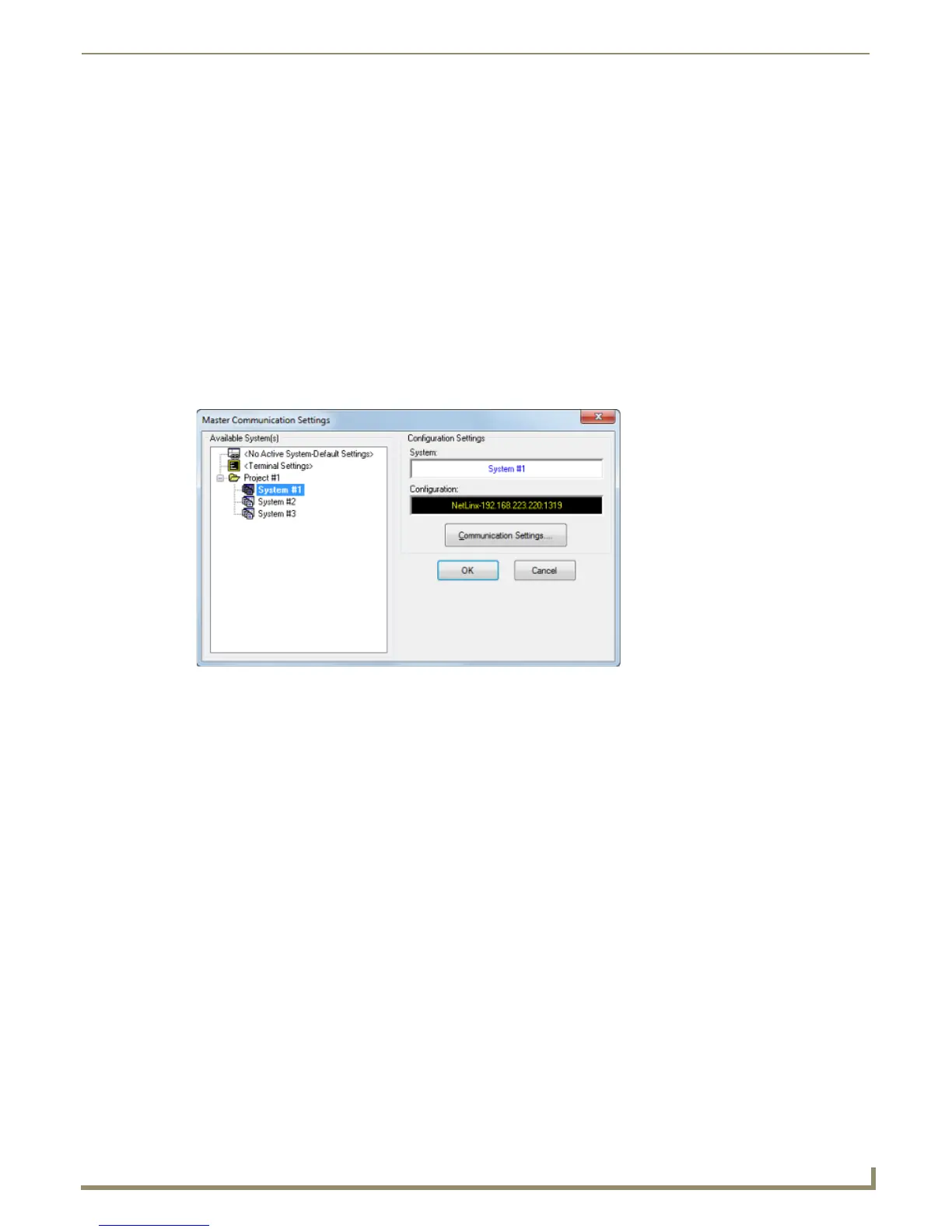Communication Settings
129
NetLinx Studio - Instruction Manual
7. Click OK to close the Master Communication Settings dialog.
8. In the Online Tree, right-click and select Refresh System from the context menu to attempt to establish the
specified connection.
If the connection is successful, the connection information is indicated in the Status Bar.
If the connection fails, the program will alert you and prompt you to revisit the current communication
settings (note that if the connection fails, the Status Bar indicates no active connection).
Click Retry to attempt the connection again, using the same settings.
Click Change to re-visit the Master Communication Settings dialog to edit the current settings.
Click Cancel to close the dialog without establishing a connection.
Configuring a Virtual NetLinx Master
When Virtual NetLinx Master is selected as the Transport Connection Option, the PC can act as a NetLinx Master for file
transfer purposes, in lieu of an actual NetLinx Master).
1. Select Settings > Master Communications Settings to open the Master Communication Settings dialog
(FIG. 204).
2. Click Communication Settings to open the Communication Settings dialog.
3. Select the Platform (NetLinx Master) and the Transport Connection Option (Virtual NetLinx Master.). This
populates the dialog with options for configuring Virtual NetLinx Master communication settings (FIG. 205).
FIG. 204 Master Communication Settings dialog
