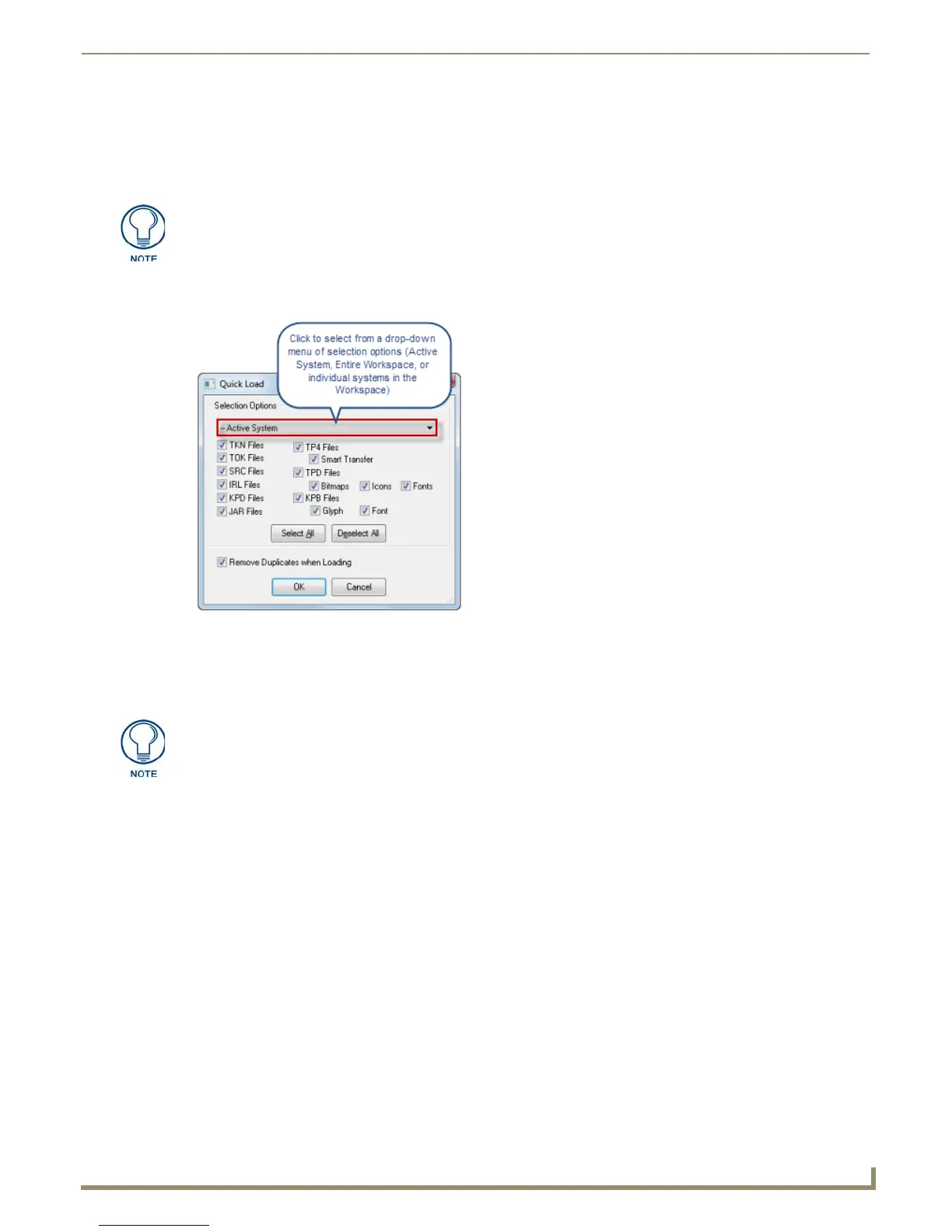File Transfer Operations
155
NetLinx Studio - Instruction Manual
Adding Workspace Files via Quick Load
Use the Quick Load option to automatically load all available files of a specific type, from either the entire Workspace, or
from a selected System in the Workspace. Use the options in the Quick Load dialog to specify which file types (of the
files included in a selected Workspace file) to add to the Send tab.
1. To access the Quick Load dialog, click the Quick Load command button in the File Transfer dialog.
2. Select a Quick Load Selection Option from the drop-down menu (FIG. 235).
Active System - Loads only the files from the active System.
Entire Workspace - Loads all files from the Workspace.
Select System - Select an individual System from the Workspace to load.
3. Select the file type(s) to include in a Quick Load: The check box options in this dialog allow you to simplify the
transfer operation by only sending only specific file types.
Note that there are additional options associated with TP4 and TPD files. If you select TP4 Files, you also have the
option of enabling Smart Transfer for those files (see Smart Transfer (for TPDesign4 files) on page 156). Similarly,
if you select TPD files, you have the additional options of including Bitmaps, Icons, and/or Fonts for those files.
Use the Select All and Deselect All command buttons to streamline the selection process.
Select Remove Duplicates When Loading to prevent having any duplicate entries in the Send tab (default =
enabled).
4. Click OK to close the dialog and load the File Transfer dialog (Send tab) according to the selections made in the
Quick Load dialog.
The Quick Load dialog is not used for receiving files.
FIG. 235 Quick Load dialog
If there is not a Workspace open, then this menu is empty.
