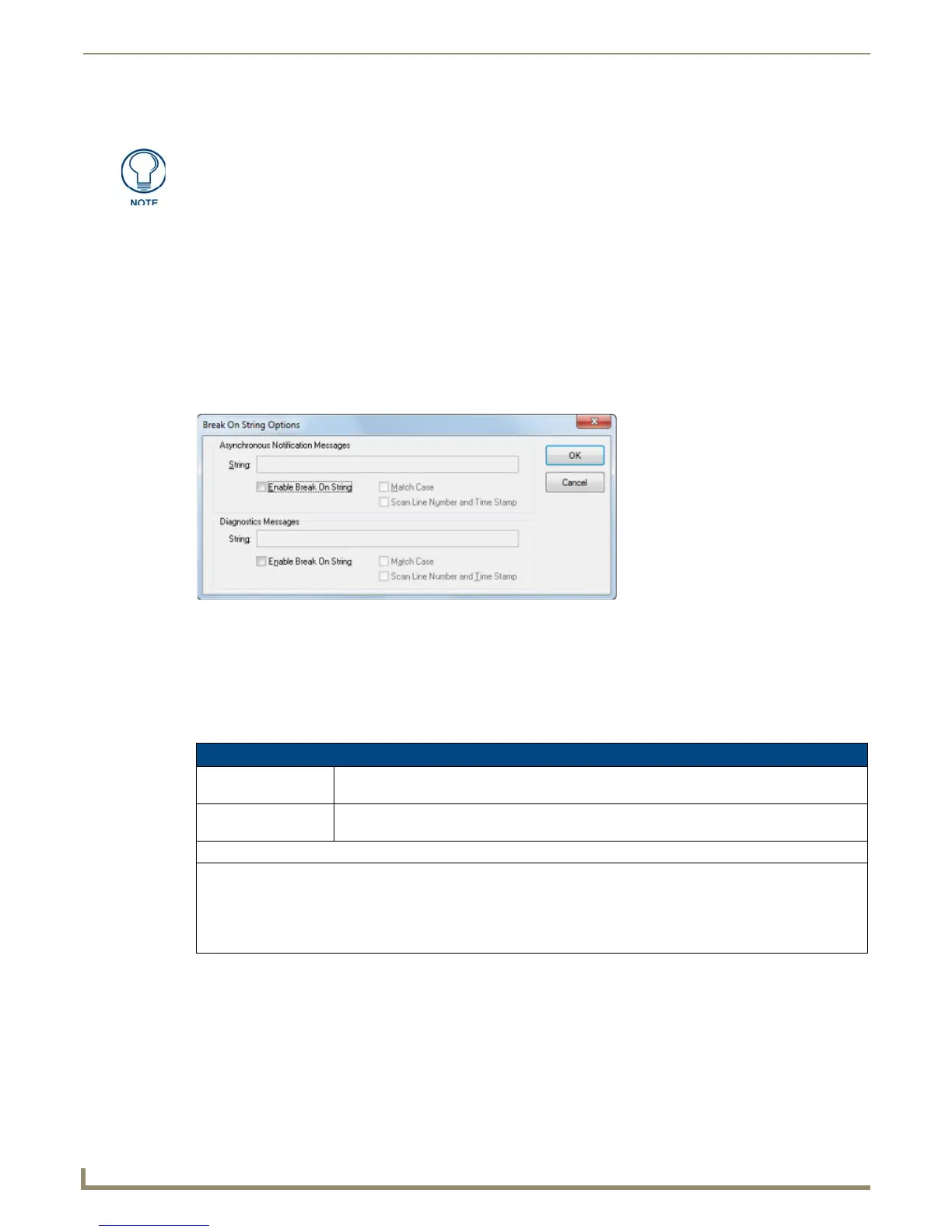Diagnostics Menu Options
170
NetLinx Studio - Instruction Manual
4. Check or un-check the notification types as desired.
5. Click OK to save your changes and return to the NetLinx Device Notifications Options dialog. The new notification
options are indicated (as ON) in the notifications list.
6. In the NetLinx Device Notifications Options dialog, select Enable Asynchronous Notifications to enable/disable
NetLinx asynchronous notification messages being sent by the master controller. These are low-level strings of raw
data, used primarily for troubleshooting the NetLinx master. This option is intended for use in conjunction with
AMX Technical Support.
7. Click Done to save changes and close the NetLinx Device Notifications Options dialog.
Break On String Options
Select Diagnostics > Break On String Options to open the Break On String Options dialog (FIG. 250).
Both the Notifications and Diagnostics tabs of the Output Bar feature the ability to stop processing messages once a user-
defined string is matched with the current message from the NetLinx master. In this case, the connection remains active,
but the program stops processing the appropriate message stream.
The options in this dialog allow you to enable or disable Break On String for asynchronous notification or diagnostic
messages (or both). When the string specified in the text box(s) in this dialog are encountered, the specified message
type(s) are stopped. The items in this dialog include:
A very large amount of data may be generated if all options are enabled for every
device in a large System.
FIG. 250 Break On String Options dialog
Break On String dialog options
Asynchronous
Notification Messages:
Use this text box to specify the asynchronous notification message string that you want to break
execution on (maximum of 128 characters).
Diagnostics Messages: Use this text box to specify the diagnostic message string that you want to break execution on
(maximum of 128 characters).
Both message types have the following additional options:
• Enable Break On String - Select these check boxes to enable/disable Break On String, for the associated message
type.
• Match Case - This option makes the string(s) indicated case-sensitive (by default, this option is unchecked).
• Scan Line Number and time Stamp - This option causes the program to include the line number and time stamp as part
of the matching process.