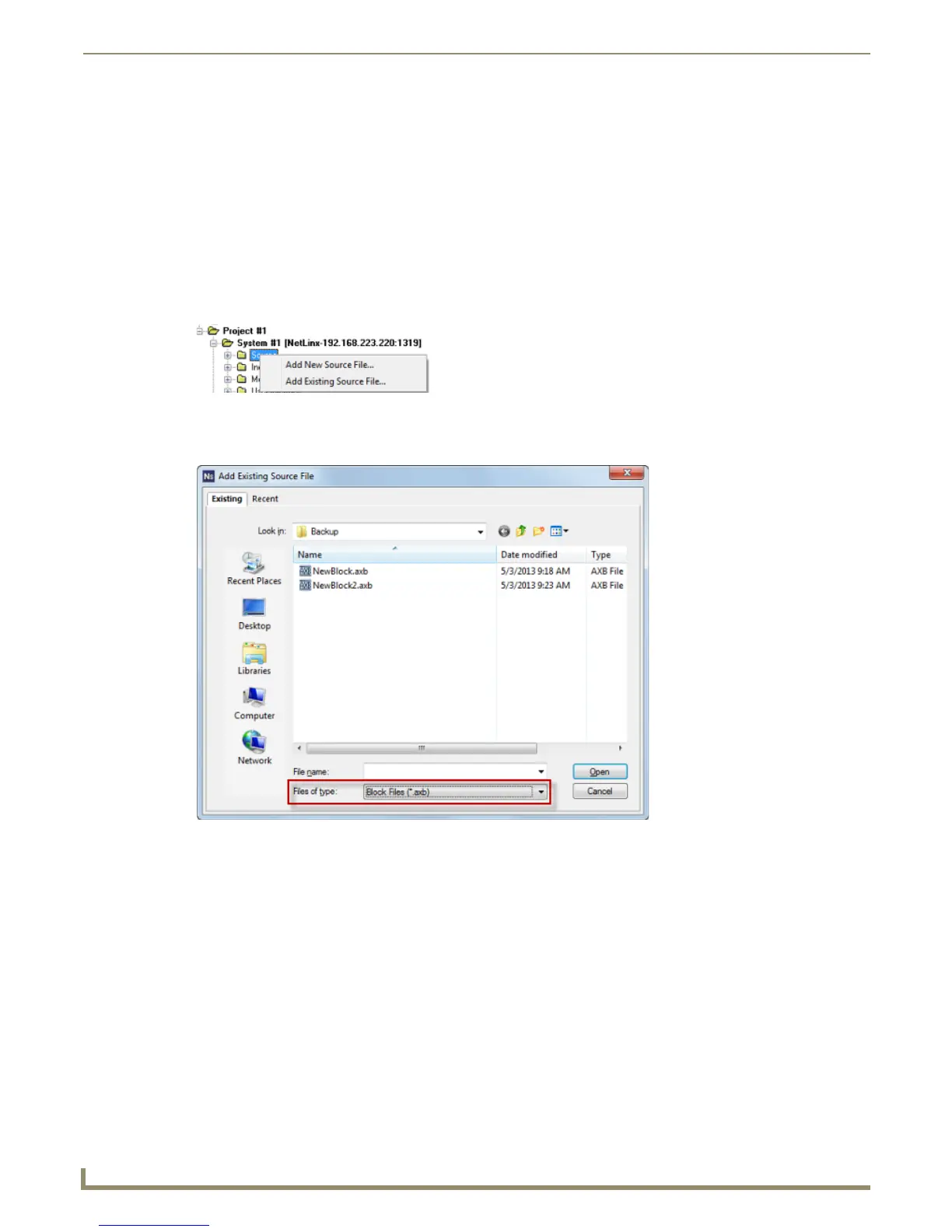Working with System Files
50
NetLinx Studio - Instruction Manual
3. By default, the new file is named NewBlock.axb. Edit the file name and the target location for the file and click
OK.
Note that you can enter a path for a non-existing folder in the text box and the program will create it for you
Click the Browse button to locate and select the target directory in the Browse For Folder dialog.
4. Click OK to save changes and close the dialog.
A new (empty) Block file is opened in a new Editor window for editing.
Adding an Existing Block File to a System
1.
Click to select (highlight) a System (in the Workspace tab of the Workspace Bar).
2. Right-click on the Source folder to access the Source Code File Folder context menu, and select Add Existing
Source File (FIG. 93).
3. In the Add Existing Source File dialog, select Block Files (.axb) from the Files of type drop-down menu at the
bottom of the dialog (FIG. 94).
4. Locate and select the Block (.axb) file that you want to add to the selected System. Use the Recent tab to quickly
access recently used files.
5. Click Open to access the File Properties dialog, where you can view/edit general file information for the selected
file(s) (FIG. 95).
FIG. 93 Source Folder Context Menu
FIG. 94 Add Existing Source File dialog