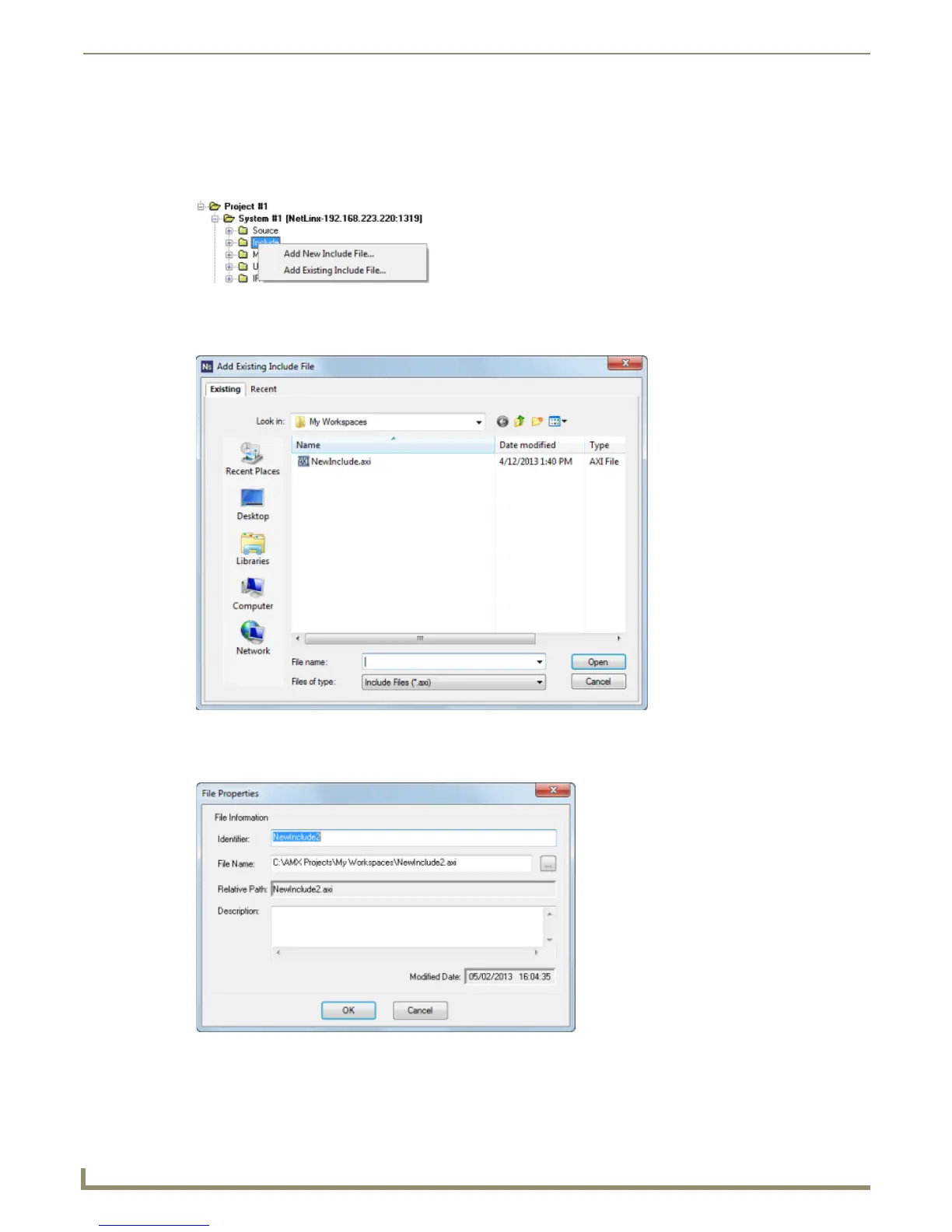Working with System Files
48
NetLinx Studio - Instruction Manual
Adding an Existing Include File to a System
1.
Click to select (highlight) a System (in the Workspace tab of the Workspace Bar).
2. Right-click on the Include folder to access the Include File Folder context menu, and select Add Existing Include
File (FIG. 86).
3. In the Add Existing Include File dialog, locate and select the Include (.axi) file that you want to add to the selected
System. Use the Recent tab to quickly access recently used files (FIG. 87).
4. Click Open to access the File Properties dialog to view/edit general file information for the selected file(s)
(FIG. 88).
FIG. 86 Include Folder Context Menu
FIG. 87 Add Existing Include File dialog
FIG. 88 File Properties dialog