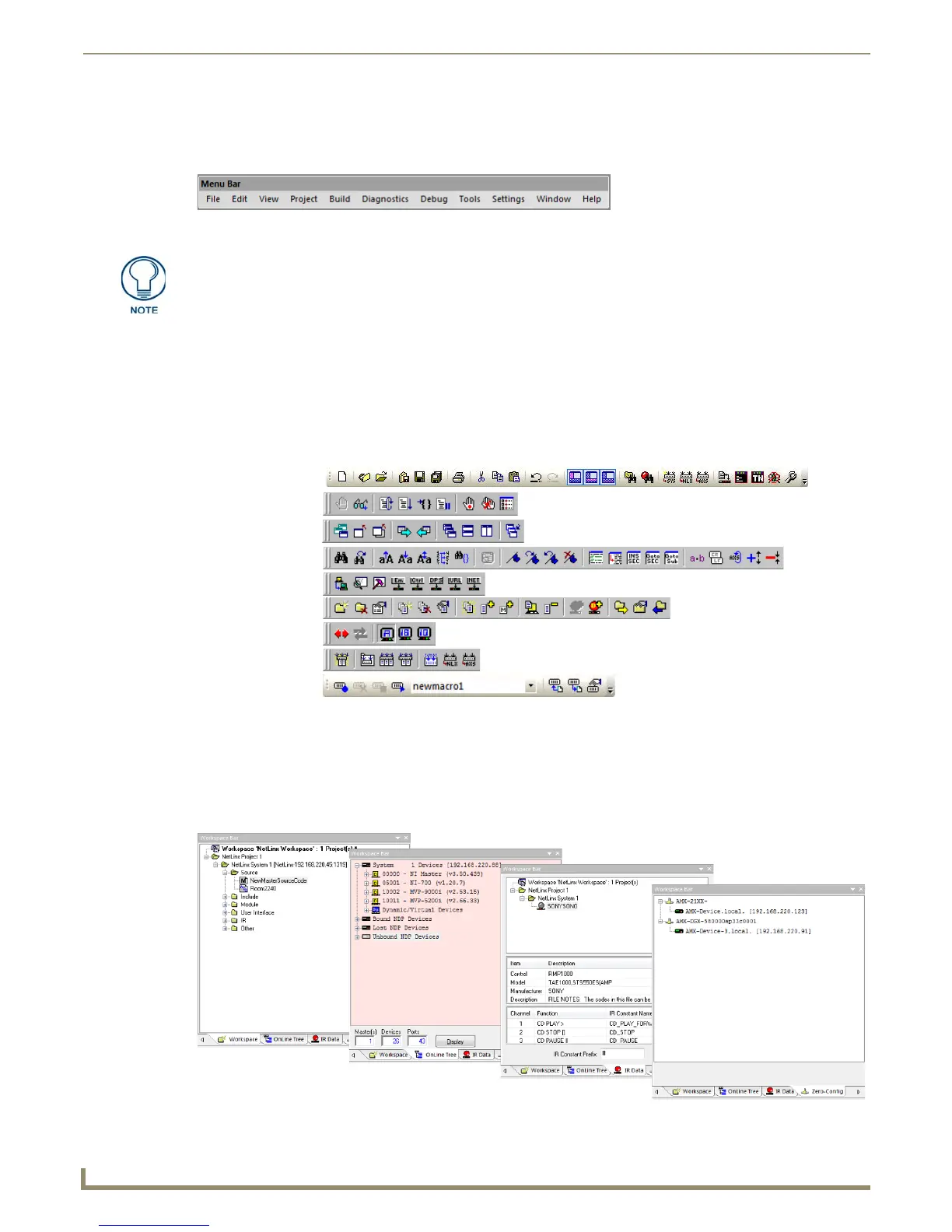NetLinx Studio (v3.3 or higher)
4
NetLinx Studio - Instruction Manual
Menu Bar
The Menu Bar is located along the top of the application window, between the title bar and the toolbars. Click on any of
the main menu items to open the associated drop-down menu (FIG. 4).
The menus can be customized via options in the Customize dialog (refer to the Customize dialog - Menu tab section on
page 214 for details).
Toolbars
There are nine Toolbars in NetLinx Studio.
Hover the mouse cursor over any toolbar button (for about one second) to display a" tooltip" describing the
button.
Choose View > Toolbars to open the Toolbars sub-menu to view or hide the toolbars:
You can customize the menus via options in the Customize dialog (refer to the Customize dialog - Toolbars tab section
on page 211 for details).
Workspace Bar
Use the Workspace Bar to manage Project files, System files and online devices. The Workspace Bar contains four tabs
(FIG. 6).
FIG. 4 Menu Bar
If you are running NetLinx Studio in Windows 2000, NT or XP, you may have to press
the ALT key to view the menu item hotkeys.
FIG. 5 Toolbars
FIG. 6 Workspace Bar
Build toolbar
Debug Watch toolbar
Diagnostics toolbar
Edit toolbar
Project toolbar
Standard toolbar
Terminal toolbar
Window Mgmt toolbar
Macros toolbar