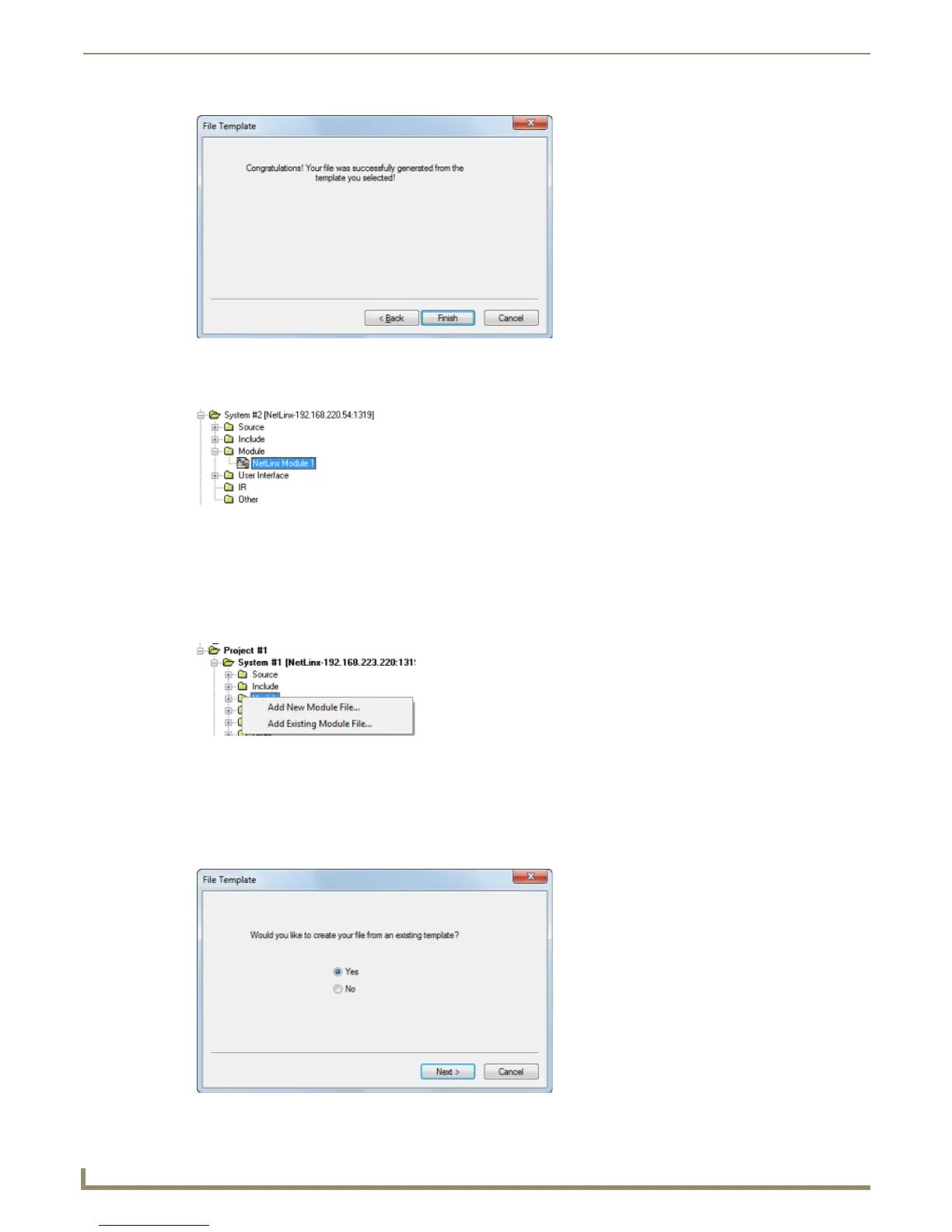Working with System Files
54
NetLinx Studio - Instruction Manual
The new Module file is opened in an Editor window for editing. Also, the new file should now appear in the Module
folder (FIG. 103).
Adding a New Module File to a System
1.
Click to select (highlight) a System in the Workspace tab of the Workspace Bar and expand the view to show the
System File folders.
2. Right-click on the Module folder to access the Module File Folder context menu, and select Add New Module File
to open the File Template dialog (FIG. 104).
Alternatively, you can also either select File > New or click the New toolbar button and select Module File in
the New dialog.
Note that the new file will be added to the selected System, even if it is not the currently active system.
3. The first File Template dialog prompts you to either use a template to create the new file or to create an empty AXS
file not based on a template (FIG. 105).
FIG. 102 File Template dialog
FIG. 103 Workspace tab - Module File Added
FIG. 104 Add New Module File
FIG. 105 File Template dialog