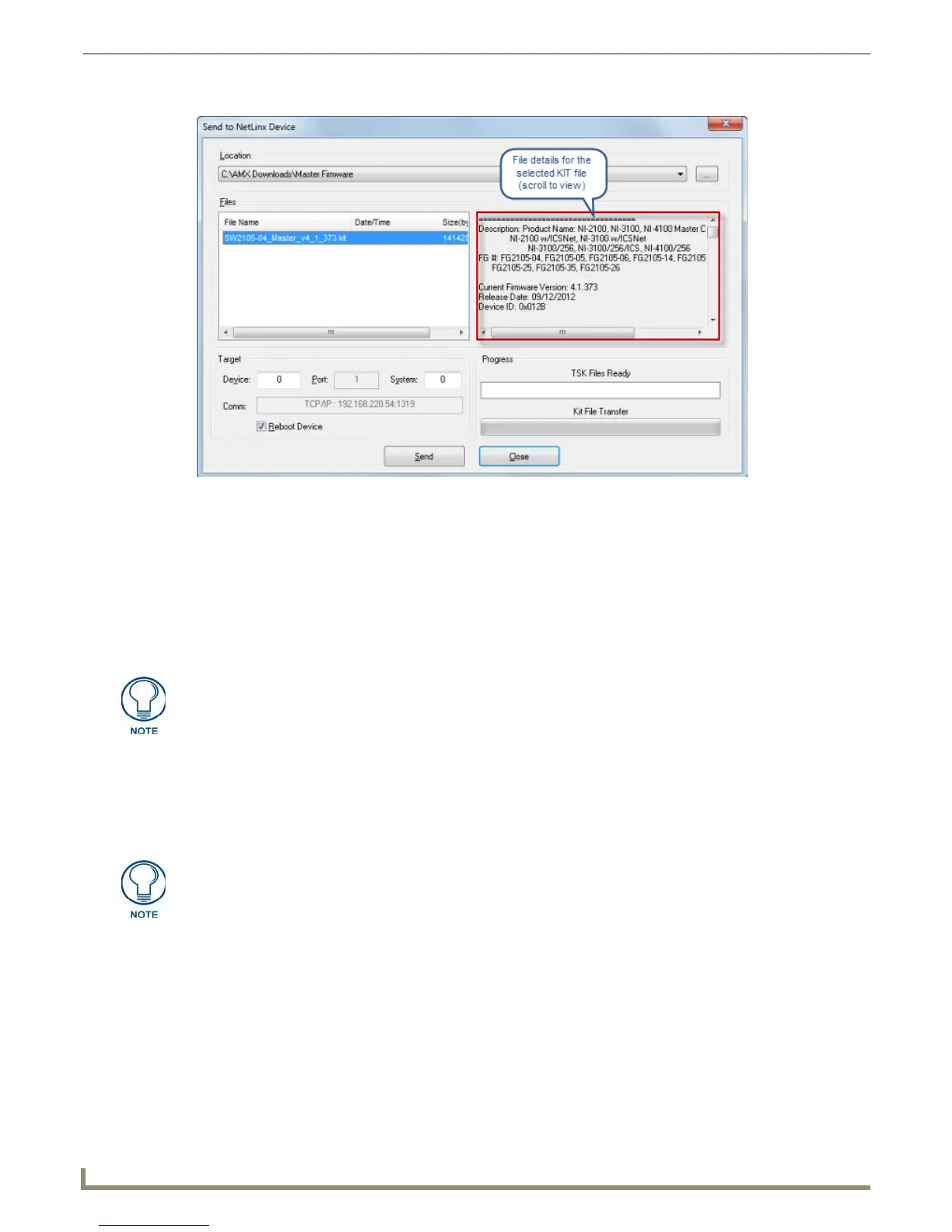File Transfer Operations
164
NetLinx Studio - Instruction Manual
2. Click the Browse (...) button to navigate to the target directory (in the Browse For Folder dialog). The selected
directory path is displayed in the Location field. Assuming that the specified target directory contains one or more
Kit files, the Kit files in the selected directory are displayed in the Files list box (with the file's last modified date
and time).
3. Select the appropriate KIT file from the list.
4. Enter the Device and System ID numbers for the target NetLinx Device in the Device and System text boxes.
If the Kit file is determined to be specifically for the target Master, the Device number is forced to zero. If the Kit
file is for an unspecified device, you must enter the correct Device ID number.
5. Review the File, Connection, Address, and Target Device information before you send.
Check the Reboot option (if required by the target device - see note below).
Click the Send button to send the selected KIT file to the specified device. You can watch the progress of the
transfer in the Send to NetLinx Device dialog.
When the transfer is finished, and the reboot is complete, press the Close button.
Sending Firmware to an Axcess Device (TSK File)
Use the Firmware Transfers options in the Tools menu to update the firmware in Axcess Masters. Axcess Master
Controllers use .TSK files for firmware upgrades.
1. Choose Tools > Firmware Transfers > Send To Axcess Device to open the Send To Axcess Device dialog
(FIG. 244).
FIG. 243 Send To NetLinx Device dialog
Use the Online Tree to determine the device's assigned ID.
If the device is a NetLinx Master or NXI, then the Reboot option is valid. Other
NetLinx devices need to be given the command to reboot (if they support it). Allow
20-30 seconds for NetLinx Masters to reboot. When the Master has rebooted, the
Status LED on the front panel blinks once a second to indicate that it is functioning
properly. Once it has rebooted, click OK.