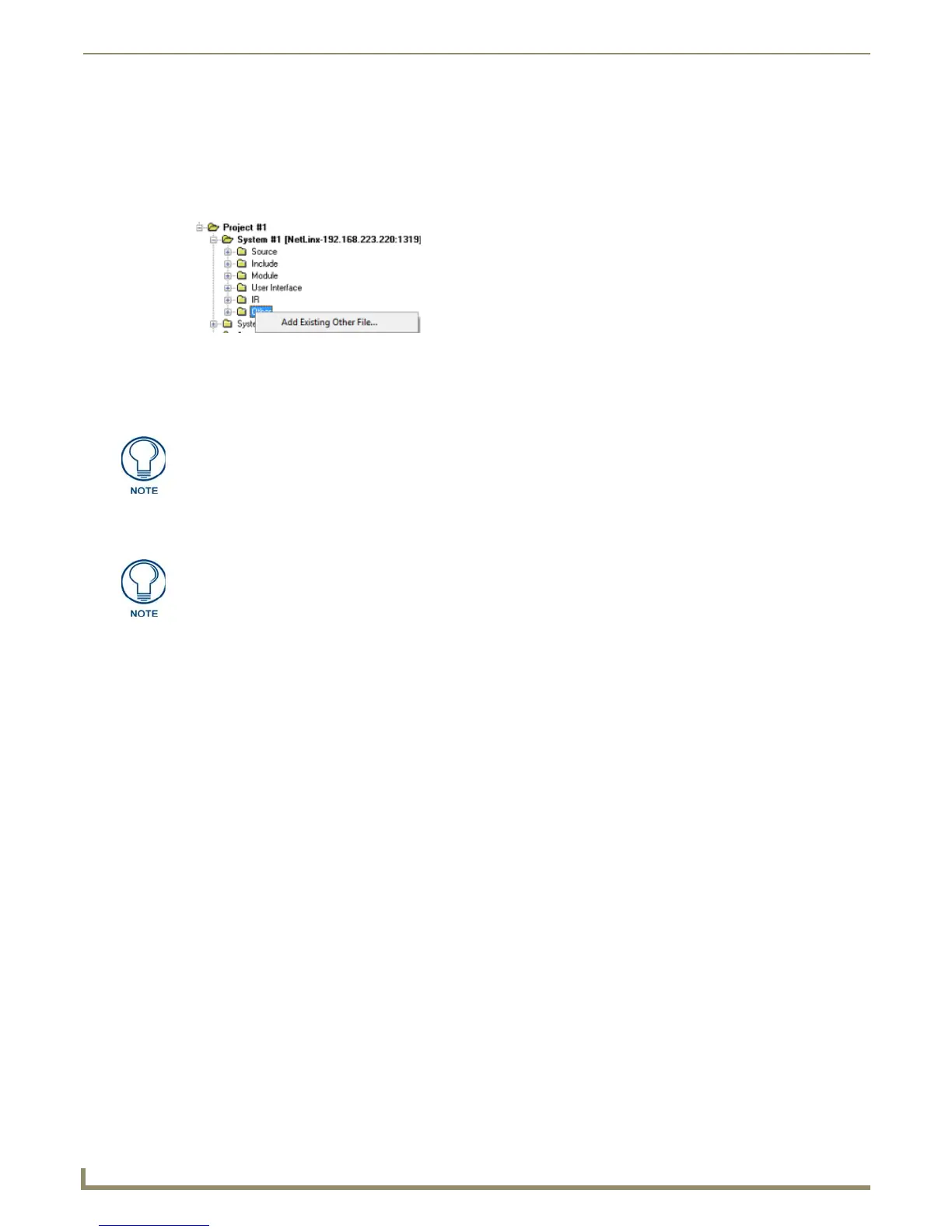Working with System Files
66
NetLinx Studio - Instruction Manual
Adding an Existing "Other" File to a System
To add an existing "Other" file to a specific System in the Workspace:
1. Click to select (highlight) a System (in the Workspace tab of the Workspace Bar).
2. Right-click on the Other folder to access the Other File Folder context menu, and select Add Existing Other File
(FIG. 127).
3. In the Add Existing Other File dialog, locate and select the file that you want to add to the selected System. This
dialog is set to look for .txt files by default; change the Files of Type option to All Files (*.*) to look for other file
types.
4. Click Open to access the File Properties dialog, where you can view/edit general file information for the selected
file.
5. Edit the file information (if necessary).
6. Click OK to add the file to the selected System.
The file should now appear in the Other folder under the selected System.
Search Operations
Using the Edit and Search Functions
The Edit and Search functions are accessible via the Edit menu. The Edit > Find, Find Next and Replace options allow
you to perform search and replace operations. You can search and search/replace within the active Source Code file, or
search across multiple files.
Searching Across Multiple Files
Use the Find In Files dialog (Tools > Find In Files) to perform a Search operation across multiple files. See Find In
Files section on page 190.
Searching for IR Library (IRL/IRV) Files
Use the Find IR Files dialog (Tools > Find IRL/IRV Files) to search for an IR file in a specific directory or IRN
Database. See the Find IRL/IRV Files section on page 189.
FIG. 127 Other Folder Context Menu
Use the Recent tab to quickly access recently used files.
If you select multiple files to add to the System, the program will prompt you to edit
the file properties for each file before adding them.
