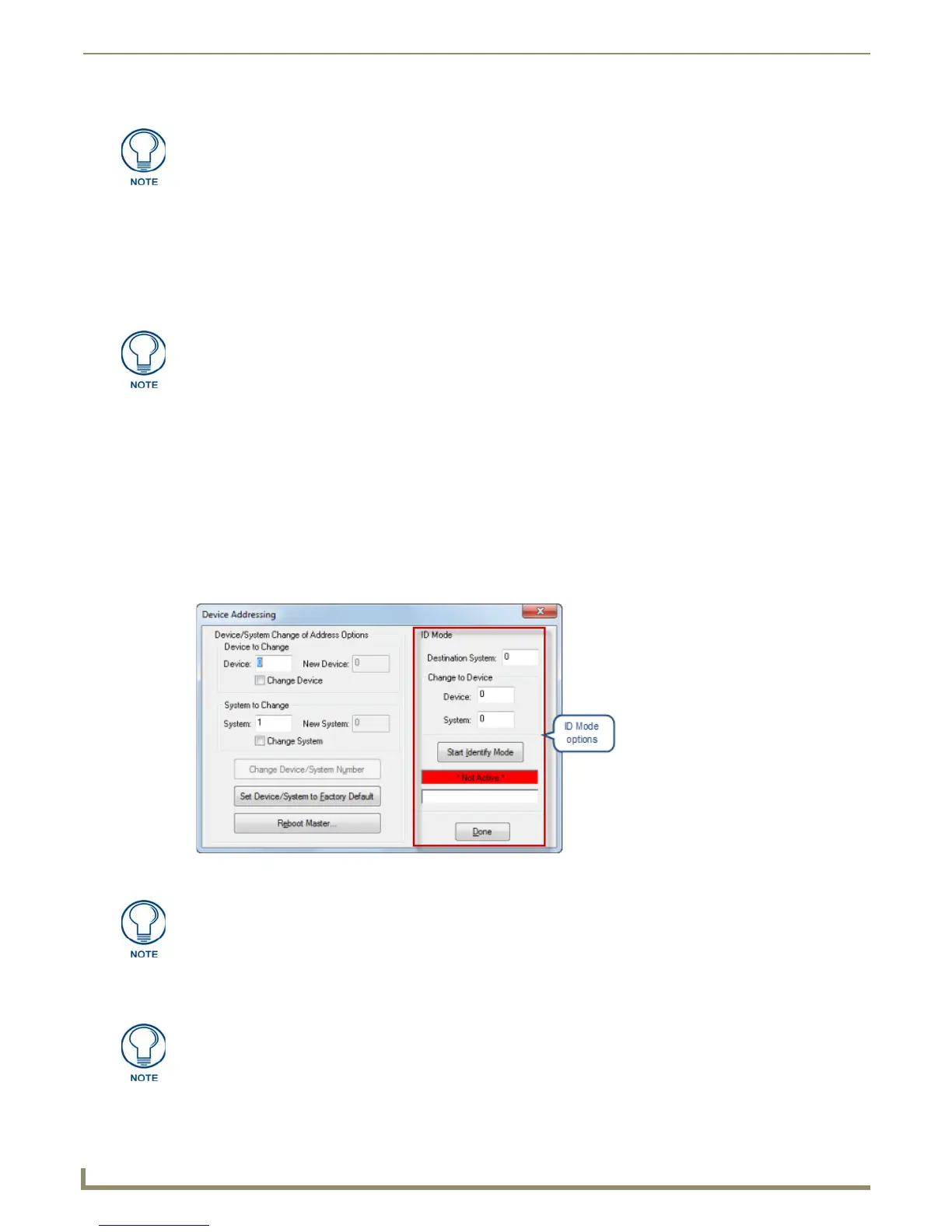Diagnostics Menu Options
176
NetLinx Studio - Instruction Manual
Alternatively, you can use the ID (Identification) Mode options on the right side of this tab to change the address
assignment for a specified NetLinx device. Use ID Mode when you don't know the current address assignments.
The Start Identify Mode button places the entire NetLinx system (specified in the Destination System field) in ID
Mode.
Restoring the Default Device and System Numbers On a NetLinx Device
Use the Device Addressing dialog to restore the default Device and System numbers on a NetLinx device:
1. Select the target device/system in the Online Tree.
2. Right-click to access the Online Tree context menu.
3. Select Set Device/System to Factory Default.
ID Mode (Device Addressing dialog)
ID Mode places the entire system on hold while it waits for an event from any NetLinx device in the named system (for
example, a button push on a NetLinx Touch Panel, or the ID button on NetLinx Masters). The device that generates the
first event is the device that gets "identified". Once a device has been identified, it will be set (or changed to) the Device/
System Address specified. This is useful when the current address assignments are unknown.
Use the ID Mode options in the Device Addressing dialog to place the program in ID mode, and to set or change the
Device Address (Device and System ID numbers) for a NetLinx device (FIG. 256).
1. Enter the Device and System numbers that you want to assign to the device in the (Change to Device) Device and
System text boxes.
Allow the master 20-30 seconds to reboot.
If the target Master has security applied, NetLinx Studio will prompt you for a User
Name and Password in order to change these settings.
FIG. 256 Device Addressing dialog - ID Mode options
If the target Master has security applied, NetLinx Studio will prompt you for a User
Name and Password in order to change these settings.
The Destination System number must be a System that is defined in the URL List
dialog (see the URL Listing section on page 177).
