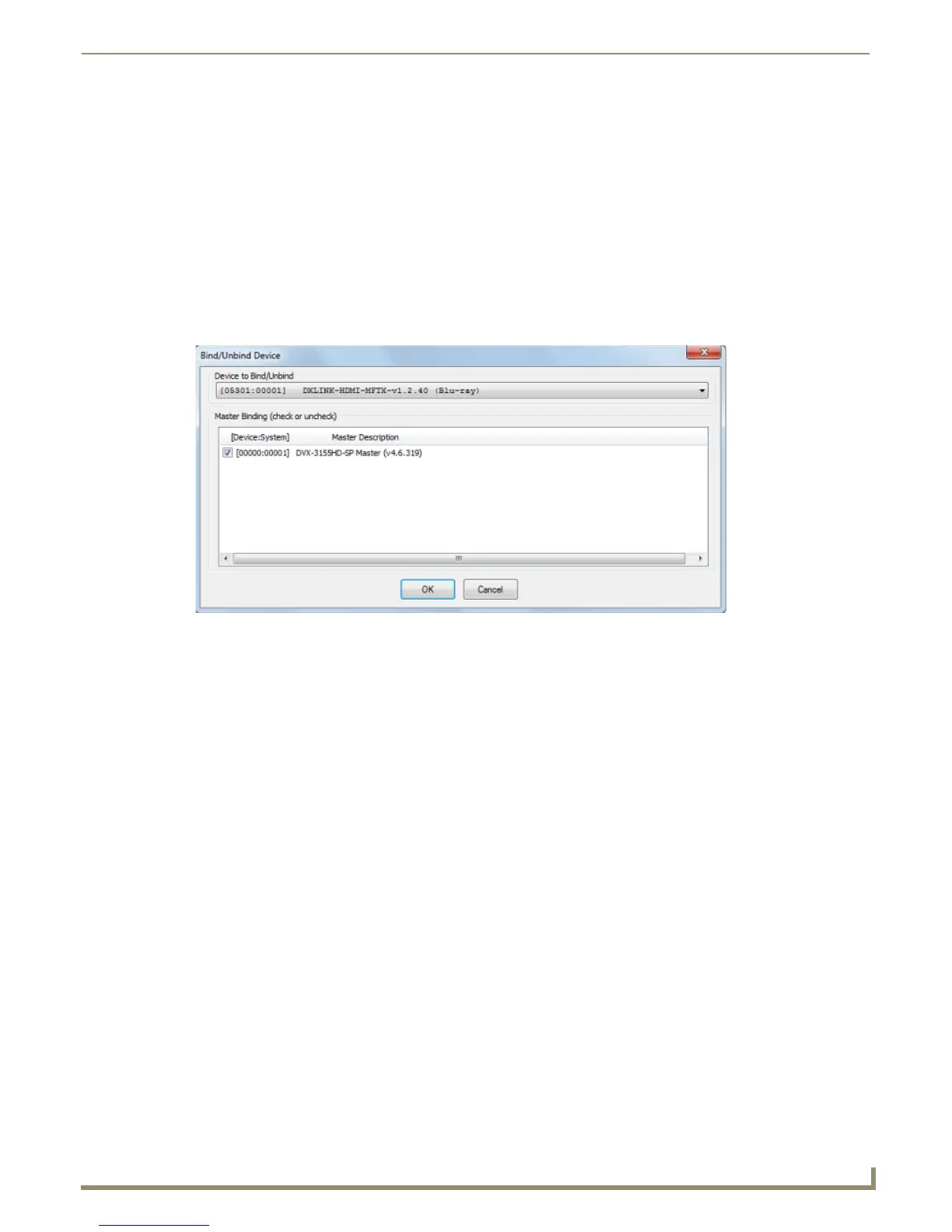Working with Online Devices
143
NetLinx Studio - Instruction Manual
Binding/Unbinding Devices
The Unbound Devices folder in the Online Tree (FIG. 212) indicates all devices in the system that are not currently
bound to a Master. These are "orphan" devices, until they are assigned to communicate to a specific Master.
An Unbound (or "Orphan") device is an NDP-capable device which has not yet been assigned (bound) to
communicate with a specific Master. Unbound devices can be associated (bound) to a Master for
communications via the Bind/Unbind Device option in the Online Tree context menu.
A Bound device is one which has established communication with a specific Master.
Binding an Unbound Device
1.
Right-click on a device contained in the Unbound Devices folder of the Online Tree to access the Online Tree
context menu.
2. Select Bind Device to open the Bind/Unbind Device dialog (FIG. 224).
3. By default, the selected device is displayed in the Device to Bind/Unbind window at the top of the dialog. If there is
more than one Unbound device in the system, click the down arrow to select which device you want to bind.
4. Check the check box next to the Master that you want to bind the device to. If there is more than one Master in the
system, check the specific Master that you want to bind the device to.
5. Click OK to save changes and close this dialog
6. Select Refresh System (in the Online Tree context menu). The device should now appear in the Bound Devices
folder
Unbinding a Bound Device
1.
Right-click on the device that you want to unbind in the Online Tree.
2. Select Unbind Device to open the Bind/Unbind Device dialog (FIG. 224).
3. De-select the check box next to the Master that the device is currently bound to.
4. Select Refresh System (in the Online Tree context menu). The device should now appear in the Unbound Devices
folder.
FIG. 224 Bind/Unbind Device dialog
