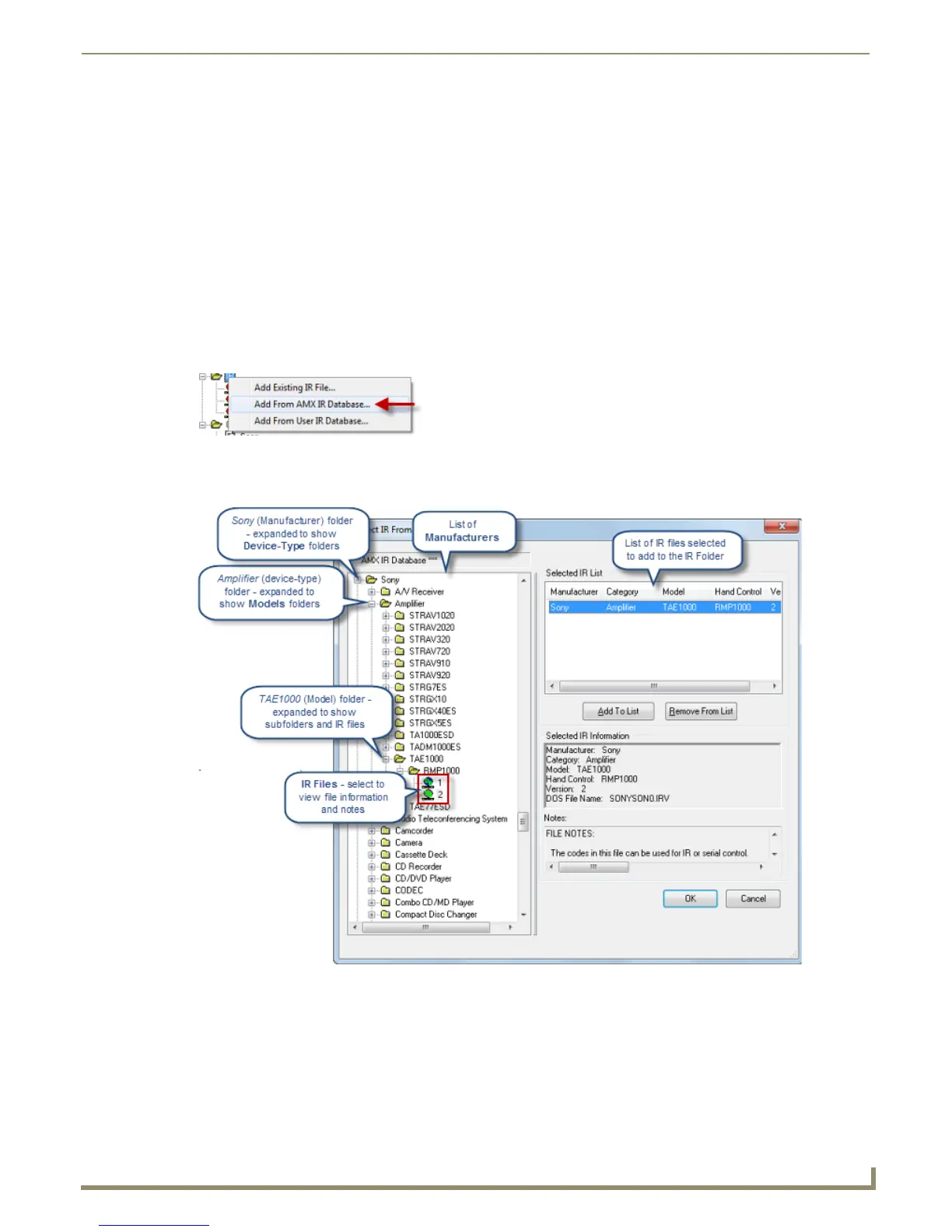Working with System Files
63
NetLinx Studio - Instruction Manual
6. Click OK to add the file to the selected System.
The file should now appear in the IR folder under the selected System.
Working with IREdit Database (*.irn) Files
NetLinx Studio supports IR Database (*.irn) files generated in the IREdit application. IRN Database files contain many
individual IR files, organized by Manufacturer, Device Category, Device Model #, and Hand Control Model #.
To launch the IREdit program double-click on an IR file in the Workspace tab of the Workspace Bar or double-click on
an IR file in the Find IR Files tab of the Output Bar (results of a search). For detailed instructions on using IREdit, refer
to the IREdit online help file.
The options in the Select IR From a Database dialog allow you to locate and select IR file(s) from within either the
(read-only) AMX IR Database, or a user-defined IR database (*IRN file).
Adding an IR File from the AMX IR Database
If you have installed the IREdit application, the Add From AMX IR Database option is available in the Project menu,
the IR File Folder context menu and the Project Toolbar (FIG. 121).
1. Select Project > Add From AMX IR Database to open the Select IR From a Database dialog with the AMX IR
Database displayed (FIG. 122).
2. In the AMX IR Database window, select a Manufacturer, and navigate through the subfolders (Product Category,
Product Model Number, and Hand Control Model Number) to locate and select the desired IR file.
3. Double-click on the file (or select the file and click Add To List) to add the file to the Selected IR List.
4. Repeat steps 2 and 3 as necessary to populate the Selected IR List, and when finished click OK to close the Select IR
From a Database dialog.
The selected IR files are add to the selected System (in the IR system file folder).
FIG. 121 IR System Folder context menu - Add From AMX IR Database
FIG. 122 Select From AMX IR Database dialog
