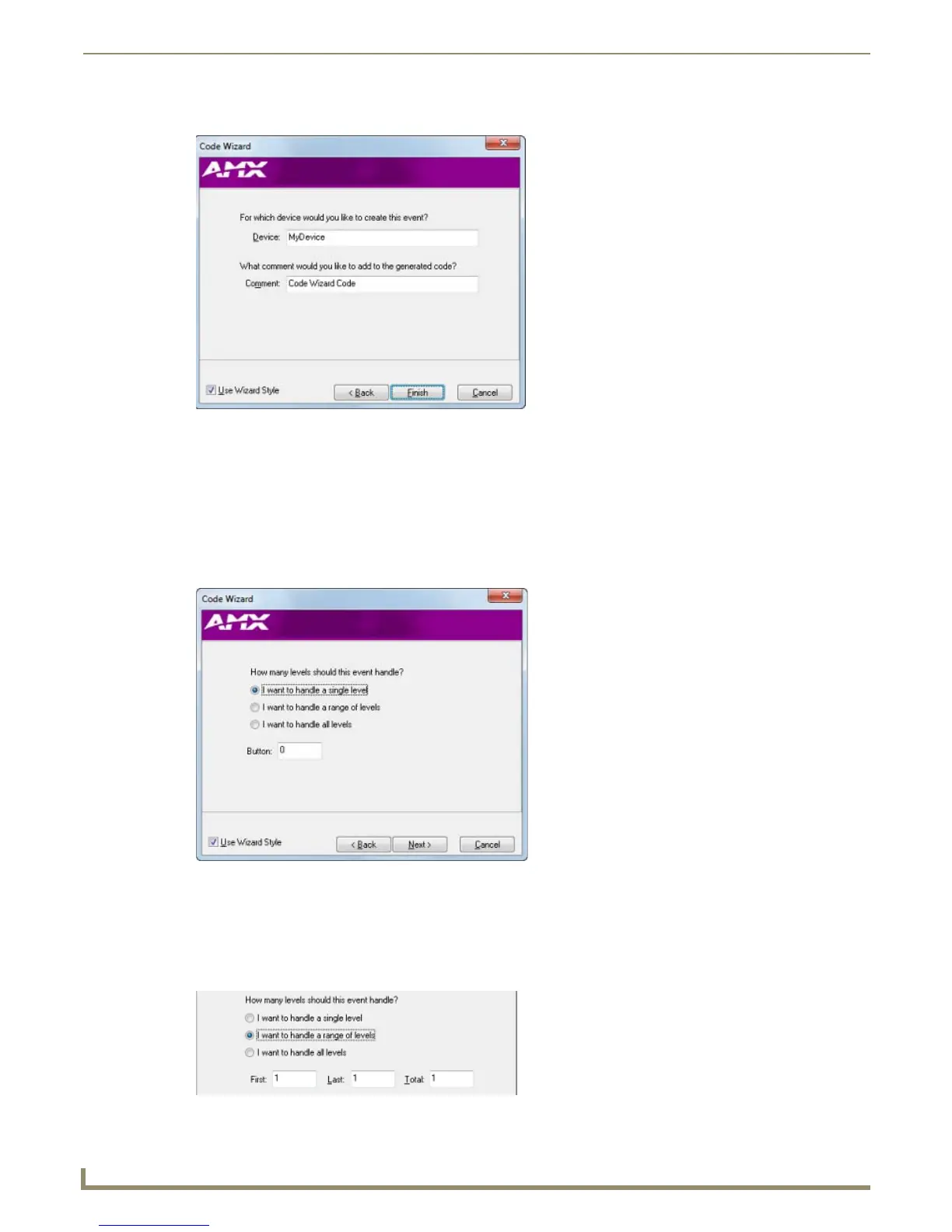Programming
86
NetLinx Studio - Instruction Manual
5. Click Next to proceed to the last dialog in the Code Wizard (FIG. 155).
6. Enter the name of the device for which this Channel Event will be created in the Device field (default = MyDevice),
and enter a descriptive comment for the generated Channel Event code in the Comment field if desired (default =
Code Wizard Code).
7. Click Finish to close the Code Wizard. The generated code is added to the code file in the active Editor window.
Code Wizard - Creating Level Events
1.
With I want to generate one or more LEVEL EVENT(s) selected, click Next to proceed to the next dialog in the
Wizard (FIG. 156).
2. Use this dialog to specify how many levels should be handled by this Level Event:
By default, I want to handle a single level is selected. With this option selected, enter the level number to
associate with this event in the Level: field (FIG. 156).
With I want to handle a range of levels selected, indicate the range of levels to include (First and Last) to
associate with this event (FIG. 157).
FIG. 155 Channel Event Code Wizard dialog 3
FIG. 156 Level Event Code Wizard dialog 1
FIG. 157 Channel Event Code Wizard dialog 2 - Range of Levels