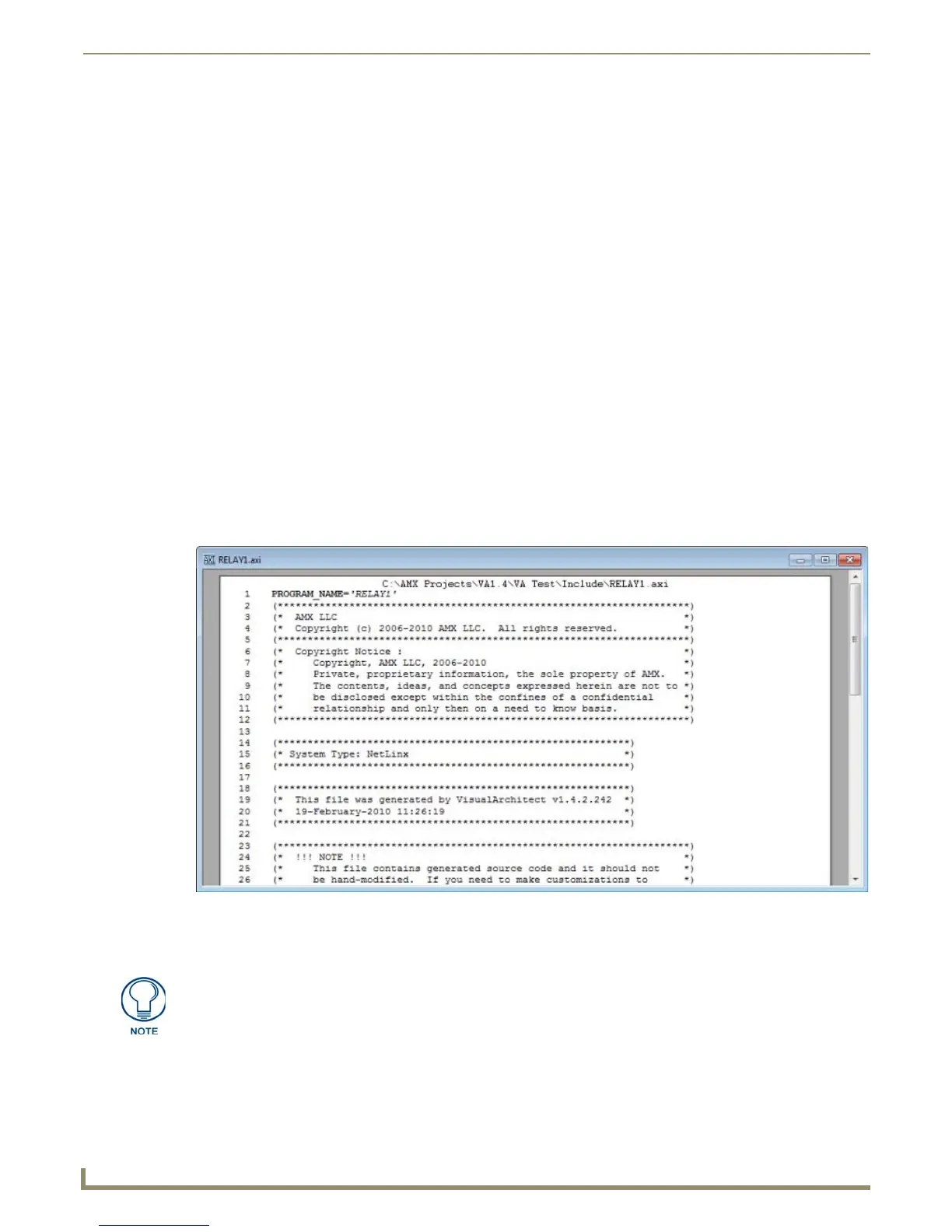Working with System Files
70
NetLinx Studio - Instruction Manual
Viewing Offline Device Mapping Information in the Online Tree
Use the Show Device Mappings option in the Online Tree Context Menu to display device mapping information for
devices that are defined in the Source Code, but are not presently on the network:
1. In the Online Tree tab of the Workspace Bar, click Display to open the Online Tree Context Menu.
2. Select Show Device Mappings. Any devices that are defined in the Source Code with device mapping information
are listed beneath the online devices, under the heading Coded Devices Not Shown Online.
Editing Device Mapping Information
1.
In the File Transfer dialog, select a file in the Transfer List (either tab).
2. Click Edit and select Device Mapping to open the Enter DPS dialog.
3. Enter the Device:Port:System (D:P:S) information for the selected file. See the Device:Port:System (D:P:S) section
on page 67 for details.
4. Click OK to save the D:P:S assignment and close the dialog.
Printing Files
You can print the file in the active Editor window using the Print options in the File menu:
1. Choose File > Print Preview to open the Print Preview window, to preview the file, as it will be printed.
2. Choose File > Print Setup to open the Print Setup dialog, to choose and configure your printer.
3. Choose File > Print to print the file.
Print Preview Window
This option displays a preview of the file or code block in a separate window, as it will appear when printed (FIG. 132).
If a block of text (in an Editor window) is selected, the highlighted block of text will appear in the Print Preview window.
Otherwise, the active file will appear for preview.
Print dialog
Select Print from the File menu to access the Print dialog. Use the options in this dialog to set preferences for your
printer, and send the file in the currently active Editor window to a specified printer.
FIG. 132 Print Preview Window
If you don't have a printer installed on your PC, the Print and Print Preview options
invoke a message alerting you to install a printer.
