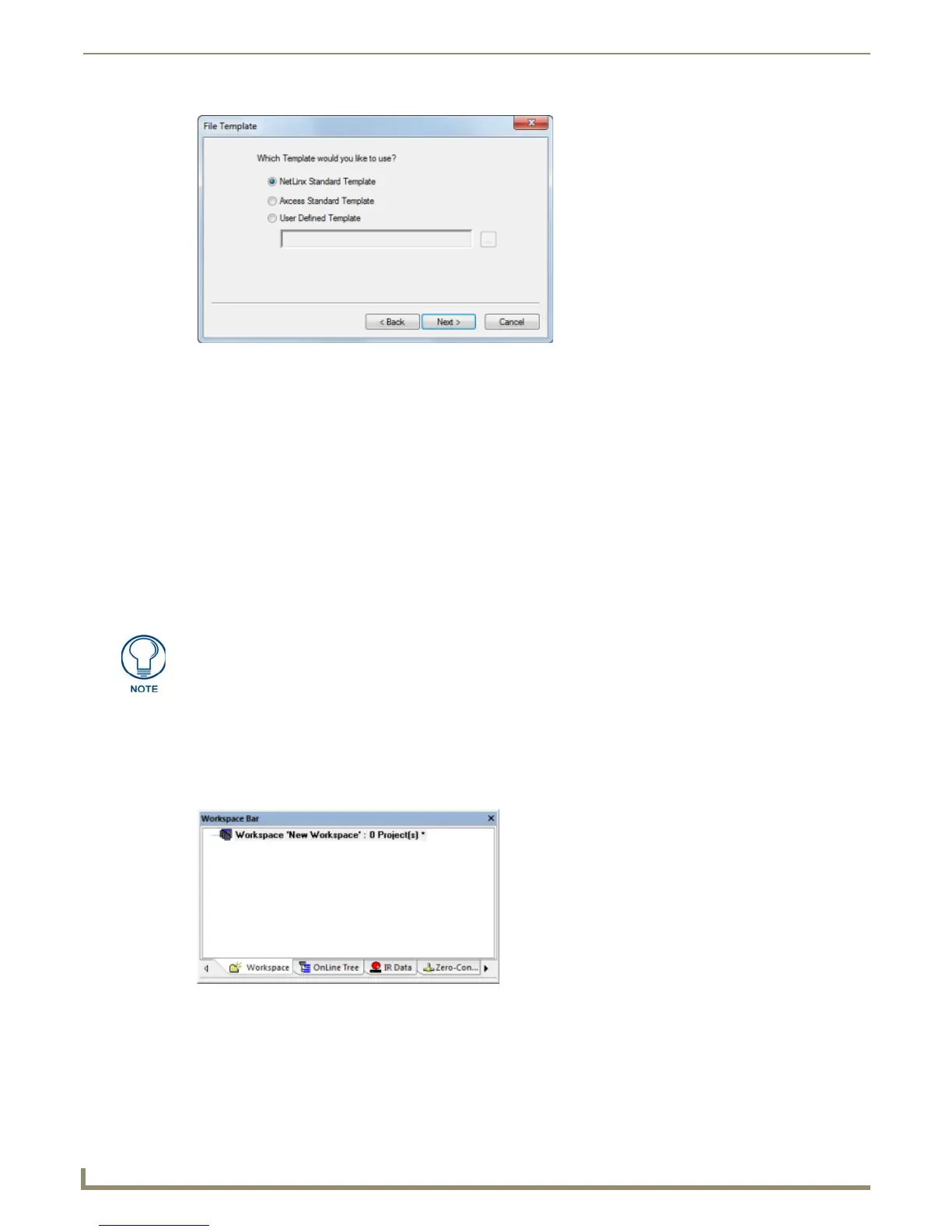Working with Workspace Files
18
NetLinx Studio - Instruction Manual
2. Enter a name (up to 128 characters) for the new Master Source Code File.
3. Click Next to proceed to the New File Location dialog.
4. Specify the target location for the new file in the text box (click the Browse (...) button to locate and select a target
directory via the Browse For Folder dialog).
5. Click Source Code File Description to enter an optional description (up to 2,000 characters) in the Source Code
File Description dialog, and click OK to return to the Master Source Code File Name dialog.
6. Click Next to proceed to the New File Location dialog.
7. Specify the target location for the new file in the text box (click the Browse (...) button to locate and select a target
directory via the Browse For Folder dialog).
8. Click Next to complete the Wizard.
Creating a New (Empty) Workspace
1. Right-click on the Workspace folder to access the Workspace context menu, and select New Workspace.
2. Before the new Workspace is created, the program will prompt you to save any changes made to the currently open
Workspace (if applicable).
3. A new Workspace file is created. As indicated in the Workspace tab, this Workspace contains no Projects/Systems.
All Projects/Systems and associated files must be added manually (FIG. 34).
FIG. 33 File Template dialog
To create a new Workspace with a Project and System, use the Workspace Wizard.
See the Using the Workspace Wizard section on page 11.
FIG. 34 Workspace tab indicating an empty Workspace
