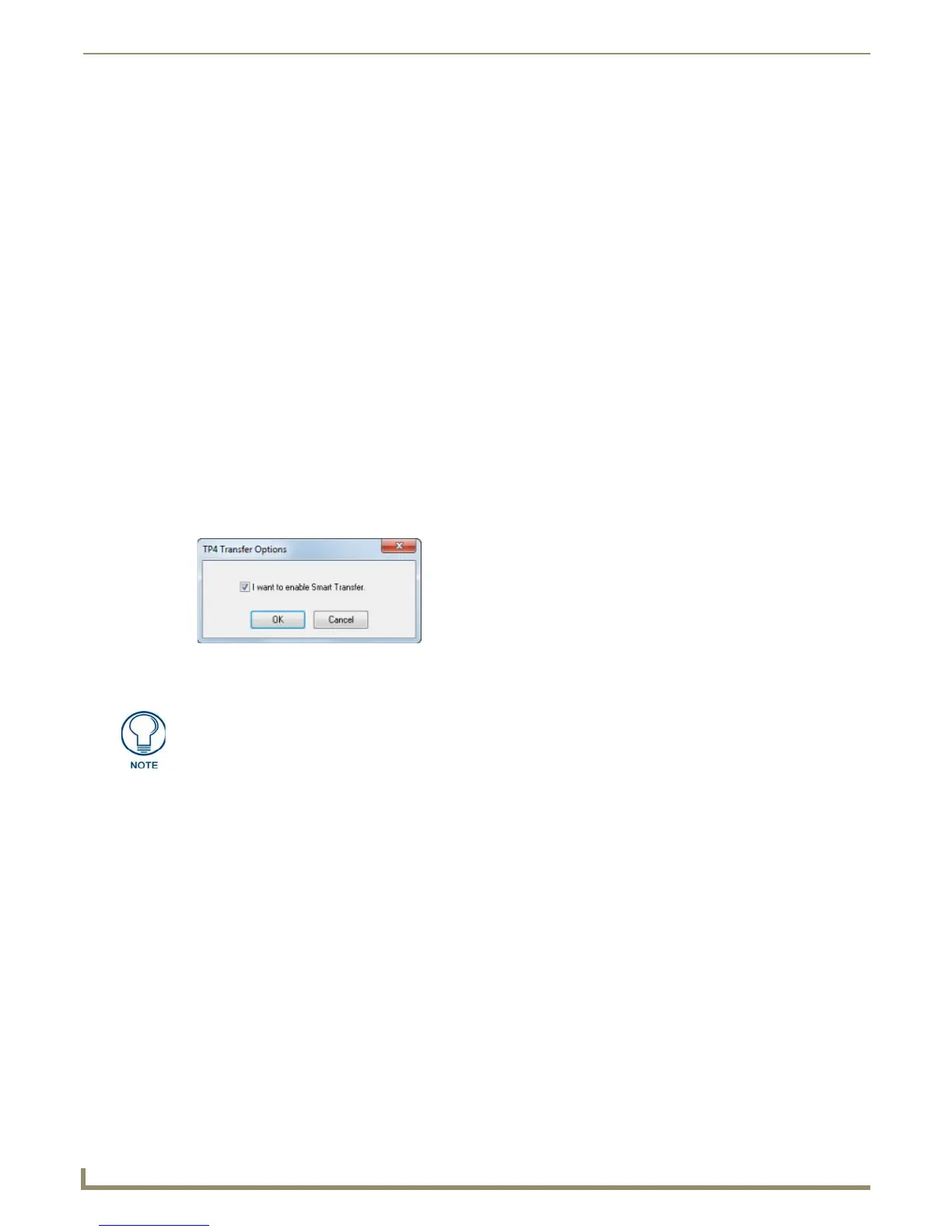File Transfer Operations
156
NetLinx Studio - Instruction Manual
File Transfer List Files
File Transfer List (*.ftl) files allow you quickly load a set of files, for a transfer operation:
Creating File Transfer List Files
1. In the File Transfer dialog, click Save List to open the Save As dialog, with File Transfer List Files (*.ftl) pre-
selected in the Save as type drop-down.
2. Enter a File name and select a target location for the file.
3. Click OK to create the new File Transfer List File and close the Save As dialog.
Adding Files Using a File Transfer List (*.ftl) file
1. In the File Transfer dialog, click Load List to invoke the Open dialog, with File Transfer List Files (*.ftl) pre-
selected in the file type drop-down (lower-right corner of the dialog).
2. Locate and select an existing *.ftl file, and click Open.
3. The files included in the selected *.ftl file are added to the File Transfer dialog.
Smart Transfer (for TPDesign4 files)
Smart Transfer automatically optimizes the transfer by identifying the various components (fonts, bitmaps, sound files,
even pages and popup pages) of the selected TPDesign4 panel file (*.tp4), and comparing them to the elements already
present on the target panel. Any shared components are not sent, resulting in a much faster transfer (assuming that there
are shared components).
To enable Smart Transfer for TP4 files:
1. In the File Transfer dialog, select a TP4 file and click the Edit command button to access the Edit sub-menu.
2. Select Options to open the TP4 Transfer Options dialog (FIG. 236).
3. Click the I want to enable Smart Transfer option and click OK to close the dialog.
FIG. 236 TP4 Transfer Options dialog
Note that Smart Transfer can also be enabled via the Smart Transfer option (under
TP4 Files) in the Quick Load dialog. See the Adding Workspace Files via Quick
Load section on page 155 for details on using Quick Load.
