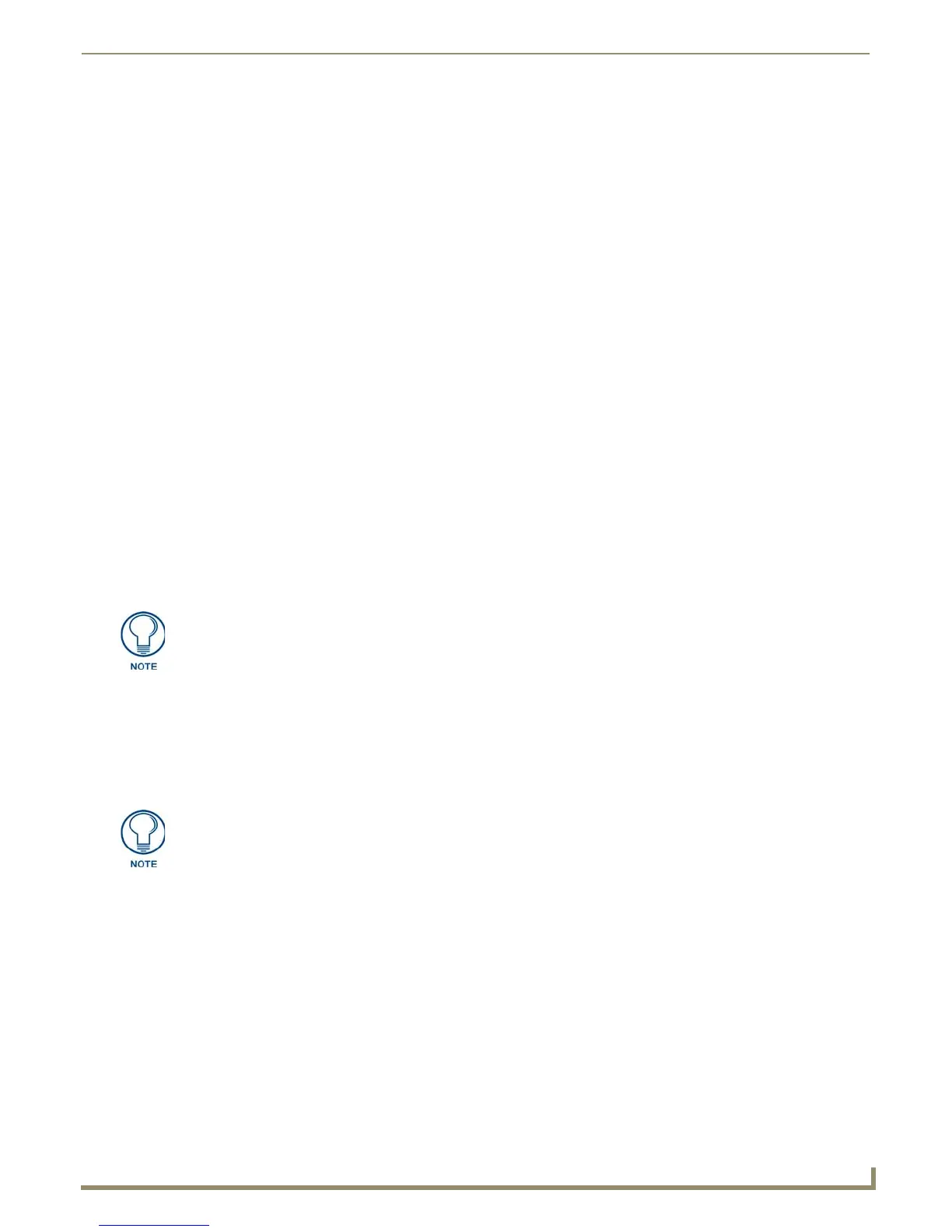Diagnostics Menu Options
173
NetLinx Studio - Instruction Manual
3. To emulate a channel (push/release), enter a valid Channel number to emulate Channel messages (i.e., Push/
Release, CHON, and CHOFF) for the specified <D:P:S> in the Channel field.
The Channel number range is 0-65535.
Select the Push button to emulate a push/release on the channel specified. You may click and hold down the
Push button to see how the master controller responds to the push message.
Select the On or Off buttons to emulate Channel ON (CHON) and Channel OFF (CHOFF) messages for the
specified <D:P:S>.
4. To emulate a level, enter the desired Level (number), Value and data Type (BYTE, CHAR, WIDECHAR,
INTEGER, SINTEGER, ULONG, LONG, FLOAT, or DOUBLE), and click Send to emulate the specified level and
value.
The Level number range is 0-65535.
The list below indicates the valid level data types and their ranges:
5. To emulate sending a String or Command, type a String or Command in the Message(s) To Send field. Use the
Return key within the field to enter a new line for the next message. When entering a send command (in the context
of this dialog) do not include the "send c" or "SEND_COMMAND" in the statement - only type what would
normally occur within the quotes, but don't include the quotes either. For example to send the "CALIBRATE" send
command, simply type CALIBRATE (no quotes) rather than SEND_COMMAND <dev> "CALIBRATE".
a. Click the Message Type option buttons (String or Command) to specify the type of message you are sending.
b. Click Send To Master to send the messages in the Message(s) to Send field to the master. If none of the
messages are selected (highlighted), all messages are sent. If you have selected a line or a range of lines, only
the selected messages will be sent.
6. Check the Messaging Options check boxes to Enable Asynchronous Notifications and/or Enable Internal
Diagnostic Messages.
Control a Device
Controlling a device in NetLinx Studio means that it will appear to a specified System device that messages are being
sent from the NetLinx Master. The options in the Control a Device dialog allow you to specify the <D:P:S> combination
for the target device you want to control.
Use device control to simulate basic control of a specified NetLinx device, including Channels (PUSH/RELEASE),
Levels and String/Commands. Use this option to test specific areas in your Source Code against a specific device.
To use NetLinx Device Control:
1. Select Diagnostics > Control a Device to access the Control a Device dialog (FIG. 254).
Data Type Min Value Max Value
CHAR 0 255
INTEGER 0 65535
SINTEGER -32768 32767
LONG 0 429497295
SLONG -2147483648 2147483647
FLOAT -3.402823466e+38 3.402823466e+38
Hold down the Shift key to select a specific range of lines to send to the controller
instead of all the lines within the edit control.
Enable NetLinx Notifications to view the results in the Notifications tab of the Output
Bar. For example, in order to view a string sent from a device, you must first enable
Strings From Device notifications (in the NetLinx Device Notifications Options
dialog).