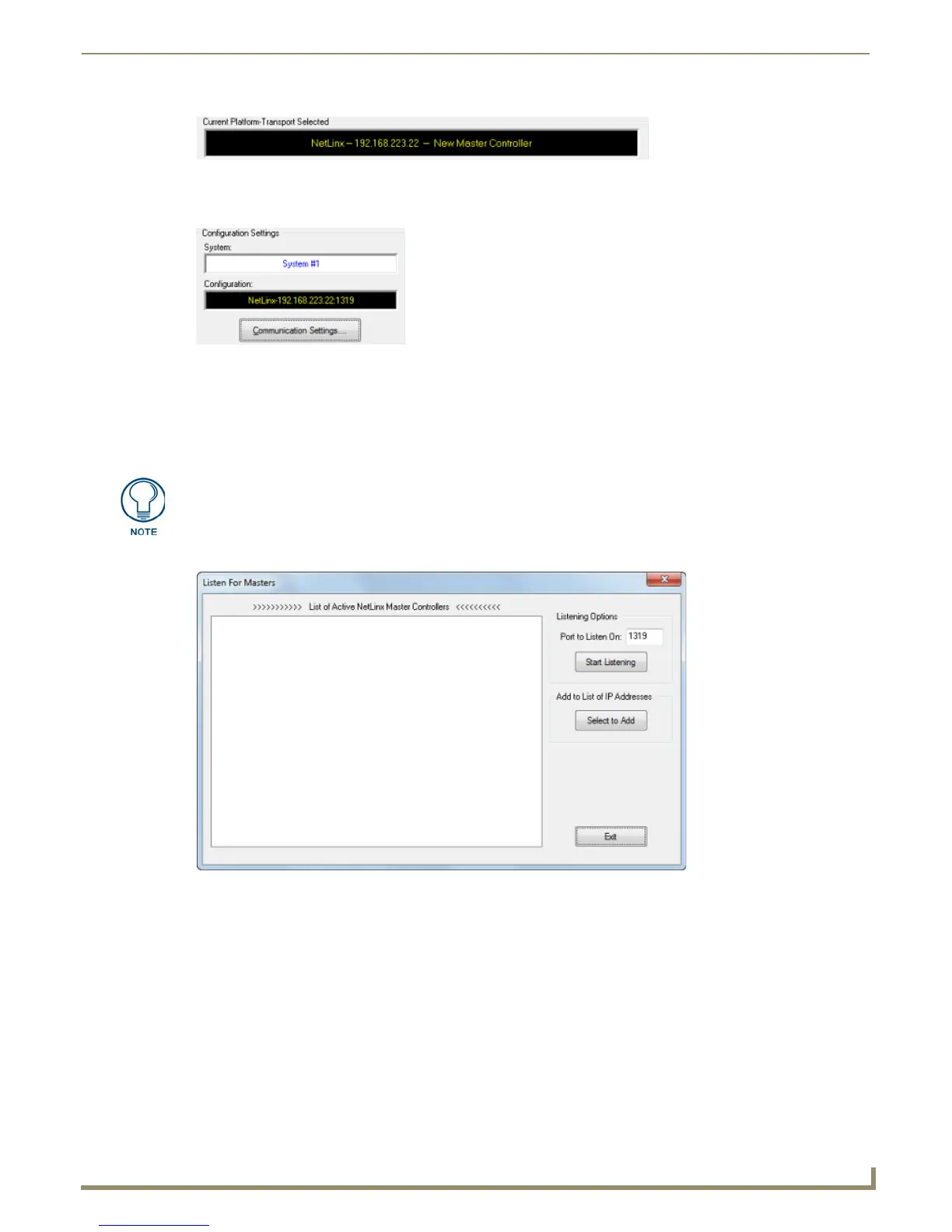Communication Settings
123
NetLinx Studio - Instruction Manual
8. Click OK to close the Communication Settings dialog and return to the Master Communication Settings dialog,
with the selected communication configuration indicated in the Configuration field (FIG. 192).
9. Click OK to close this dialog.
10. In the Online Tree, right-click and select Refresh System from the context menu to attempt to establish the
specified connection.
Listening for Masters On the Network
1.
In the Communication Settings dialog, click Listen to open the Listen For Masters dialog (FIG. 193).
2. Click Start Listening to begin listening for "blink" (UDP) messages from NetLinx Masters on the same subnet. As
Masters are discovered, they are added to the List of Active NetLinx Master Controllers (FIG. 194).
FIG. 191 Communication Settings dialog indicating the selected Master connection
FIG. 192 Master Communication Settings dialog indicating the selected Master connection
Click Settings > Master Communications Settings to open the Master
Communication Settings dialog, and click the Communication Settings button to
open the Communication Settings dialog.
FIG. 193 Listen For Masters dialog