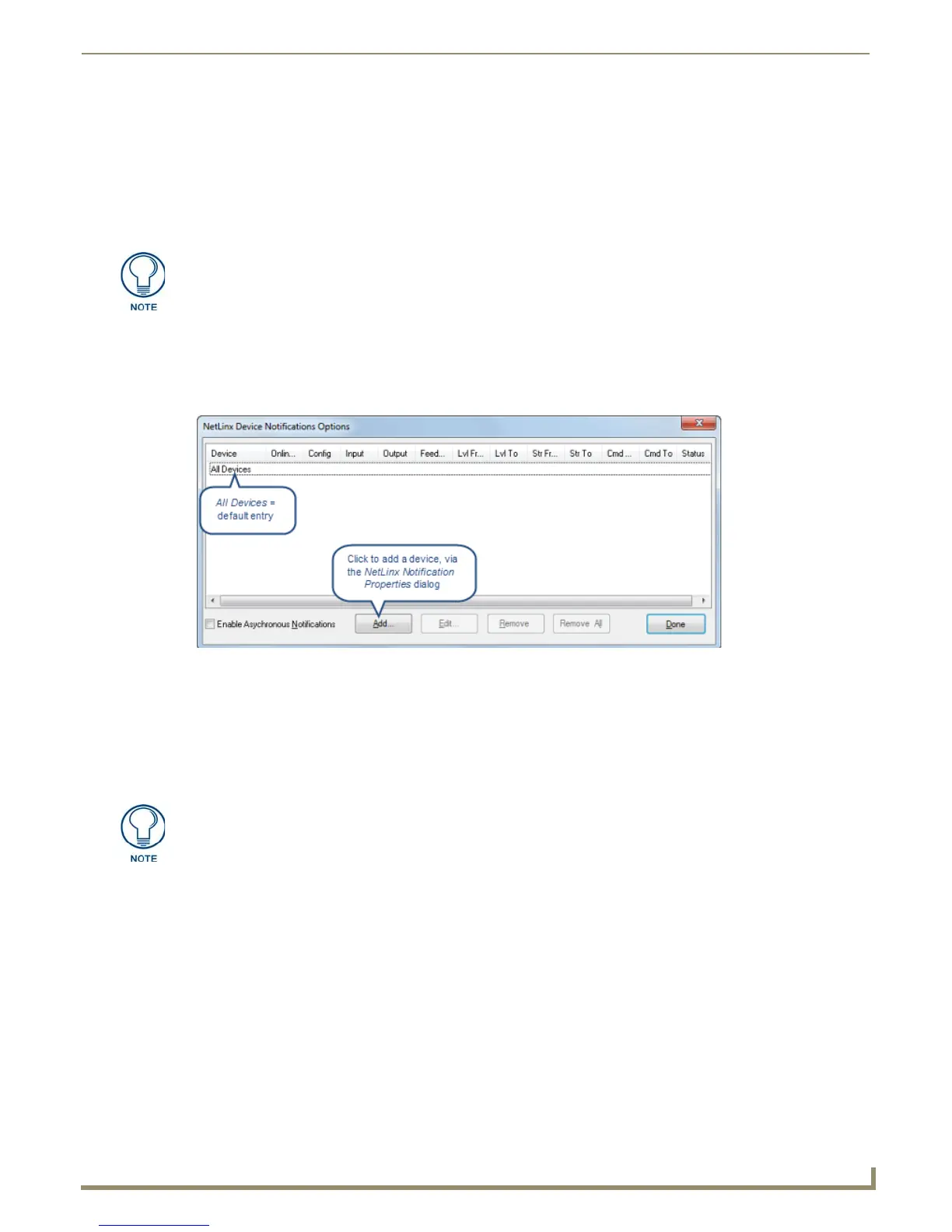Diagnostics Menu Options
167
NetLinx Studio - Instruction Manual
Diagnostics Menu Options
Overview
The Diagnostics menu contains options that allow you to run various diagnostics operations on NetLinx systems.
NetLinx Device Notification Options
The NetLinx Device Notifications functionality in NetLinx Studio allows you to receive several types of auto-notification
messages from one or more specified NetLinx devices. Use the NetLinx Device Notifications Options dialog to add and
remove Devices from the notifications list, and specify which Notifications are enabled for each device (FIG. 245).
The NetLinx Device Notification Options dialog contains 13 columns. Except for the Device column, each column
represents a notification type which is enabled/disabled in the NetLinx Notification Properties dialog.
The Device column indicates the devices that are included to receive NetLinx Device Notifications. Note that
initially, only the default device entry All Devices is indicated (with no notifications enabled). NetLinx
Devices can be added to the list via the Add command button (see Adding a Device to the Device Notification
List section on page 167).
If a notification type is enabled, the word ON is displayed in the appropriate column. See the Enable NetLinx
Device Notifications section on page 171.
Select the Enable Asynchronous Notifications option to enable asynchronous device notifications.
Select Enable NetLinx Device Notifications from the Diagnostics menu (or use the toolbar button) to enable
the NetLinx notifications, as specified in this dialog. See the Enable NetLinx Device Notifications section on
page 171.
Adding a Device to the Device Notification List
In order to edit, add or remove devices or Notification types, you must be connected to a NetLinx Master (see
Connecting to a Master Controller on page 119).
1. Select Diagnostics > NetLinx Device Notification Options to open the NetLinx Device Notifications Options
dialog (see FIG. 245 on page 167).
2. Click Add to open the NetLinx Notification Properties (Add) dialog (FIG. 247).
The options in this menu are enabled only if the communications platform is set to
NetLinx in the Communication Setting dialog.
FIG. 245 NetLinx Device Notifications Options dialog
The D:P:S combination of 0:0:0 is the default (All Devices) setting. This entry cannot
be deleted.
