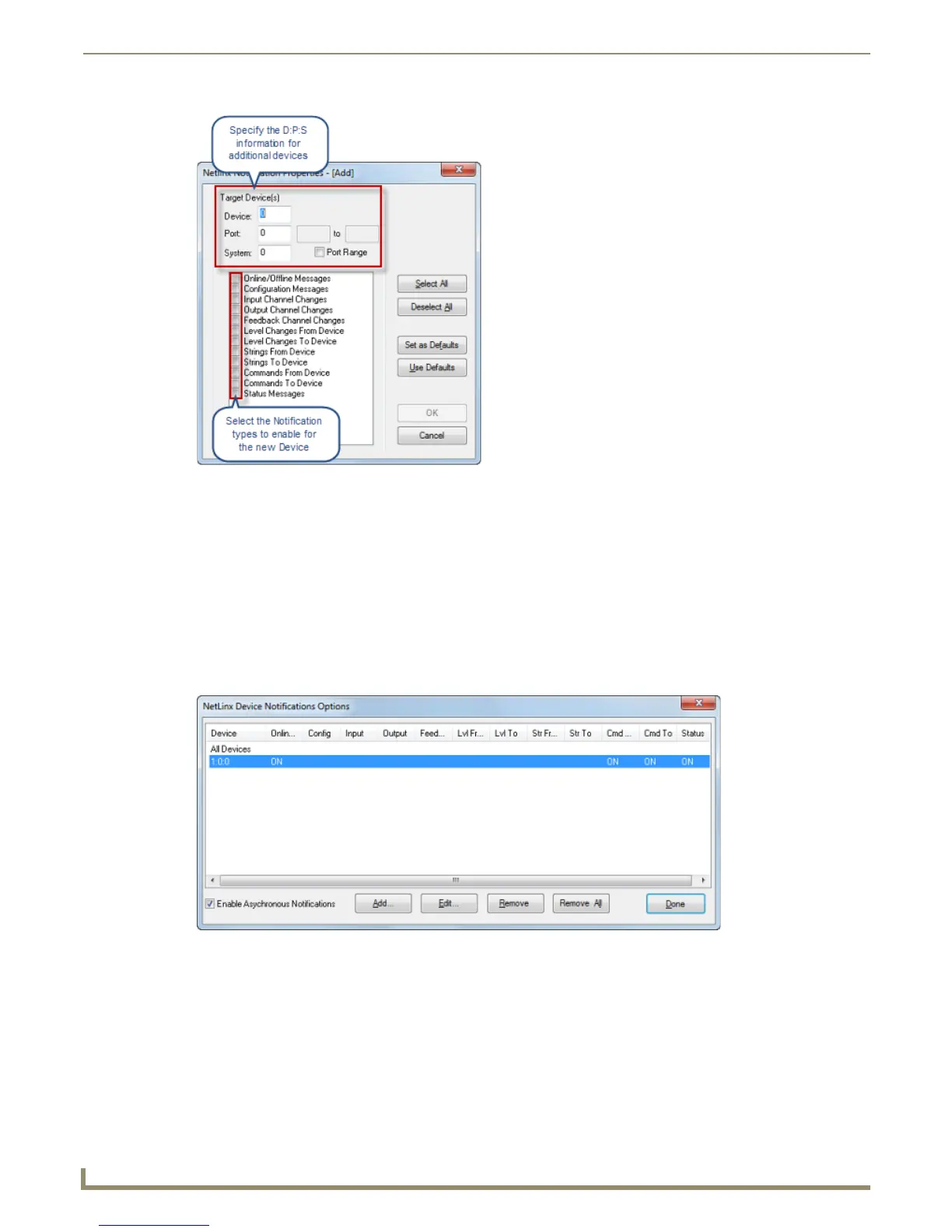Diagnostics Menu Options
168
NetLinx Studio - Instruction Manual
3. Specify the Device, Port and System numbers for the NetLinx device that you want to set notification options for.
4. Check each notification type that you want to enable for that device.
To set the selected set of notifications as the default notifications for this device, click the Set As Defaults
button.
Once you set the default notifications, you can use the Use Defaults button to recall the default set.
5. Click OK to close the NetLinx Notification Properties (Add) dialog and return to the NetLinx Device Notifications
Options dialog.
The new target device specified has its own line in the notifications list. The Device:Port:System values (for
example, 1:0:0) identify the device in the Device column. The selected notification option(s) are labeled as ON in
the associated column(s).
6. Repeat steps 2-5 to configure NetLinx Notifications for as many additional devices as is necessary.
7. Select Enable Asynchronous Notifications to enable/disable NetLinx asynchronous notification messages being
sent by the master controller. These are low-level strings of raw data, used primarily for troubleshooting the
NetLinx master. This option is intended for use in conjunction with AMX Technical Support.
8. Click Done to save changes and close the dialog.
FIG. 246 NetLinx Notifications Properties - [Add] dialog
FIG. 247 NetLinx Notifications Properties - [Add] dialog
