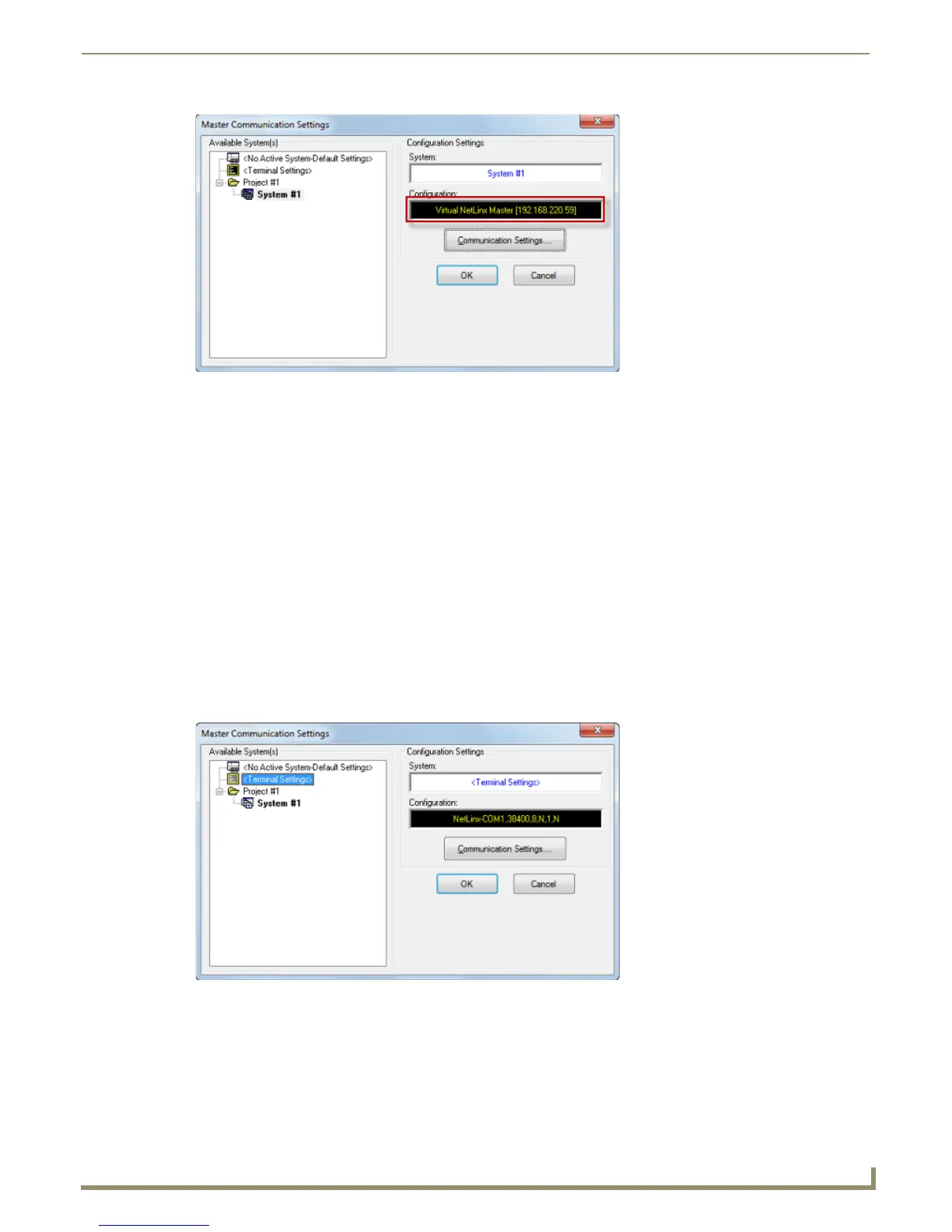Communication Settings
131
NetLinx Studio - Instruction Manual
7. Click OK to close the Master Communication Settings dialog.
8. In the Online Tree, right-click and select Refresh System from the context menu to attempt to establish the
specified connection.
If the connection is successful, the connection information is indicated in the Status Bar.
If the connection fails, the program will alert you and prompt you to revisit the current communication
settings.
Click Retry to attempt the connection again, using the same settings.
Click Change to re-visit the Master Communication Settings dialog to edit the current settings.
Click Cancel to close the dialog without establishing a connection.
Note that if the connection fails, the Status Bar indicates no active connection.
Connecting via Terminal Session
The Terminal window has it's own dedicated communications settings. Use the options in the Master Communication
Settings dialog to specify communication settings for the Terminal window:
1. Select Settings > Master Communication Settings to open the Master Communication Settings dialog.
2. Select Terminal Settings from the Available System(s) list (FIG. 207).
3. Click the Communication Settings button to access the Serial Settings dialog (FIG. 208).
FIG. 206 Master Communication Settings dialog - Virtual NetLinx Master Configuration
FIG. 207 Communication Settings dialog - Terminal Settings
