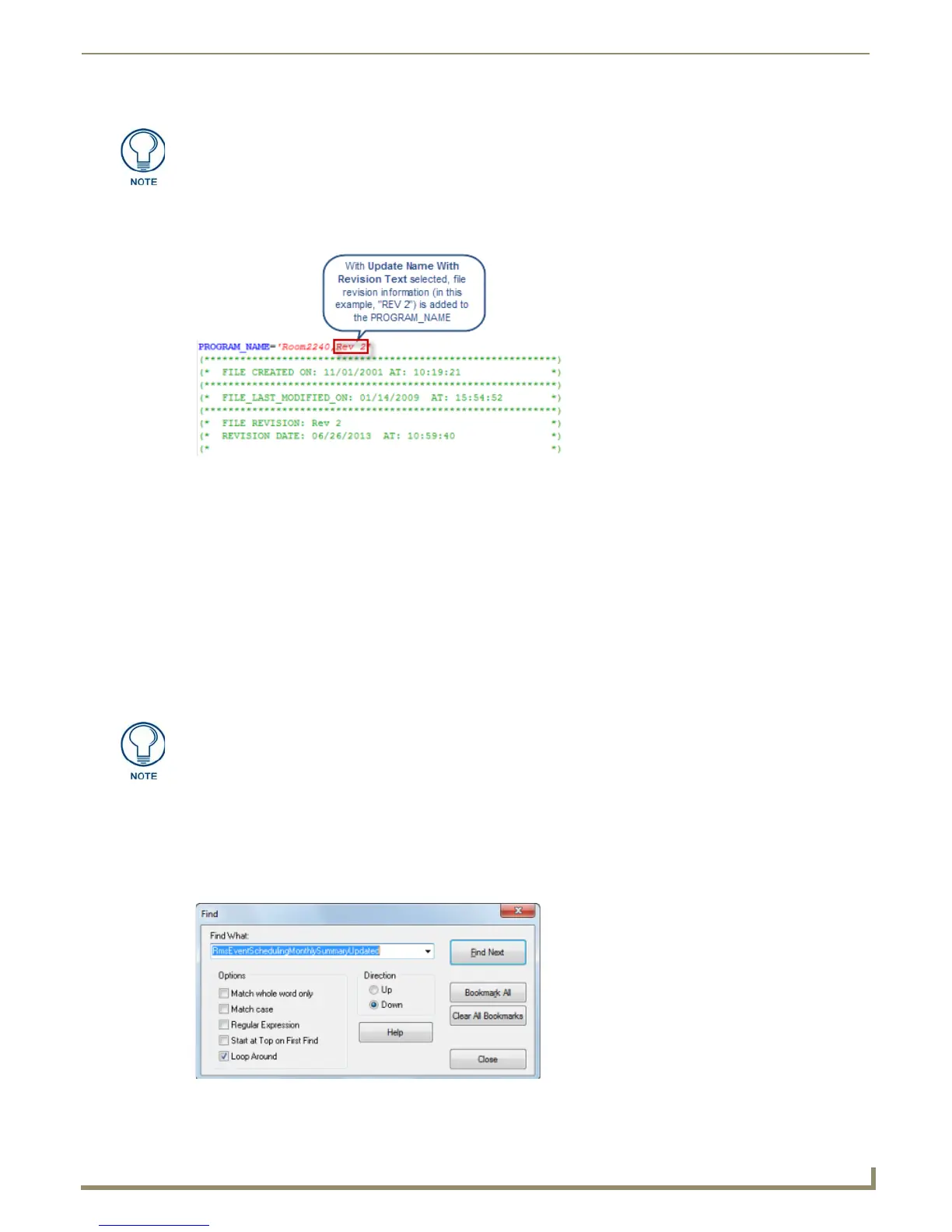Programming
73
NetLinx Studio - Instruction Manual
NetLinx Studio inserts the file revision information specified here at the top of the source code file, before any other
revision information that may already exists in the file. The example below shows file revision information ("REV 2"), as
it appears in the source code file after two revisions have been saved:
Edit Options
The following options are available via the Edit menu, the Editor window context menu, or the Edit toolbar, and work on
the active Editor window:
Undo/Redo
Click Edit > Undo to undo the last action.
Click Edit > Redo to redo (repeat) the last action.
Cut, Copy and Paste
Select Edit > Cut to cut the selected text to the clipboard.
Select Edit > Copy to copy the selected text to the clipboard.
Select Edit > Paste to Paste the contents of the clipboard to the active file at the cursor position.
Find, Find Next and Replace
Use these options to perform search and replace operations within the active Source Code file.
Searching within the Active File
Use the Find and Find Next options in the Edit menu to search within the active Source Code file:
1. Choose Edit > Find to open the Find dialog (FIG. 136).
The file that was replaced with the new file revision will not be deleted from your hard
drive.
FIG. 135 File Revisions example
Hold down the Alt key and select text with the left mouse button for columnar Cut,
Copy, and Paste operations.
FIG. 136 Find dialog
