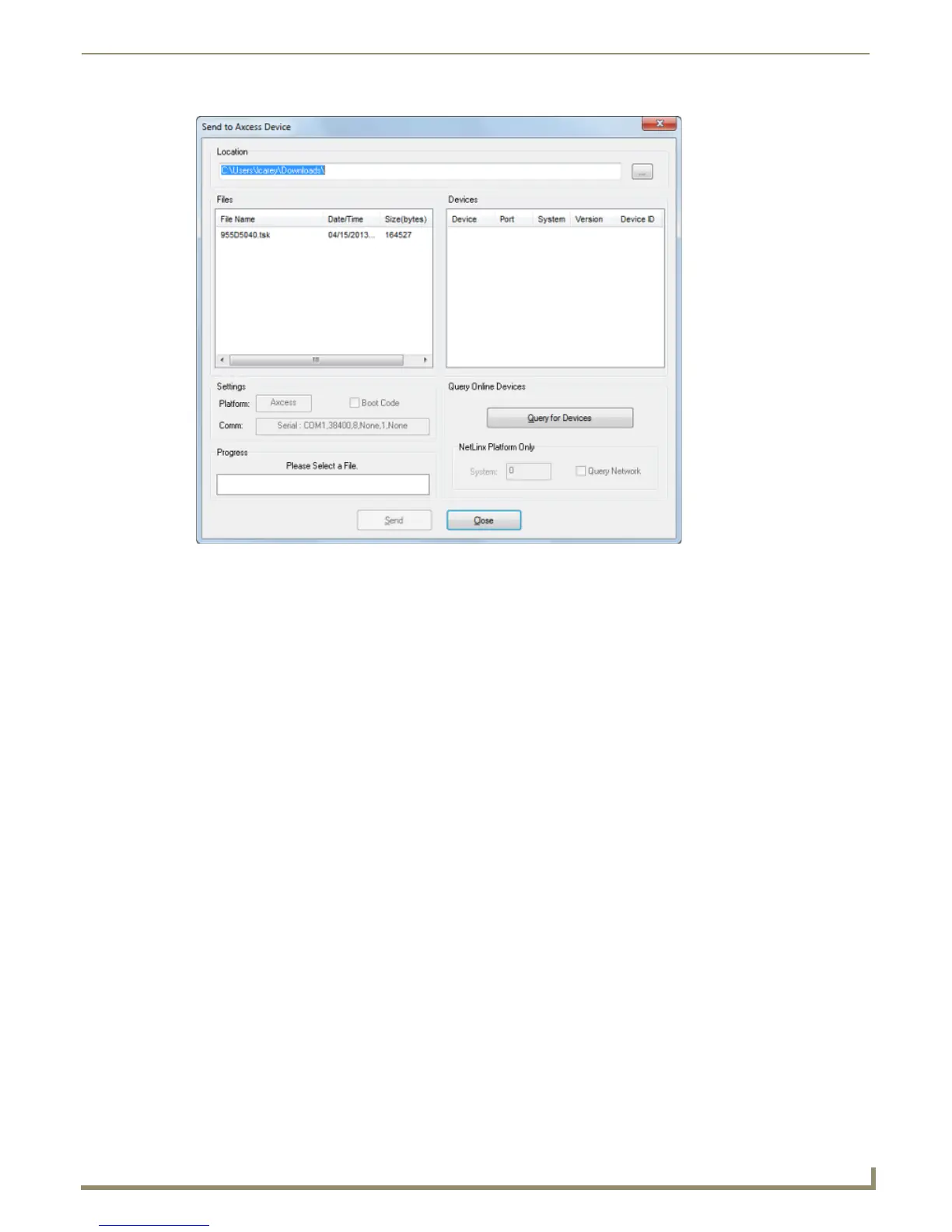File Transfer Operations
165
NetLinx Studio - Instruction Manual
2. Click the Browse (...) button to navigate to the target directory (in the Browse For Folder dialog). The selected
directory path is displayed in the Location field. Assuming that the specified target directory contains one or more
TSK files, the TSK files in the selected directory are displayed in the Files list box (with the file's last modification
date and time).
3. Select the desired TSK file from the list.
4. Click the Query command button to populate the Devices list with a list of all Axcess devices currently online and
capable of receiving the firmware.
5. Select the target AxLink device from the list.
6. Review the File, Connection, and Target Device information before you send.
Click the Send button to send the selected TSK file to the specified device. You can watch the progress of the
transfer in the Send to Axcess Device dialog.
Once the TSK file has been transferred, the program prompts you to reboot the Master.
7. Click Ye s to reboot, and the program initiates the reboot sequence. When the Master has rebooted, the Status LED
on the front panel of the Master blinks once a second to indicate that it is functioning properly.
8. Once it has rebooted, click OK.
FIG. 244 Send To Axcess Device dialog