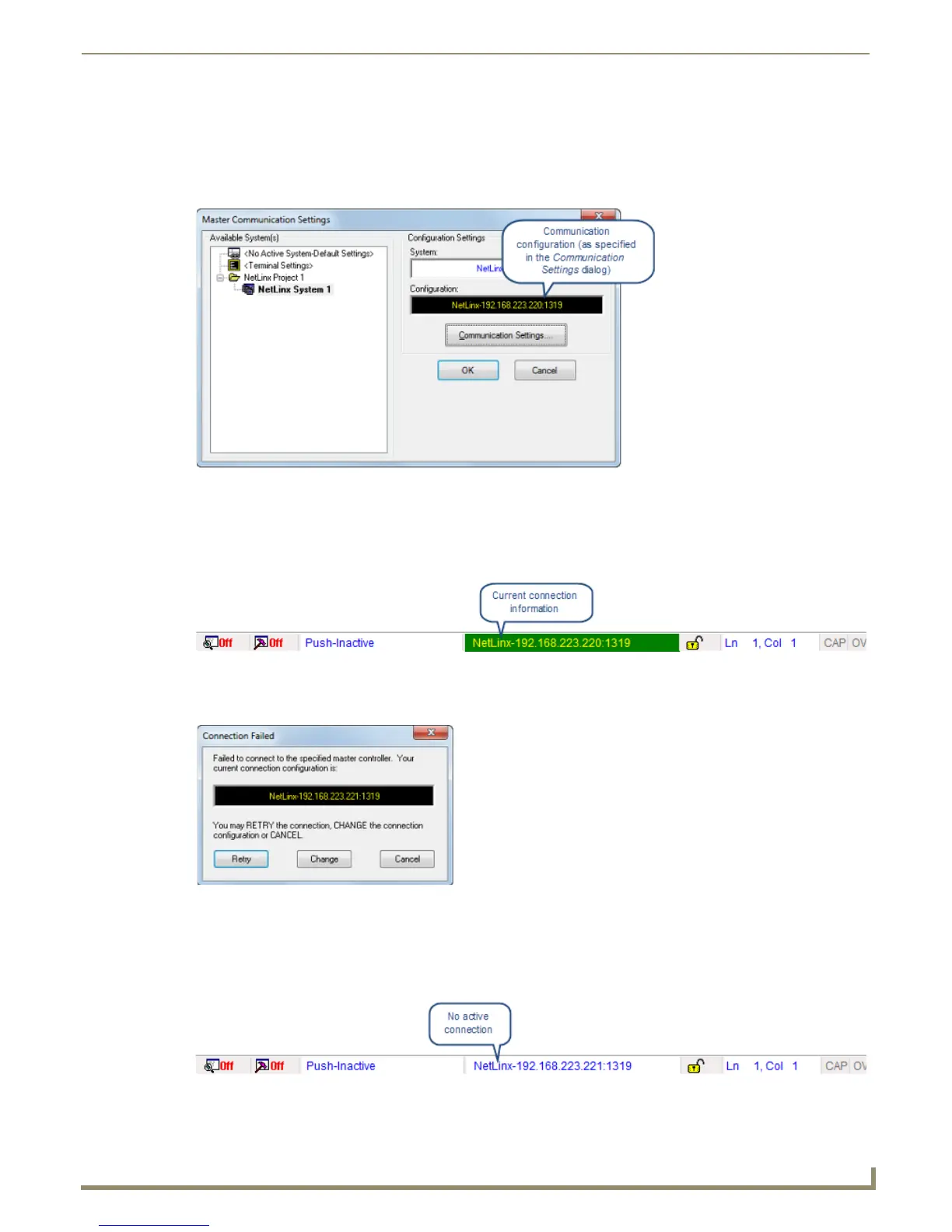Communication Settings
121
NetLinx Studio - Instruction Manual
5. Once the communication settings have been set and the desired Master Controller is indicated in the Current
Platform-Transport Selected field (FIG. 184), click OK to close the Communication Settings dialog and return to
the Master Communication Settings dialog.
Note that the selected Master Controller connection is indicated in the Master Communication Settings dialog -
Configuration field (FIG. 185).
6. Click OK to close the Master Communication Settings dialog.
7. In the Online Tree, right-click and select Refresh System from the context menu to attempt to establish the
specified connection.
If the connection is successful, the connection information is indicated in the Status Bar (FIG. 186).
If the connection fails, the program will alert you and prompt you to revisit the current communication
settings (FIG. 187).
Click Retry to attempt the connection again, using the same settings.
Click Change to re-visit the Master Communication Settings dialog to edit the current settings.
Click Cancel to close the dialog without establishing a connection.
Note that if the connection fails, the Status Bar indicates no active connection (FIG. 188).
FIG. 185 Master Communication Settings dialog - Configuration field indicating the selected Master Connection
FIG. 186 Status Bar indicating a Network connection to a Master Controller
FIG. 187 Connection Failed
FIG. 188 Status Bar indicating NO Network connection to a Master Controller
