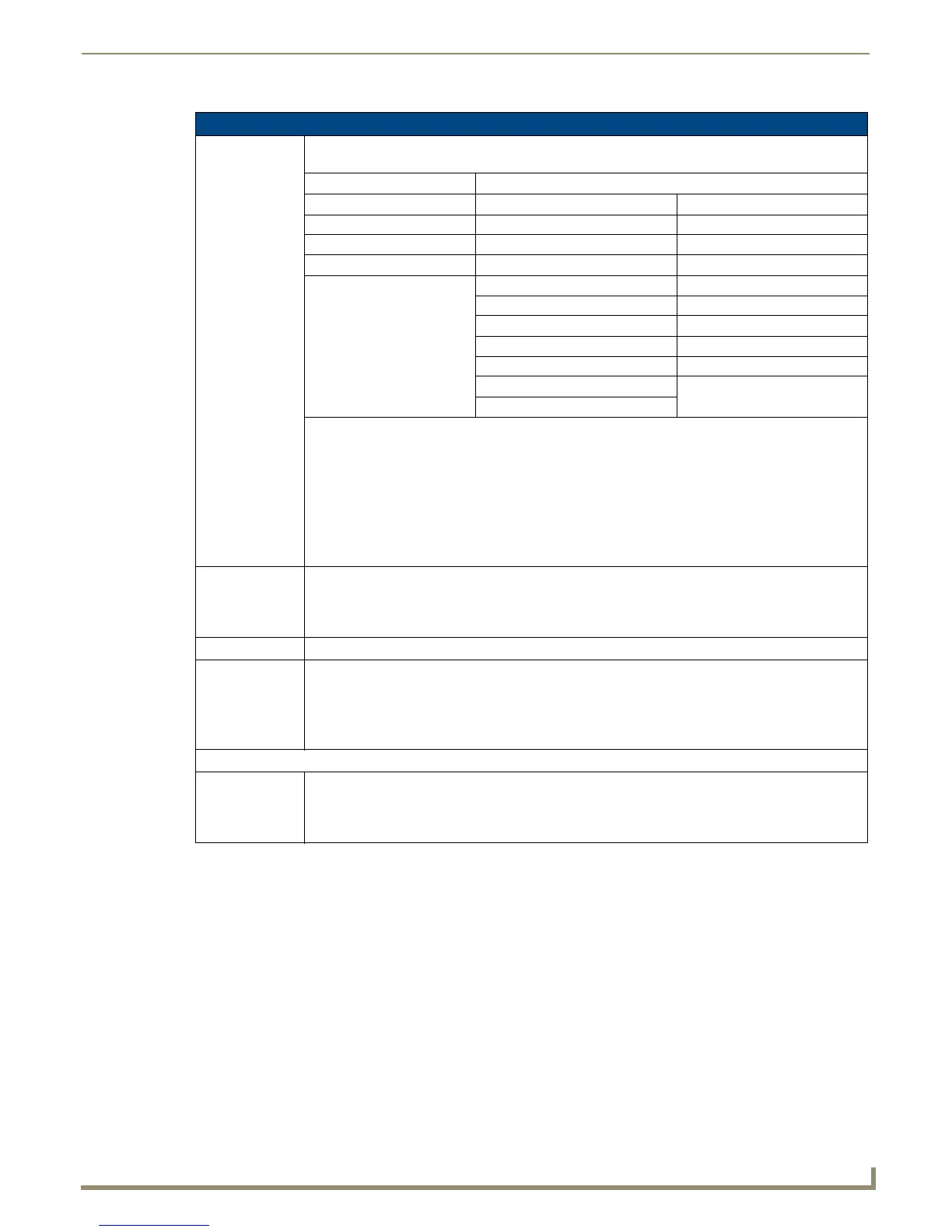Setting Program Preferences
203
NetLinx Studio - Instruction Manual
Editor - Highlighting and Fonts options (Cont.)
Styles This is a list of all the items that can be customized in the Editor Windows. The items that appear in
this list depend on the Document Type selection:
Text Files Axcess/NetLinx Source (code files)
Default Text Space Default Text
Selected Text Comment Selected Text
Caret Reserved Word Caret
Window Background String Function Names
Margin Operator Stack/Param Variables
Number Code-Fold Margin
Float (Floating Point Number) Code-Fold Plus
Device Code-Fold Minus
Constant Window Background
Variable Margin
Type
Select an item from this list to customize.
Note: Since NetLinx code may be divided into sections (DEFINE_CONSTANT, DEFINE_DEVICE,
DEFINE_TYPE, and DEFINE_VARIABLE), anytime a word is encountered that falls within one of
these sections it is parsed, remembered and then the syntax is highlighted according to the section in
which it occurred. Therefore, if a DEFINE_DEVICE section contains a line that reads "dvTP = 128"
the word dvTP will be remembered as a device and syntax highlighted. Additionally, if the editor
recognizes that you have partially typed the name of the above section variable (for example "dv"), it
will auto-suggest "dvTP". The program will do this all of the items it has encountered in any of the
DEFINE sections.
Background Color This is the background color setting for the selected Item. Click the down arrow to select a different
color from a palette.
Note: Click the More Colors button on the color palette to access the advanced color selection
palette.
Apply to All Use this option to apply the selected background color to all items in the Selections list.
Text Color This is the text color setting for the selected Item. Click the down arrow to select a different color from
a palette.
Note: Click the More Colors button on the color palette to access the advanced color selection
palette.
Bold/Italic - Use these check boxes to specify the text style setting for the selected Item.
Font
Font The Selection button opens the Font dialog, where you can select the font, font style (regular, italic,
bold) and font size to be displayed in the Editor window.
Check Only Fixed Pitch Fonts to limit the font selection list to include only fixed-pitch fonts (such as
Courier or Terminal).
