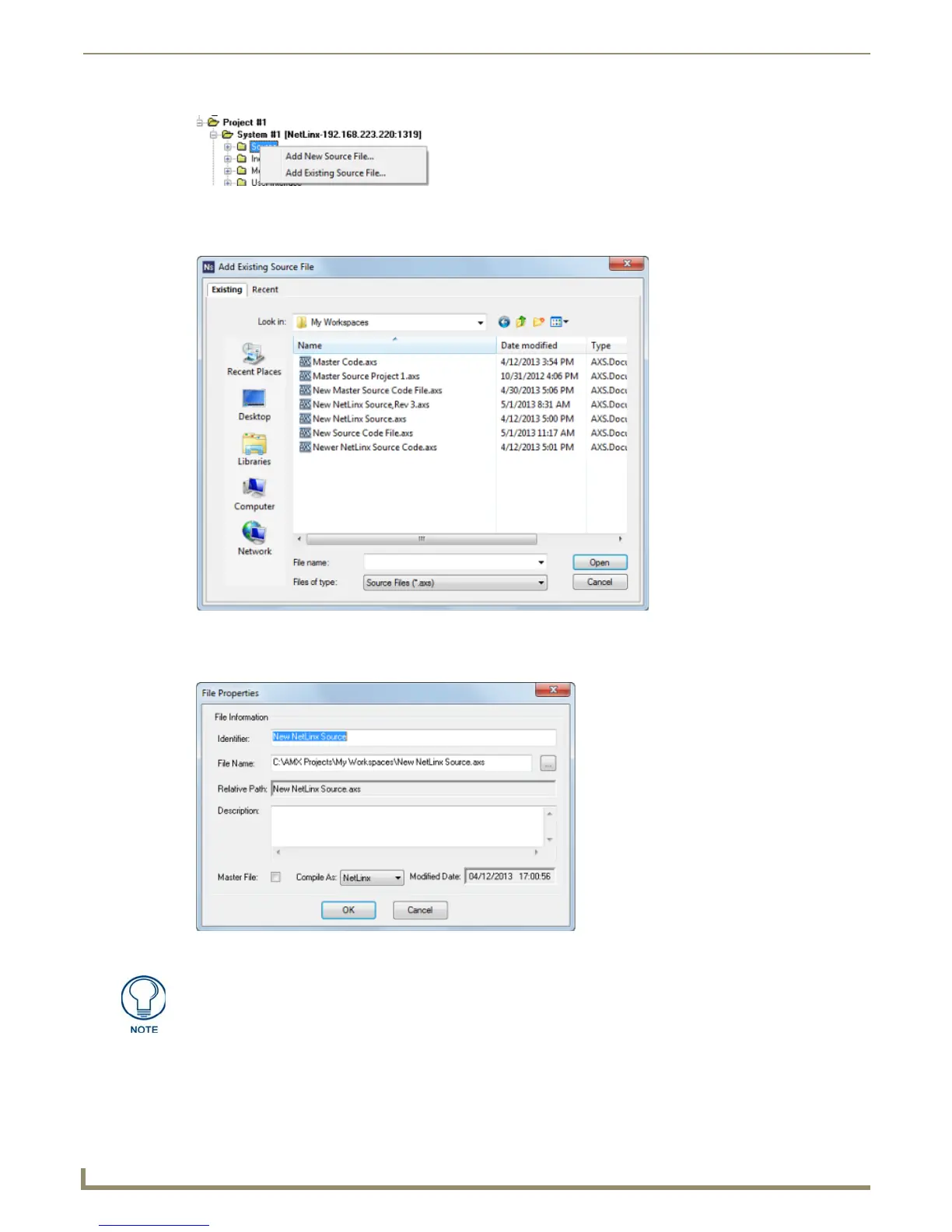Working with System Files
44
NetLinx Studio - Instruction Manual
3. In the Add Existing Source File dialog, locate and select the Source (.axs) file that you want to add to the selected
System. Use the Recent tab to quickly access recently used files (FIG. 75).
4. With one or more AXS files selected, click Open to access the File Properties dialog, where you can view/edit
general file information for the selected file(s) (FIG. 76).
5. Edit the file information (if necessary) for each file being added to the System.
If this file is to be the Master Source Code file for the System, then check the Master File check box.
6. Click OK to add the file to the selected System.
FIG. 74 Source Folder Context Menu
FIG. 75 Add Existing Source File dialog
FIG. 76 File Properties dialog
If you select multiple files to add to the System, the program will prompt you to edit
the file properties for each file before adding them.
