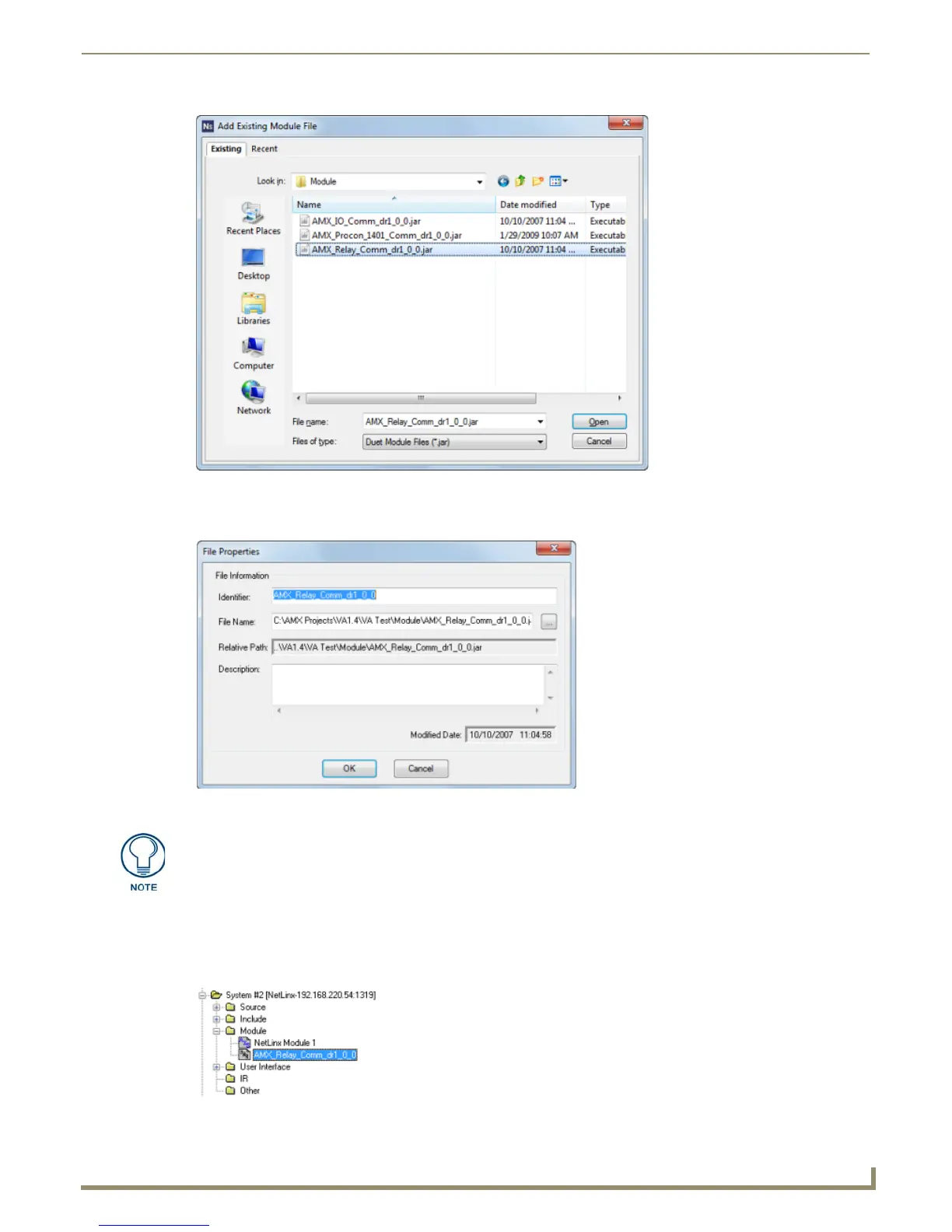Working with System Files
57
NetLinx Studio - Instruction Manual
4. With one or more Module files selected, click Open to access the File Properties dialog where you can view/edit
general file information for the selected file(s) (FIG. 113).
5. Edit the file information (if necessary) for each file being added to the System.
6. Click OK to add the file to the selected System.
The file should now appear in the Module folder under the selected System. Double-click to open the file in an Editor
window (FIG. 114).
FIG. 112 Add Existing Module File dialog
FIG. 113 File Properties dialog (Module File)
If you select multiple files to add to the System, the program will prompt you to edit
the file properties for each file before adding them.
FIG. 114 Module Folder - New JAR file
