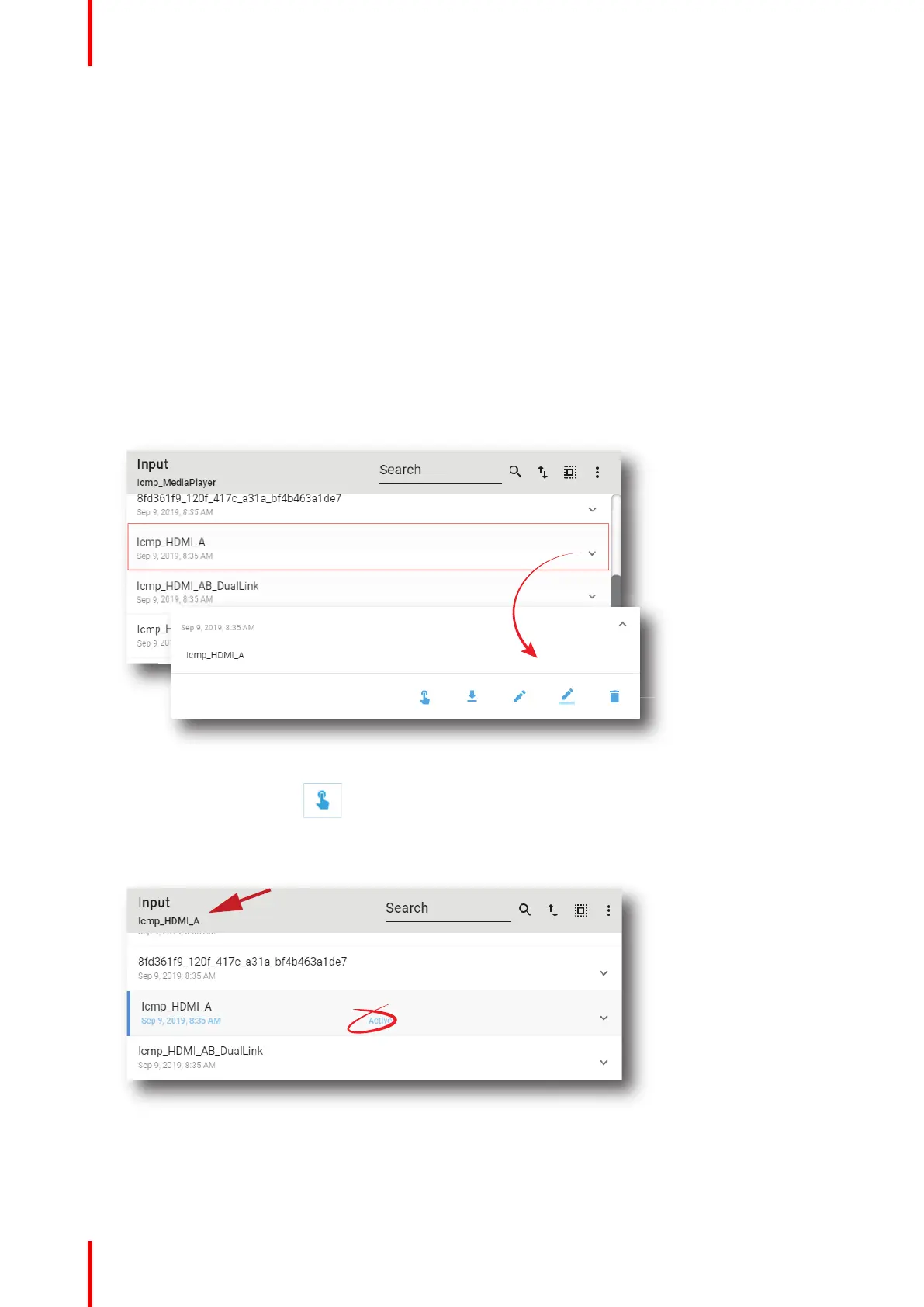R5910032 /00 Freya140
4. Click Save (reference 1).
7.6.5 Activating an input file
Location & access
Menu: Configuration > Projector > Input
Level: Administrator, Service technician
What is possible
Usually a Input file is activated via a macro but it is possible to directly activate a 3D file by clicking on Activate
in the contextual menu.
How to activate
1. While in Configuration > Projector > Input, find and click on the input file you want to activate.
The input file is displayed in its expanded form with menu.
Image 7–115
2. Click Activate in the menu.
The new configuration is applied. Status of the input file turns to Active and its name is noticed on top of
the list.
Image 7–116
Configuration - Projector