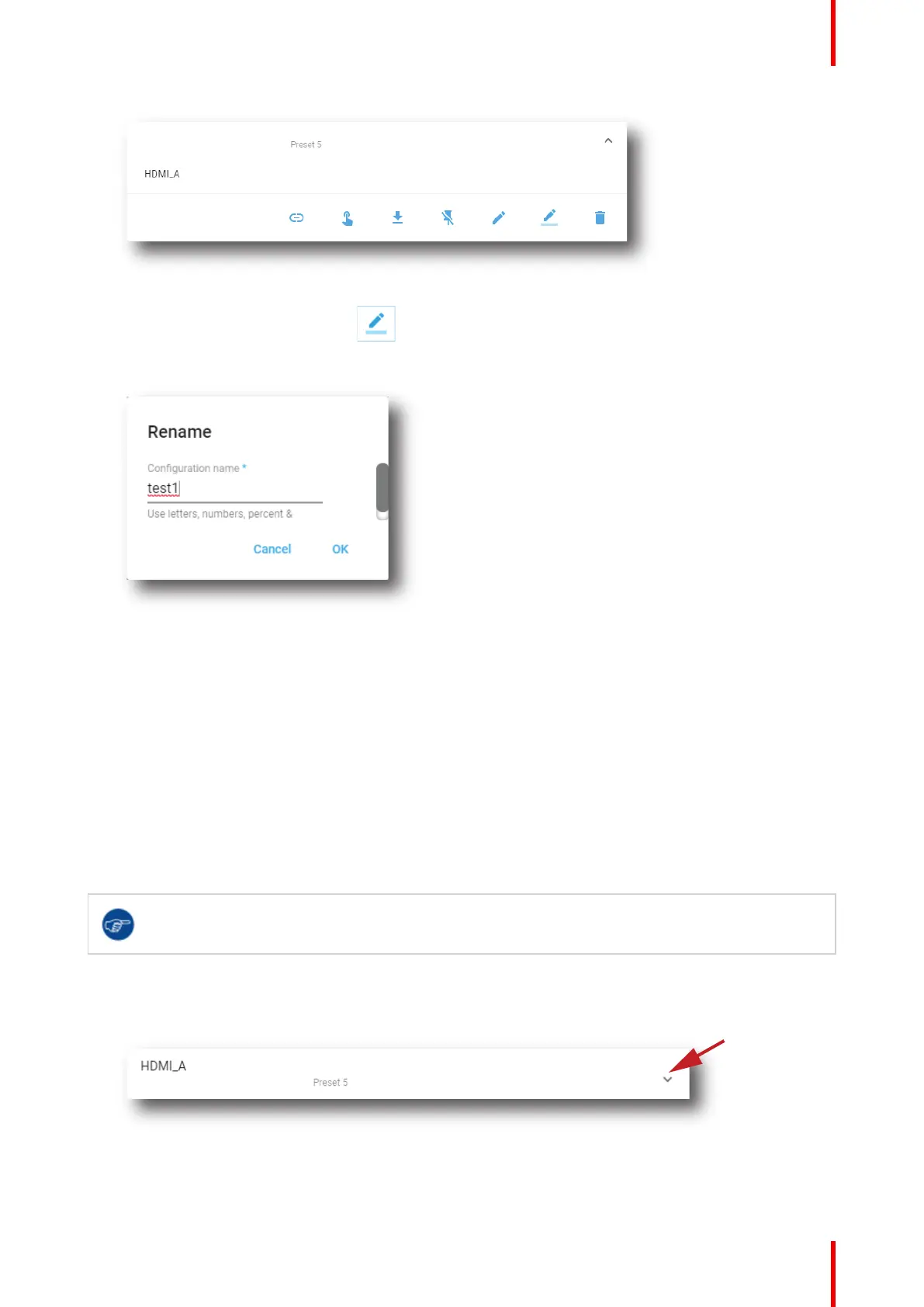85R5910032 /00 Freya
Image 7–16
2. Click the Rename icon in the menu.
Rename window is displayed.
Image 7–17
3. Enter a new macro name and click OK.
7.1.7 Activating a macro using the configuration menu
Location & access
Menu: Configuration > Projector > Macros
Level: Administrator, Service technician
What is possible
A macro can be activated via one of the preset buttons (touch display located on Input & Communication side
of the projector) or directly via a click on Execute button in the macro contextual menu (see following
procedure).
For users who have only limited rights and who do not have access to the setting menu, it is
possible to run a macro via the control menu. For more information about the macro execution in
control menu, see “Activating a macro using the control menu”, page 62.
How to execute a macro
1. While in Configuration > Projector > Macros, click on the macro you want to activate.
Image 7–18
The macro is displayed in its expanded form with menu.
Configuration - Projector