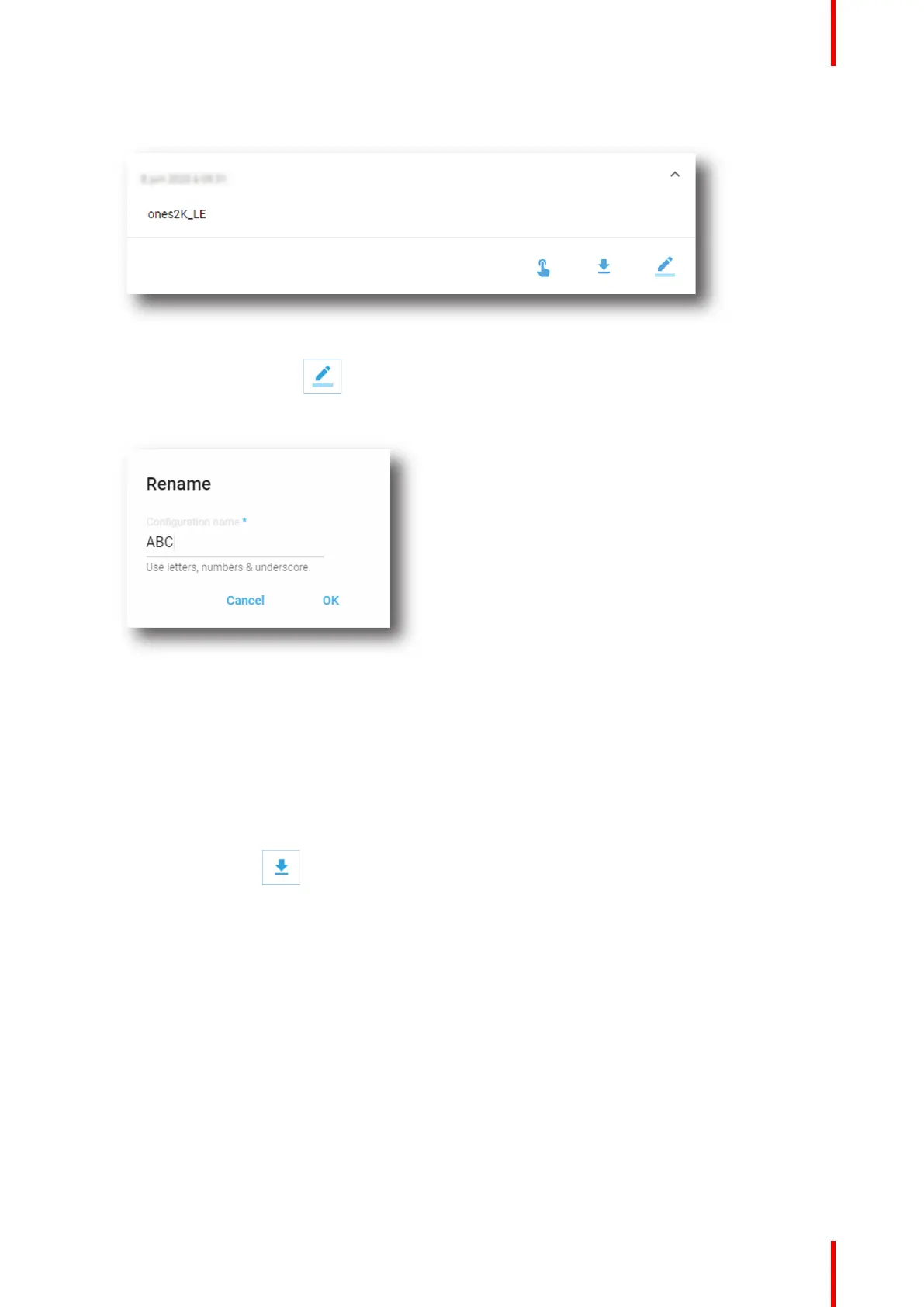199R5910032 /00 Freya
The spatial color calibration file is displayed in its expanded form with menu.
Image 9–18
2. Click Rename in the menu.
The Rename dialog is prompted.
Image 9–19
3. Enter a new file name and click OK.
9.5.4 Exporting and importing SCC files
How to export a single SCC file
1. In the spatial color Calibration menu, click on the desired SCC file.
The SCC file is displayed in its expanded form with menu.
2. Click the Export icon.
A SCC file (.LUT-SCC) is created and automatically copied in the Downloads directory of your computer
(e.g. ones2K_LE.LUT-SCC).
How to export multiple or all SCC files
1. In the spatial color Calibration menu, click the Select all SCC files icon.
All SCC files are selected, and selection boxes will become visible.
Configuration - Color calibration