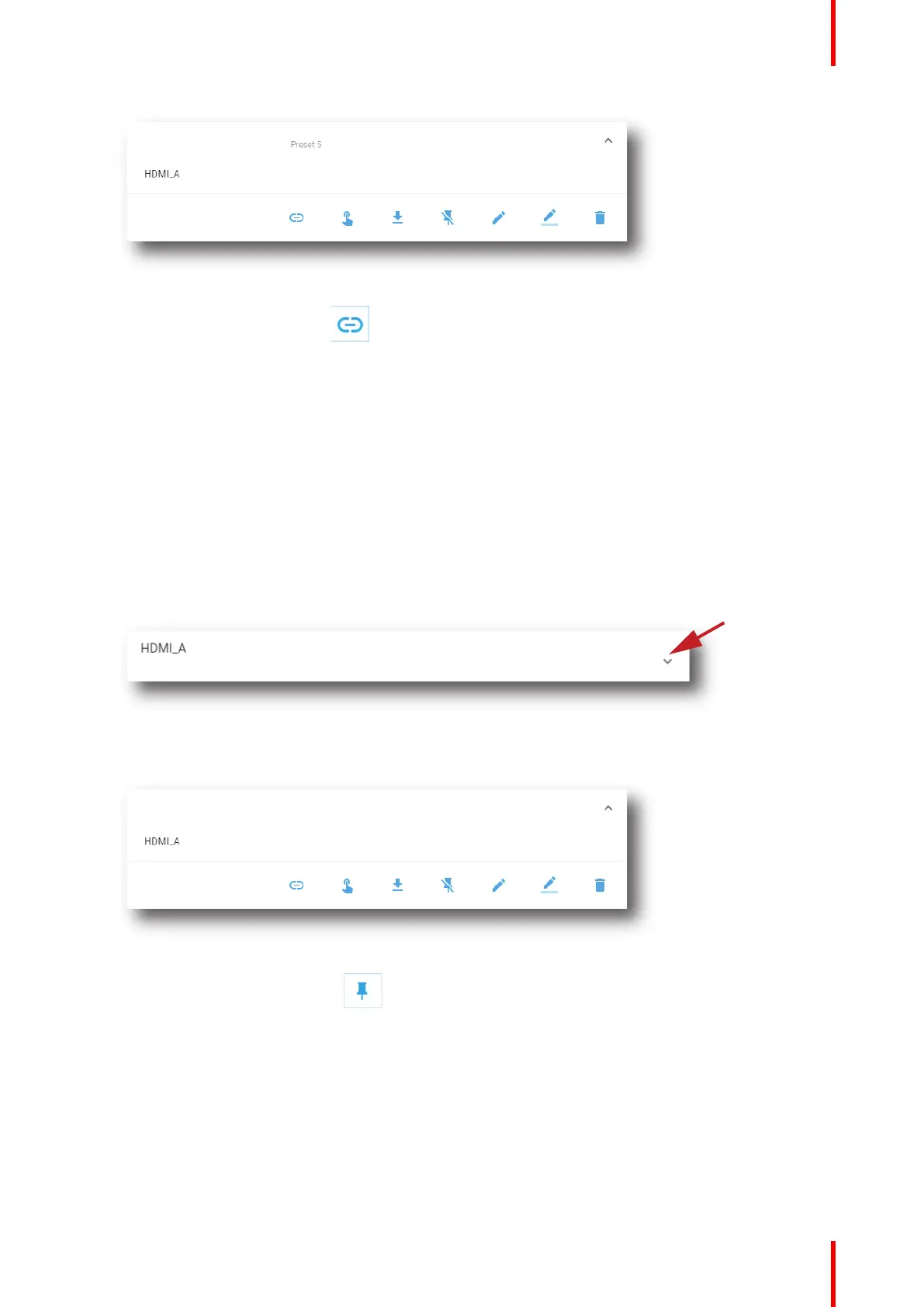87R5910032 /00 Freya
Image 7–23
2. Click Save as cue in the menu.
A cue is created on the ICMP as a user cue under the group Projector with the same name as the macro
name.
If a cue was already create with this macro name confirmation message appears.
7.1.9 Linking a macro to preset button
Location & access
Menu: Configuration > Projector > Macros
Level: Administrator, Service technician
How to link a macro to preset
1. While in Configuration > Projector > Macros, click on the macro you need to link to a preset button.
Image 7–24
The macro is displayed in its expanded form with menu.
Image 7–25
2. Click Link to preset in the menu.
Link to preset window is displayed and invite you to select a preset.
Configuration - Projector