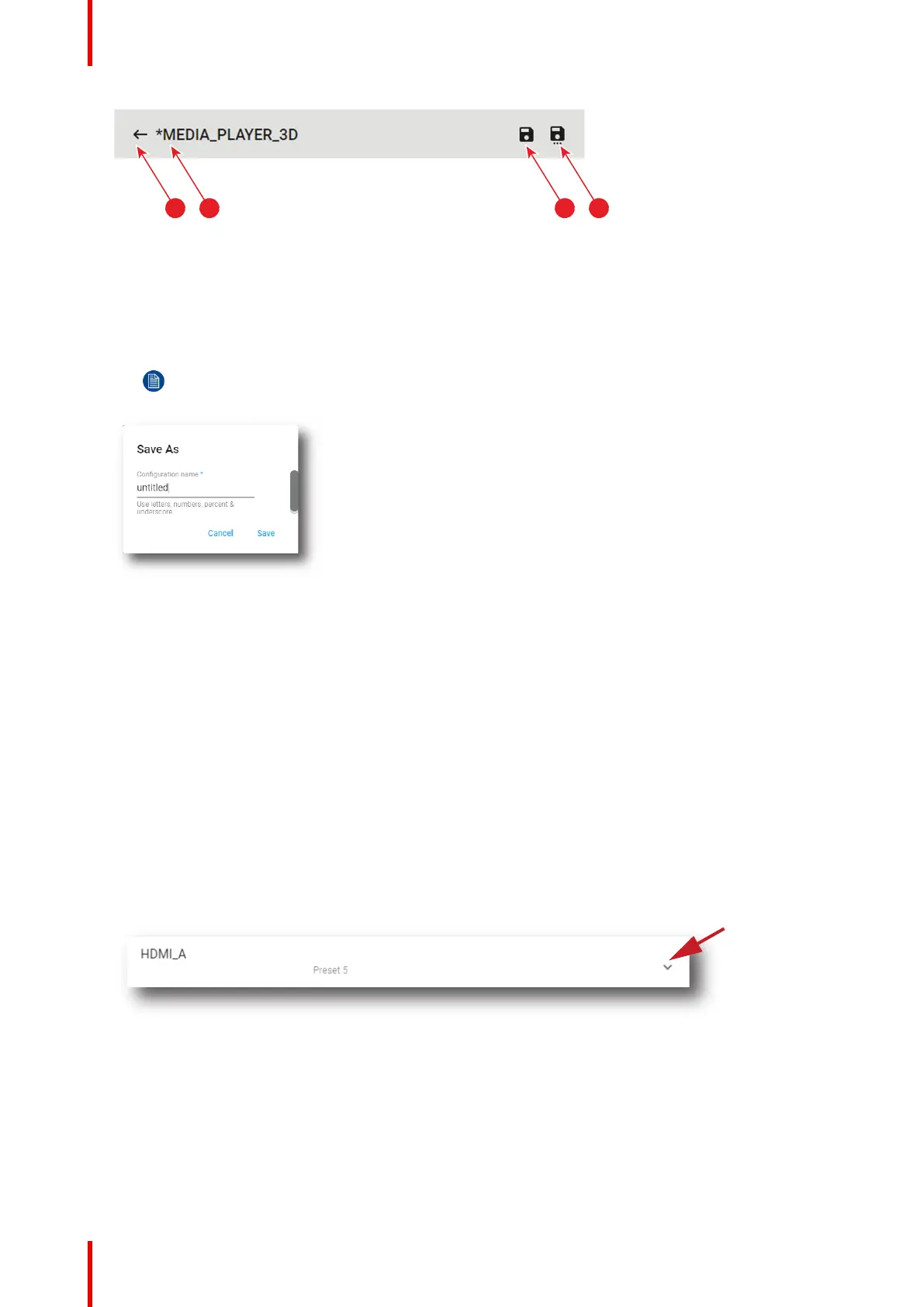R5910032 /00 Freya84
Image 7–13
4. Click Save (reference 4) to save the changes made to the macro.
Old version of macro is now replaced by the new one and asterisk is removed from the name of the macro.
or
Click Save As (reference 5) to display the Save As window. Enter a name then click Save to save
modifications.
Note: List of Macros already available in the projector is displayed in this window. Directly click
on this list allows you to reuse all or part of an already existing macro name.
Image 7–14
Previous macro is closed without saving and a new macro is created with the new characteristics.
or
Click Exit (reference 2) to leave without saving.
A Confirmation (Dialog Box) verifies if you really want to proceed with this action. Click OK if you want to
leave without saving.
7.1.6 Renaming a macro
Location & access
Menu: Configuration > Projector > Macros
Level: Administrator, Service technician
How to rename a macro
1. While in Configuration > Projector > Macros, click on the macro that you need to rename.
Image 7–15
The macro is displayed in its expanded form with menu.
Configuration - Projector