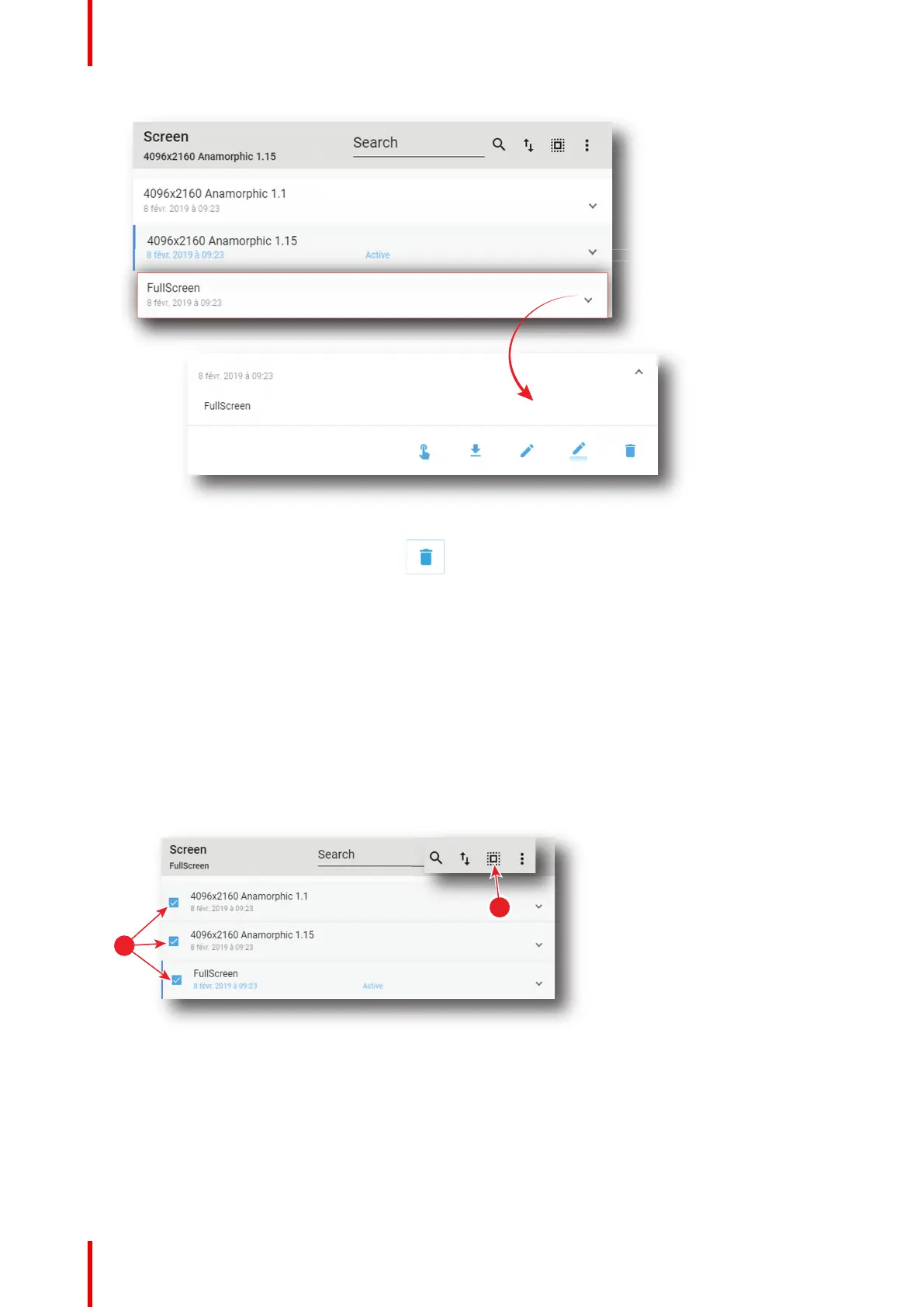R5910032 /00 Freya162
Image 7–149
2. Click the Delete icon and confirm with OK.
The screen file is removed from the list.
7.7.11 Deleting several screen files
Location & access
Menu: Configuration > Projector > Picture
Level: Administrator, Service technician
How to delete several screen files
1. While in Configuration > Projector > Picture, click Select All (reference 1) and use the check boxes
(reference 2) located at right of the screen files in order to select/deselect the files you want to delete.
Image 7–150
2. Click on the screen file general menu located on the top right of the list, then select Delete and confirm
with OK.
The screen files selected are definitively removed from the list.
Configuration - Projector