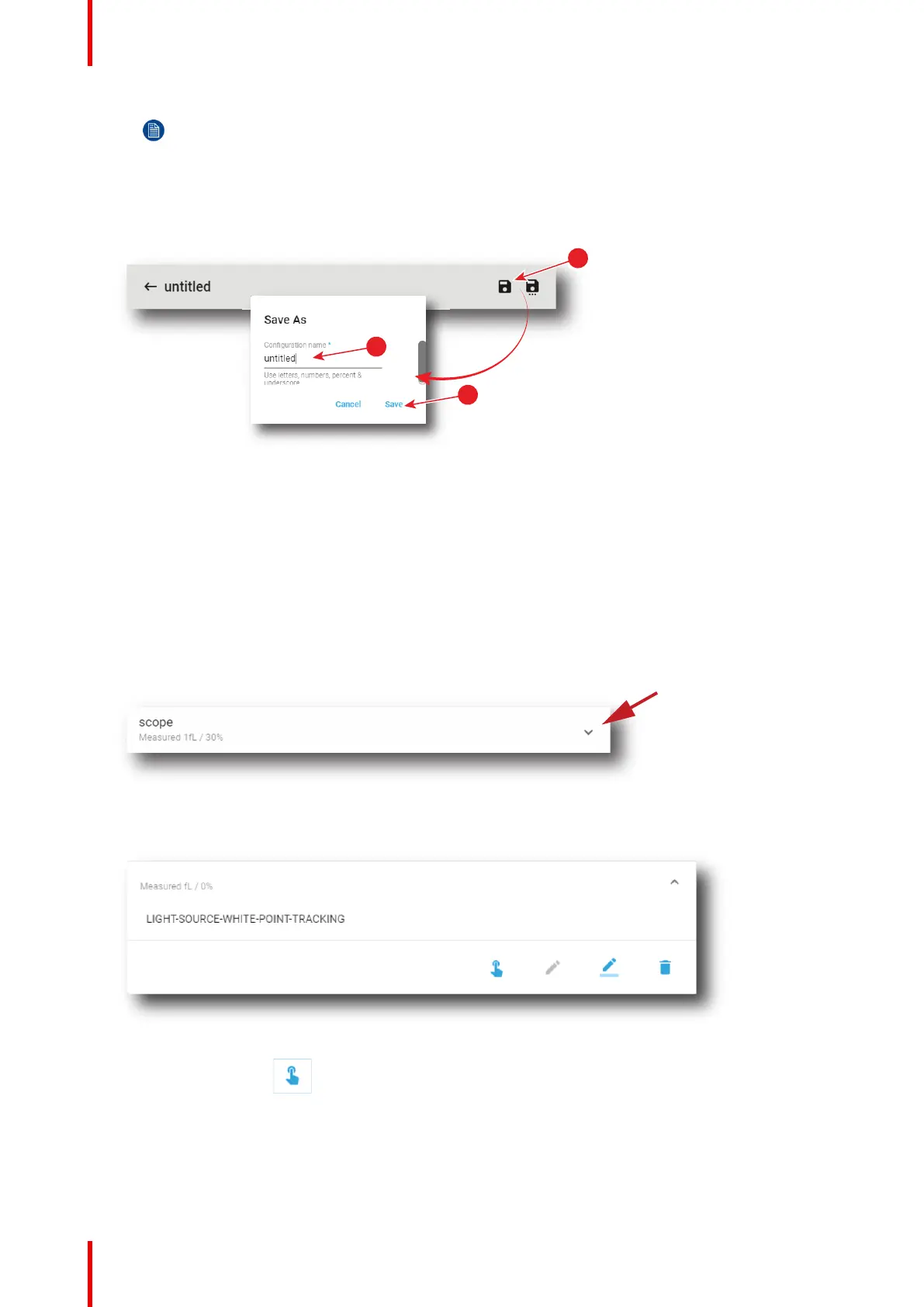R5910032 /00 Freya178
Note: When using CLO it can be possible that due to the aging process the desired 14 fL cannot
be reached.
5. Enter the measured value (14 fL) into the field Calibrate current light output to.
6. Click Save or Save As (reference 3) to display the Save As window. Enter a recognizable name
(reference 4) and confirm with Save (reference 5).
Image 8–4
7. The new file is ready to be used as light sensor calibration file (LSC file). See “Activating a light sensor
calibration file”, page 178 to activate this file.
8. Repeat this procedure for every desired aspect ratio and format (e.g. flat and scope). Save each iteration
under a different file.
8.1.3 Activating a light sensor calibration file
How to activate a light sensor calibration file
1. While in the Light Output Sensor menu, select the light sensor calibration file that matches the screen type
and the desired projected image format.
Image 8–5
The calibration file is displayed in its expanded form with menu.
Image 8–6
2. Click the Activate icon.
The calibration file is now activated :
• Built-in light sensor of the projector is settled with parameters defined in the calibration file.
• Name of the calibration file is now active (reference 2) and is displayed at the top of the LSC file list
(reference 1).
Configuration - Light output