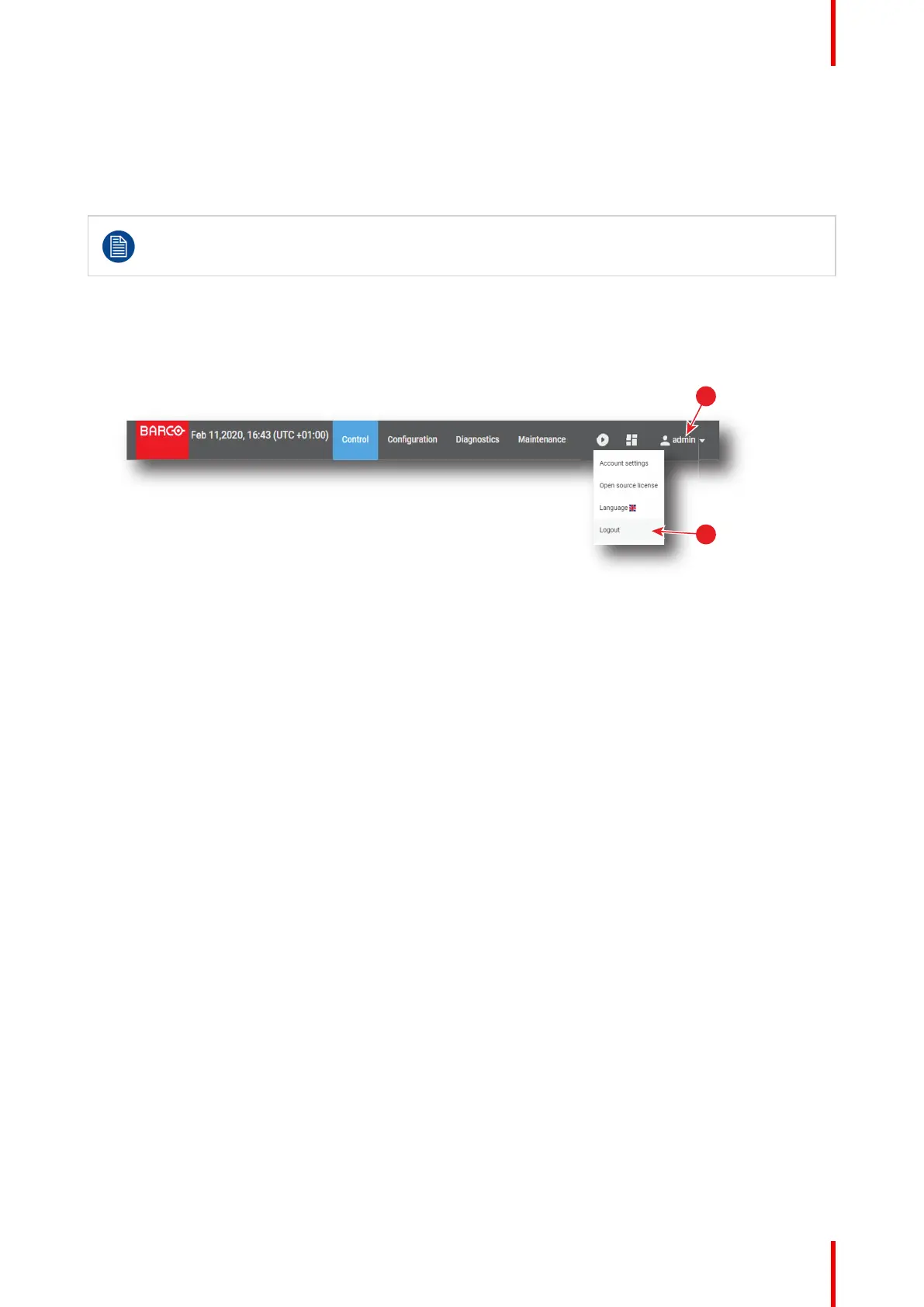49R5910032 /00 Freya
4.4 Signing out from application
About logout
At any time you can choose to logout in order to change user.
The application is equipped with an auto logout mechanism that logs out the user after a period of
inactivity. You can prevent this from happening by selecting the "Keep me logged in" checkbox
when logging onto the Web Communicator (see “Starting up”, page 47).
How to logout
1. Click on user icon (reference 1).
Menu is displayed.
Image 4–9
2. Select Logout (reference 2).
User is disconnected and login page is displayed.
Credentials and password will be required to use the application again.
4.5 Modifying account settings (password)
About account settings
Entire management of user (add or remove a user, change settings) is done in Configuration > System access
> Manage users panel (see “User management”, page 262). However there is another way to change the
password of the current user through the account settings menu.
How to modify account settings
1. Click on the user icon (reference 1).
Menu is displayed.
Web Communicator – Graphical User Interface (GUI)
