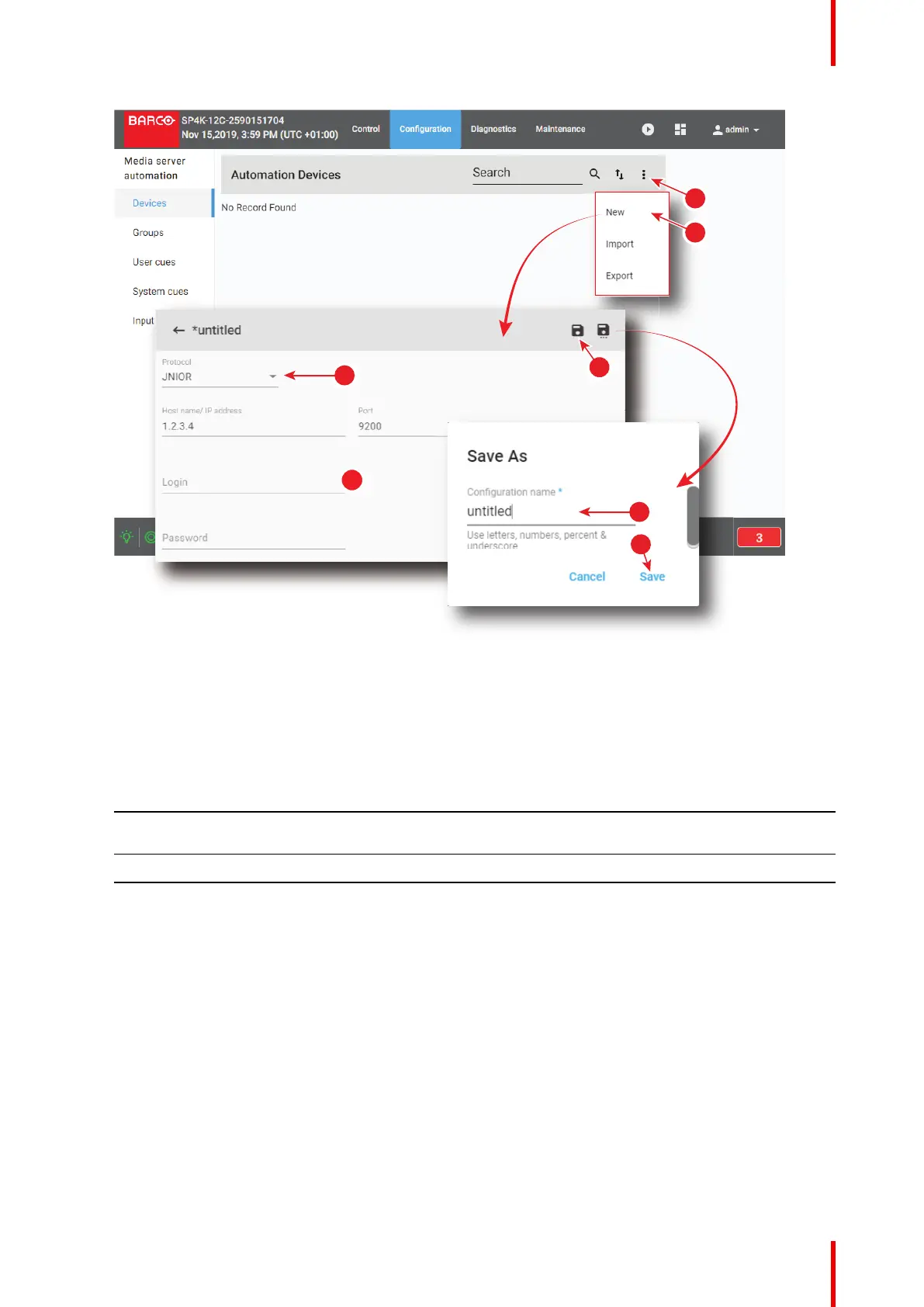211R5910032 /00 Freya
Image 11–1 Example of adding a new device
The New device window is displayed.
2. Select the desired device protocol by clicking on the Protocol drop down list (reference 3).
The rest of the form will change depending your selection.
3. Fill out the form, depending on the chosen protocol (reference 4).
JNIOR TCP UDP
Host name / IP address + Port
number
Host name / IP address + Port
number
Host name / IP address + Port
number
Login Login text
Password Maintain connection
4. Click the Save icon to save the new device configuration (reference 5).
The Save As dialog prompts.
5. Enter a configuration name (reference 6) and confirm with Save (reference 7).
The new device is added to the list of devices.
11.1.3 Update an existing device
Location & access
Menu: Media server automation > Devices
Level : Administrator, Service technician
Configuration - Media server automation