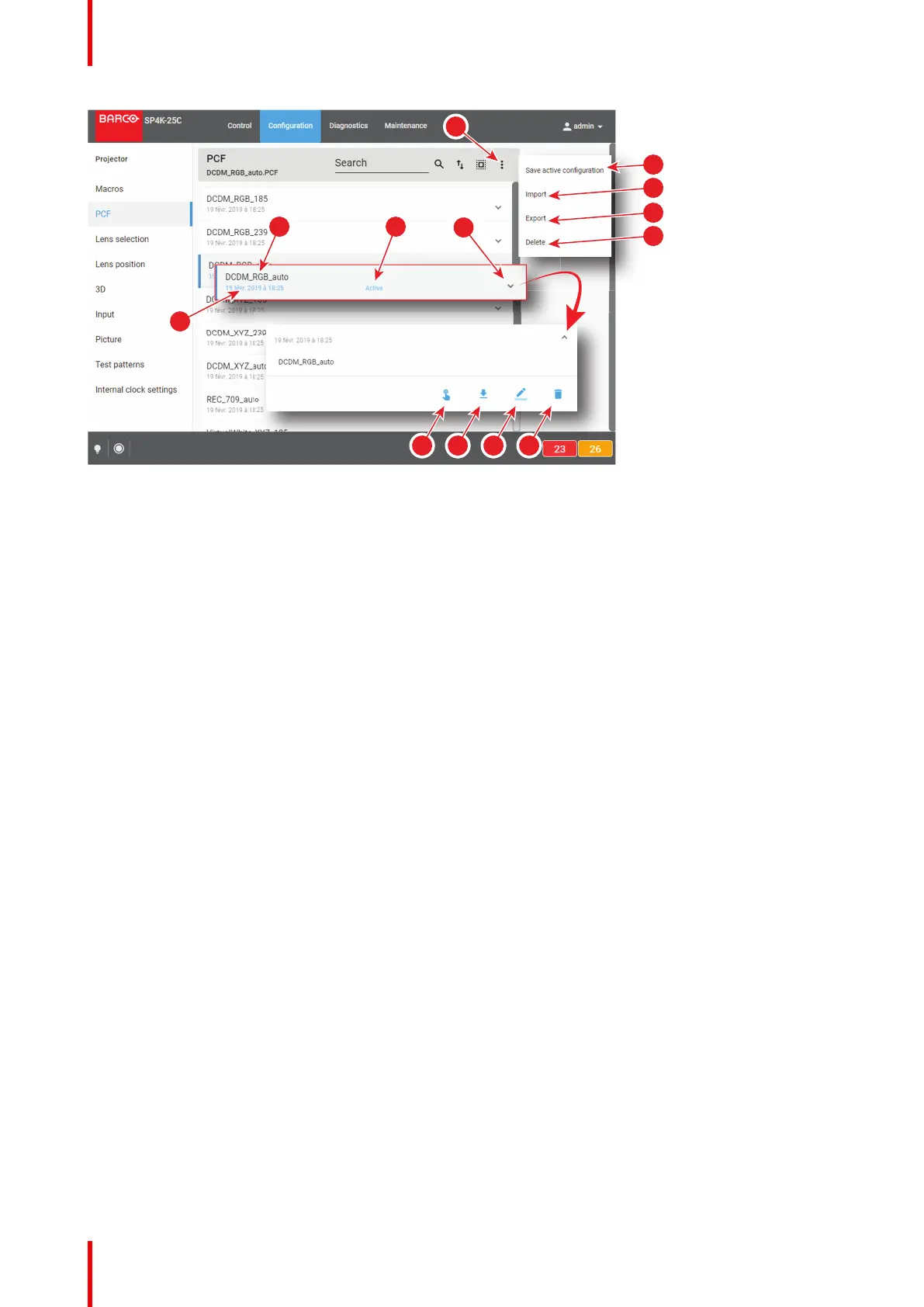R5910032 /00 Freya94
Image 7–41
Each PCF displayed here has a name (reference 1).Creation date (reference 2) of the PCF file is displayed
just under its name. When a PCF is activated the status (reference 3) turns to Active and its name is noticed
on top of the list.
Clicking on a PCF (reference 4) in this list allows to show it in its expanded form and displays a contextual
menu.
Following actions are available in this menu:
• Activate (reference 5) allows to activate the PCF.
• Export (reference 6) copies the .PCF file in the Downloads directory of your computer.
• Rename (reference 7) allows to modify the name of the PCF.
• Delete (reference 8) allows to remove the PCF from the list.
Clicking on menu (reference 9) displays the PCF general menu.
Following actions are available in this menu:
• Save active configuration (reference 10) allows to create a new PCF based on current configuration.
• Import (reference 11) allows to import a PCF alone (one single file), or a package of PCF (.tar) with several
files inside.
• Export (reference 12) creates a downloadable backup package that contains all PCF selected in the list.
then copies this package in the Downloads directory of your computer.
• Delete (reference 13) allows to remove several PCF selected in the list.
7.2.2 Creating a PCF with active configuration
Location & access
Menu: Configuration > Projector > PCF
Level: Administrator, Service technician
How to create a PCF with active configuration
1. While in Configuration > Projector > PCF, click on the PCF general menu (reference 1) located on the top
right of the list.
PCF menu is displayed.
Configuration - Projector