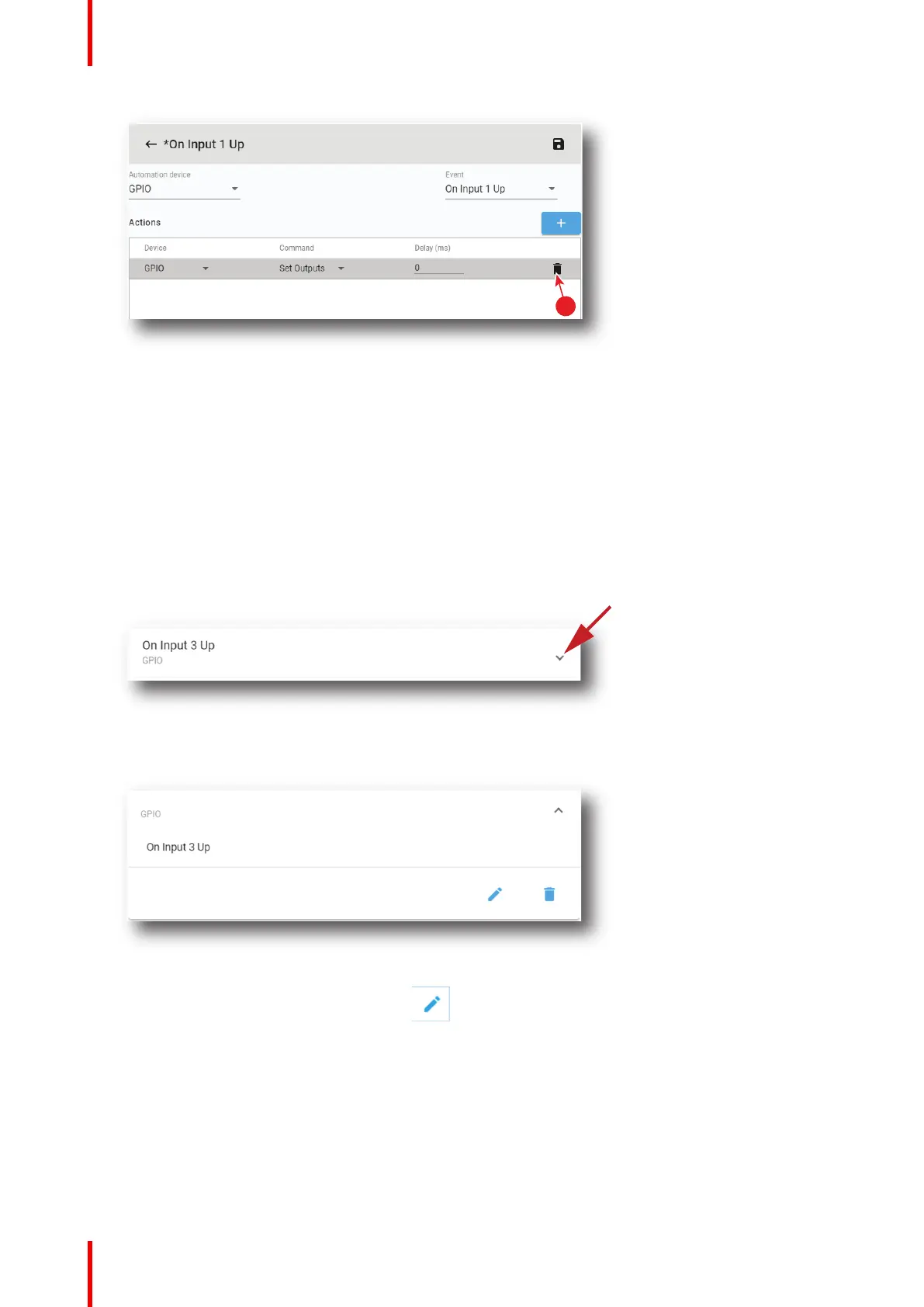R5910032 /00 Freya230
Image 11–28
The action is removed from the cue.
11.3.9 Edit an action in an Input Cue
Location & access
Menu: Media server automation > Input cues
Level : Administrator, Service technician
How to edit
1. While in Configuration > Media sever automation > Input cues, click on the cue to be edited.
Image 11–29
The cue is displayed in expanded form.
Image 11–30
2. Click on the Edit icon to open the action list.
New actions can be added or existing actions can be updated following the same procedure as for a new
input cue.
11.3.10 Export automation settings
Location & access
Menu: Media server automation > Input cues or User cues or System cues or Groups
Level : Administrator, Service technician
Configuration - Media server automation