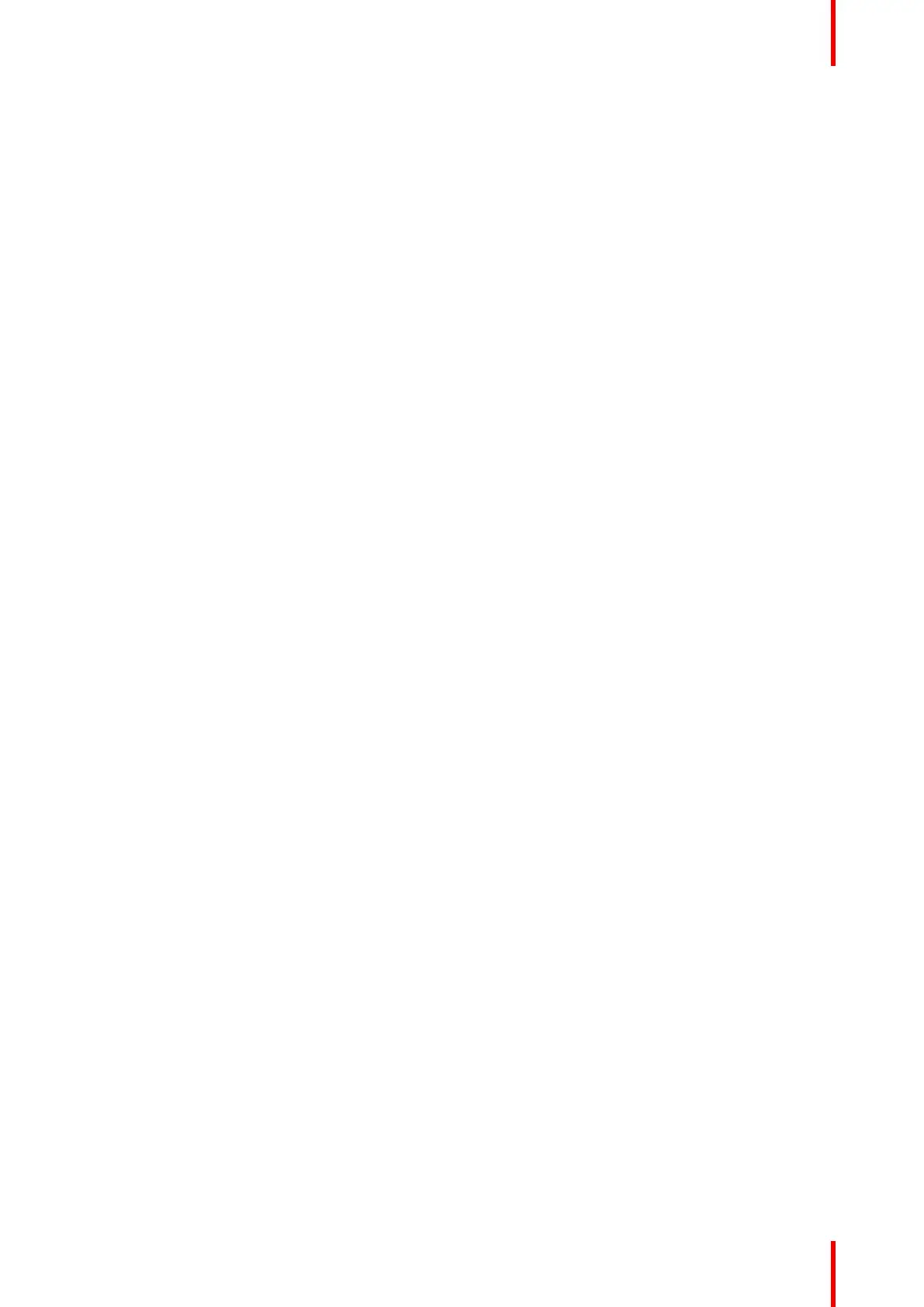239R5910032 /00 Freya
Apply the next procedure to upload valid certificate corresponding to the projector.
How to upload certificate
1. While in Configuration > Licenses and certificates > Manage certificates, click on Download (reference 1)
to collect the certificate signing request (CSR).
CSR file is created and automatically copied in the Downloads directory of your computer (e.g. yfCEVi.
xml).
2. Send the CSR file to your helpdesk to obtain the signed certificate corresponding to the projector.
3. When you received the certificate, click on Upload (reference 2) to add it to the projector.
A browser window opens.
4. Browse to the certificate file (reference 3). The certificate file has the extension xml (e.g. cert.xml).
5. Click Open (reference 4).
The certificate file is checked and uploaded to the projector.
Configuration - License and certificates