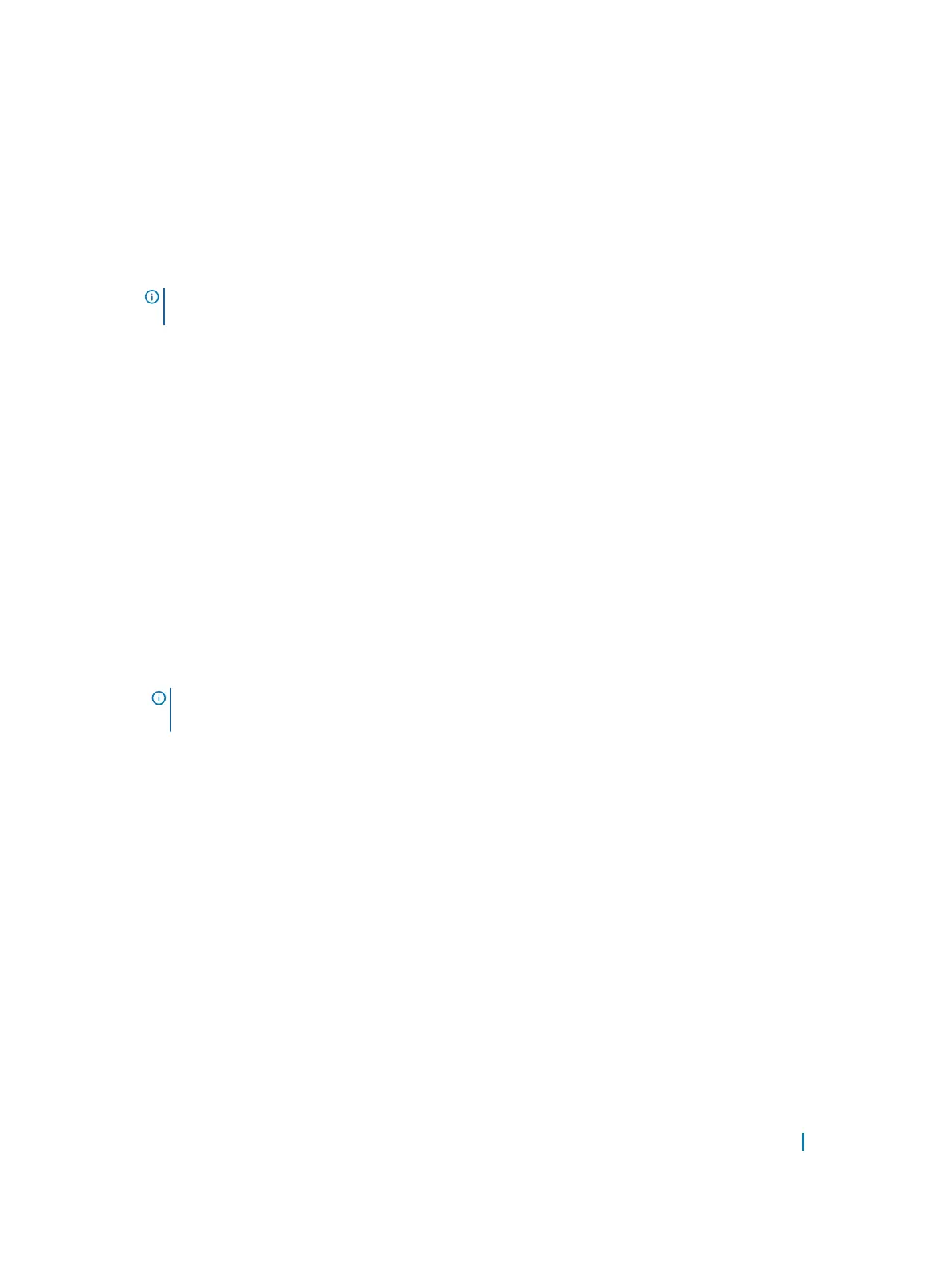Before you begin, make sure that both VLT peer switches are running the same Dell Networking OS version
and are configured for RSTP as described in RSTP Configuration. For VRRP operation, ensure that you
configure VRRP groups and L3 routing on each VLT peer as described in VLT and VRRP interoperability in the
Configuration Notes section. To configure VLT and create a VLT domain in which two switches are physically
connected and treated as a single port channel by access devices, configure the following settings on each
VLT peer device.
1 Configure the VLT interconnect for the VLT domain. The primary and secondary switch roles in the VLT
domain are automatically assigned after you configure both sides of the VLTi.
NOTE: If you use a third-party ToR unit, to avoid potential problems if you reboot the VLT peers, Dell
recommends using static LAGs on the VLTi between VLT peers.
2 Enable VLT and create a VLT domain ID. VLT automatically selects a system MAC address.
3 Configure a backup link for the VLT domain.
4 (Optional) Manually reconfigure the default VLT settings, such as the MAC address and VLT primary/
secondary roles.
5 Connect the peer switches in a VLT domain to an attached access device (switch or server).
Configuring a VLT Interconnect
To configure a VLT interconnect, follow these steps.
1 Configure the port channel for the VLT interconnect on a VLT switch and enter interface configuration
mode.
CONFIGURATION mode
interface port-channel id-number
Enter the same port-channel number configured with the peer-link port-channel command as
described in
Enabling VLT and Creating a VLT Domain.
NOTE: To be included in the VLTi, the port channel must be in Default mode (no switchport or
VLAN assigned).
2 Remove an IP address from the interface.
INTERFACE PORT-CHANNEL mode
no ip address
3 Add one or more port interfaces to the port channel.
INTERFACE PORT-CHANNEL mode
channel-member interface
interface: specify one of the following interface types:
• For a 10-Gigabit Ethernet interface, enter the keyword TenGigabitEthernet then the slot/port[/
subport]
information.
• For a 40-Gigabit Ethernet interface, enter the keyword fortyGigE then the slot/port information.
4 Ensure that the port channel is active.
INTERFACE PORT-CHANNEL mode
no shutdown
5 Repeat Steps 1 to 4 on the VLT peer switch to configure the VLT interconnect.
Virtual Link Trunking (VLT) 1131
