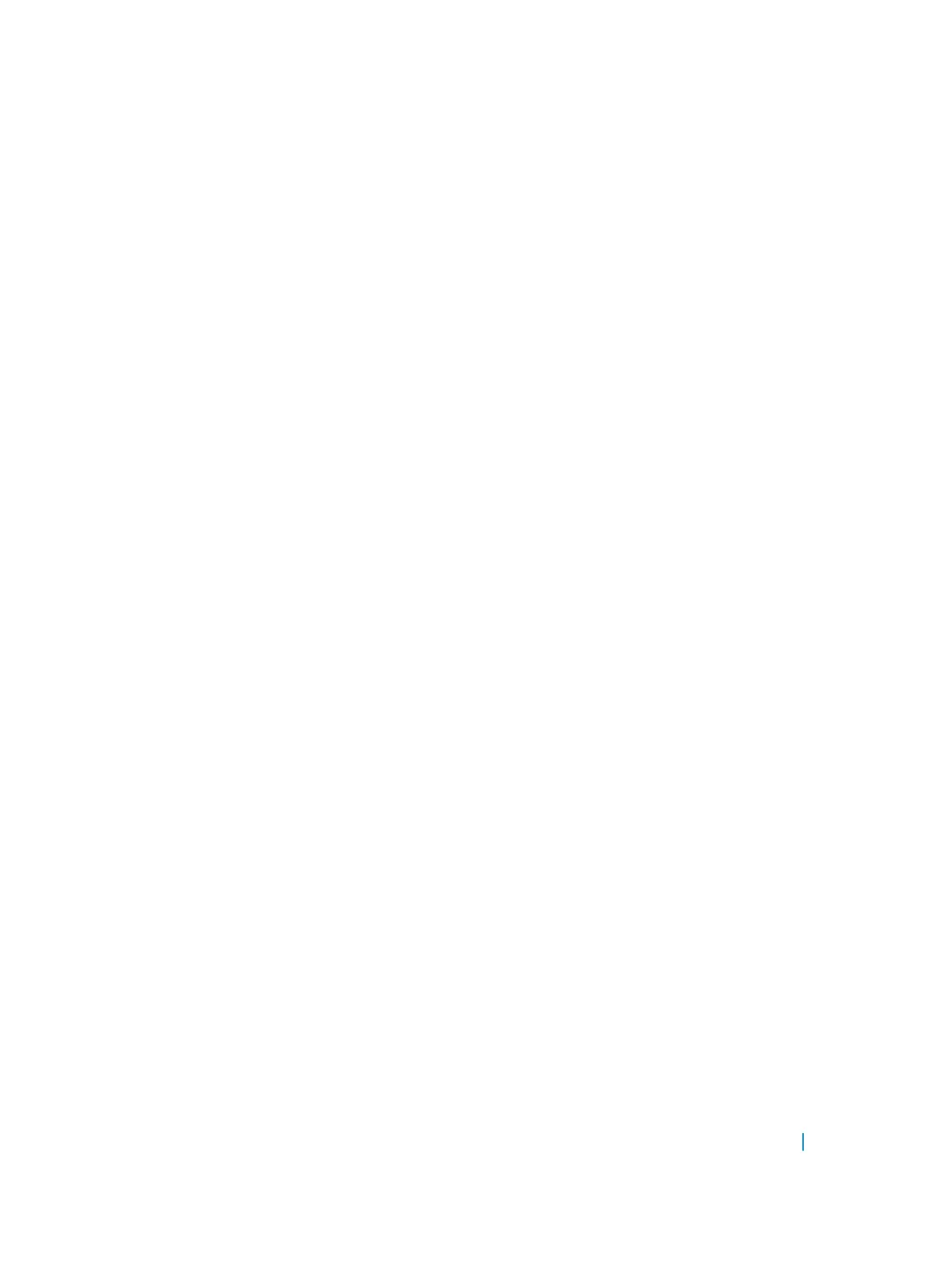AAA Authorization
Dell Networking OS enables AAA new-model by default.
You can set authorization to be either local or remote. Different combinations of authentication and
authorization yield different results. By default, Dell Networking OS sets both to local.
Privilege Levels Overview
Limiting access to the system is one method of protecting the system and your network. However, at times,
you might need to allow others access to the router and you can limit that access to a subset of commands.
In Dell Networking OS, you can configure a privilege level for users who need limited access to the system.
Every command in Dell Networking OS is assigned a privilege level of 0, 1, or 15. You can configure up to 16
privilege levels in Dell Networking OS. Dell Networking OS is pre-configured with three privilege levels and
you can configure 13 more. The three pre-configured levels are:
• Privilege level 1 — is the default level for EXEC mode. At this level, you can interact with the router, for
example, view some show commands and Telnet and ping to test connectivity, but you cannot
configure the router. This level is often called the “user” level. One of the commands available in
Privilege level 1 is the
enable command, which you can use to enter a specific privilege level.
• Privilege level 0 — contains only the end, enable, and disable commands.
• Privilege level 15 — the default level for the enable command, is the highest level. In this level you can
access any command in Dell Networking OS.
Privilege levels 2 through 14 are not configured and you can customize them for different users and access.
After you configure other privilege levels, enter those levels by adding the level parameter after the enable
command or by configuring a user name or password that corresponds to the privilege level. For more
information about configuring user names, refer to Configuring a Username and Password.
By default, commands in Dell Networking OS are assigned to different privilege levels. You can access those
commands only if you have access to that privilege level. For example, to reach the protocol spanning-
tree
command, log in to the router, enter the enable command for privilege level 15 (this privilege level is
the default level for the command) and then enter CONFIGURATION mode.
You can configure passwords to control access to the box and assign different privilege levels to users. Dell
Networking OS supports the use of passwords when you log in to the system and when you enter the
enable command. If you move between privilege levels, you are prompted for a password if you move to a
higher privilege level.
Configuration Task List for Privilege Levels
The following list has the configuration tasks for privilege levels and passwords.
• Configuring a Username and Password (mandatory)
• Configuring the Enable Password Command (mandatory)
Security 910
