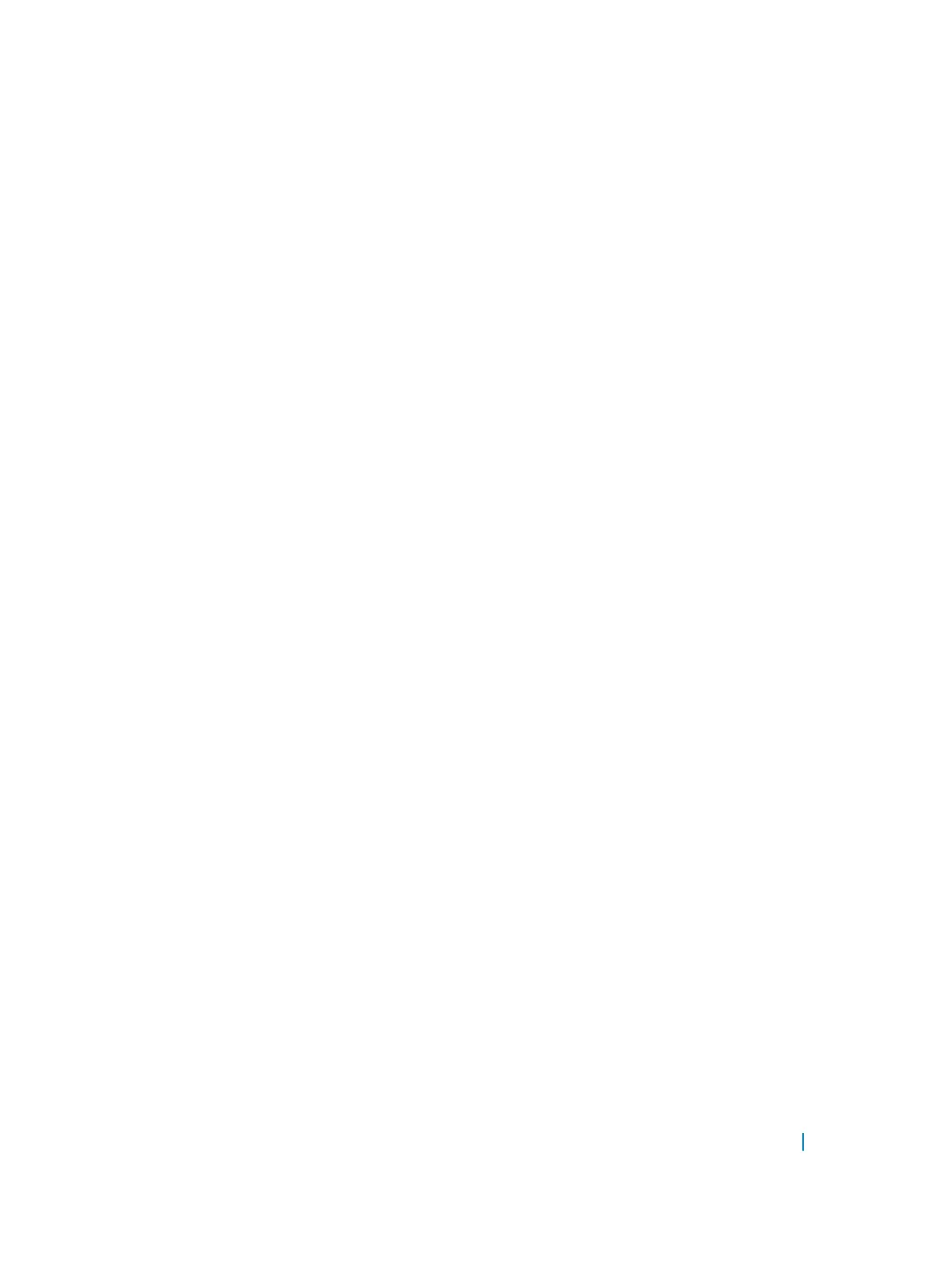3 Apply the map profile to the interface.
CONFIG-INTERFACE mode
qos dscp-color-policy color-map-name
Example: Create a DSCP Color Map
The following example creates a DSCP color map profile, color-awareness policy, and applies it to interface
te 1/11.
Create the DSCP color map profile, bat-enclave-map, with a yellow drop precedence , and set the DSCP
values to
9,10,11,13,15,16
Dell(conf)# qos dscp-color-map bat-enclave-map
Dell(conf-dscp-color-map)# dscp yellow 9,10,11,13,15,16
Dell (conf-dscp-color-map)# exit
Assign the color map, bat-enclave-map to interface te 1/11 .
Dell(conf)# interface tengigabitethernet 1/11
Dell(conf-if-te-1/11)# qos dscp-color-policy bat-enclave-map
Displaying DSCP Color Maps
To display DSCP color maps, use the show qos dscp-color-map command in EXEC mode.
Examples for Creating a DSCP Color Map
Display all DSCP color maps.
Dell# show qos dscp-color-map
Dscp-color-map mapONE
yellow 4,7
red 20,30
Dscp-color-map mapTWO
yellow 16,55
Display a specific DSCP color map.
Dell# show qos dscp-color-map mapTWO
Dscp-color-map mapTWO
yellow 16,55
Displaying a DSCP Color Policy Configuration
To display the DSCP color policy configuration for one or all interfaces, use the show qos dscp-color-
policy {summary [
interface] | detail {interface}} command in EXEC mode.
summary: Displays summary information about a color policy on one or more interfaces.
detail: Displays detailed color policy information on an interface
Quality of Service (QoS) 850
