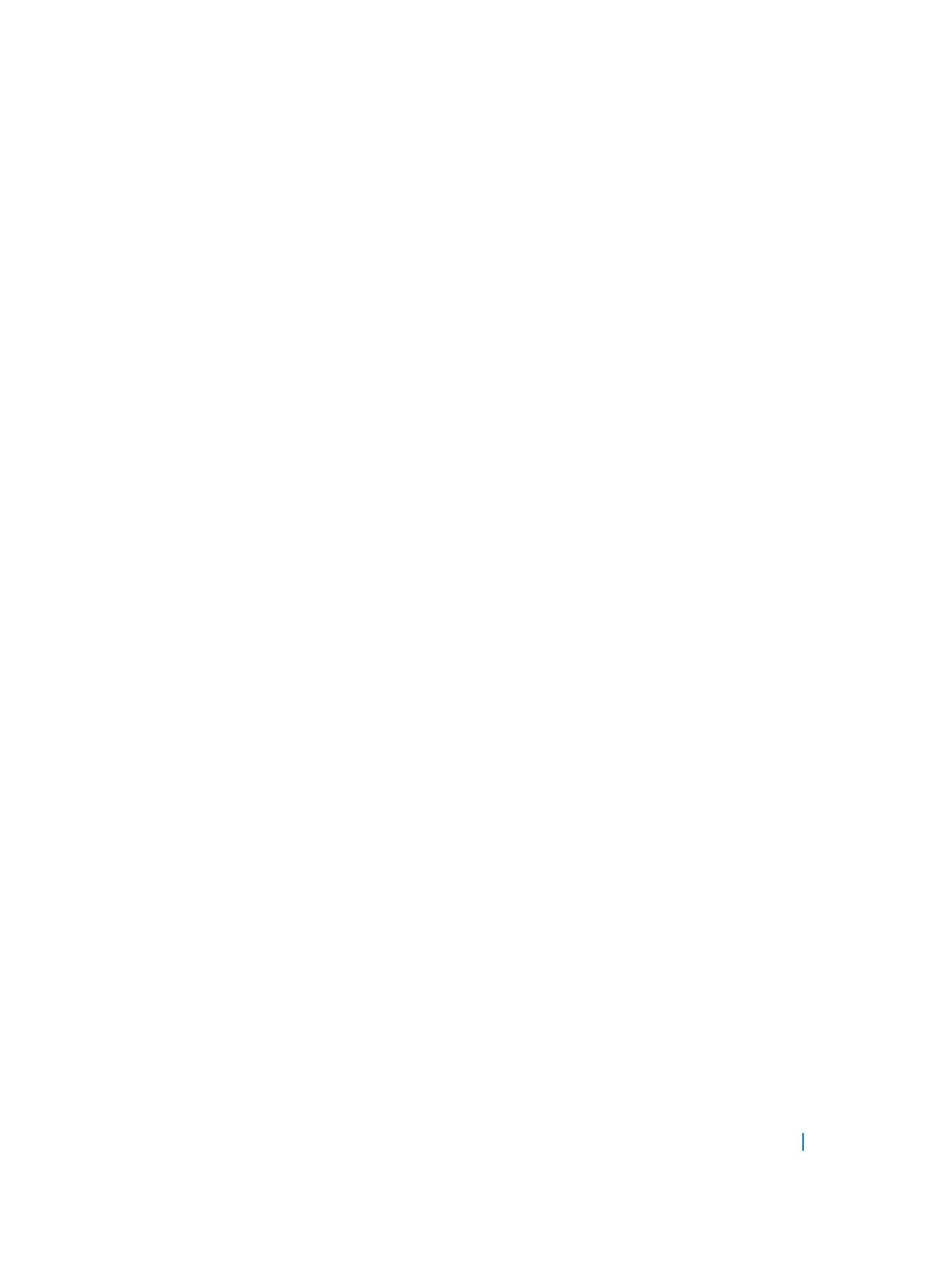Object Tracking Configuration
You can configure three types of object tracking for a client.
• Track Layer 2 Interfaces
• Track Layer 3 Interfaces
• Track an IPv4/IPv6 Route
For a complete listing of all commands related to object tracking, refer to the Dell Networking OS Command
Line Interface Reference Guide.
Tracking a Layer 2 Interface
You can create an object that tracks the line-protocol state of a Layer 2 interface and monitors its operational
status (UP or DOWN).
You can track the status of any of the following Layer 2 interfaces:
• 1 Gigabit Ethernet: Enter gigabitethernet slot/port in the track interface interface
command (see Step 1).
• 10 Gigabit Ethernet: Enter tengigabitethernet slot/port.
• Port channel: Enter port-channel number.
• VLAN: Enter vlan vlan-id, where valid VLAN IDs are from 1 to 4094
A line-protocol object only tracks the link-level (UP/DOWN) status of a specified interface. When the link-
level status goes down, the tracked object status is DOWN; if the link-level status is up, the tracked object
status is UP.
To remove object tracking on a Layer 2 interface, use the no track object-id command.
To configure object tracking on the status of a Layer 2 interface, use the following commands.
1 Configure object tracking on the line-protocol state of a Layer 2 interface.
CONFIGURATION mode
track object-id interface interface line-protocol
Valid object IDs are from 1 to 65535.
2 (Optional) Configure the time delay used before communicating a change in the status of a tracked
interface.
OBJECT TRACKING mode
delay {[up seconds] [down seconds]}
Valid delay times are from 0 to 180 seconds.
The default is 0.
3 (Optional) Identify the tracked object with a text description.
Object Tracking 699
