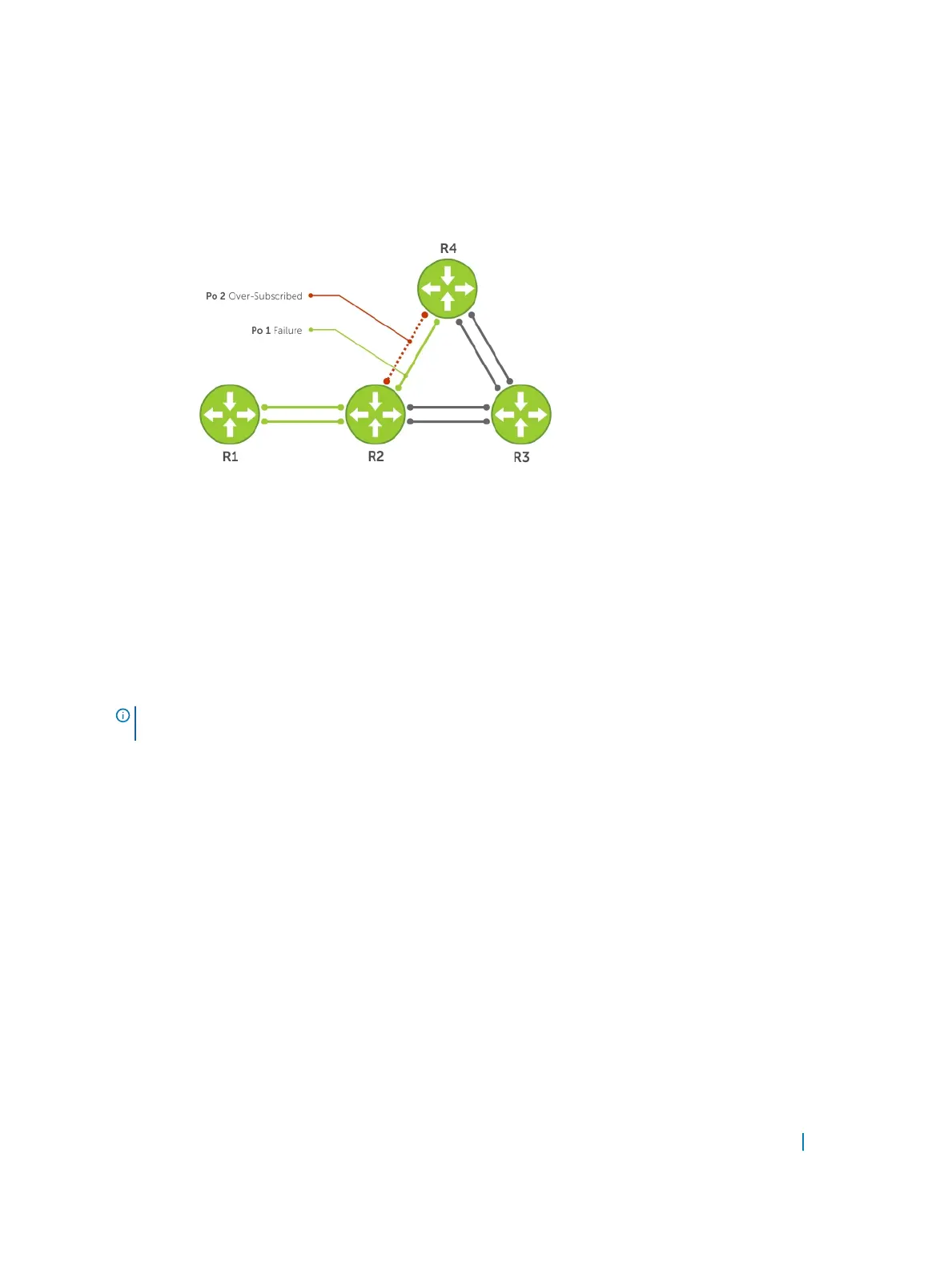As shown in the following illustration, the line-rate traffic from R1 destined for R4 follows the lowest-cost
route via R2. Traffic is equally distributed between LAGs 1 and 2. If LAG 1 fails, all traffic from R1 to R4 flows
across LAG 2 only. This condition over-subscribes the link and packets are dropped.
Figure 64. Shared LAG State Tracking
To avoid packet loss, redirect traffic through the next lowest-cost link (R3 to R4). Dell Networking OS has the
ability to bring LAG 2 down if LAG 1 fails, so that traffic can be redirected. This redirection is what is meant by
shared LAG state tracking. To achieve this functionality, you must group LAG 1 and LAG 2 into a single entity,
called a failover group.
Configuring Shared LAG State Tracking
To configure shared LAG state tracking, you configure a failover group.
NOTE
: If a LAG interface is part of a redundant pair, you cannot use it as a member of a failover group
created for shared LAG state tracking.
1 Enter port-channel failover group mode.
CONFIGURATION mode
port-channel failover-group
2 Create a failover group and specify the two port-channels that will be members of the group.
CONFIG-PO-FAILOVER-GRP mode
group number port-channel number port-channel number
In the following example, LAGs 1 and 2 have been placed into to the same failover group.
Example of LAGs in the Same Failover Group
Dell#config
Dell(conf)#port-channel failover-group
Dell(conf-po-failover-grp)#group 1 port-channel 1 port-channel 2
Link Aggregation Control Protocol (LACP) 586
