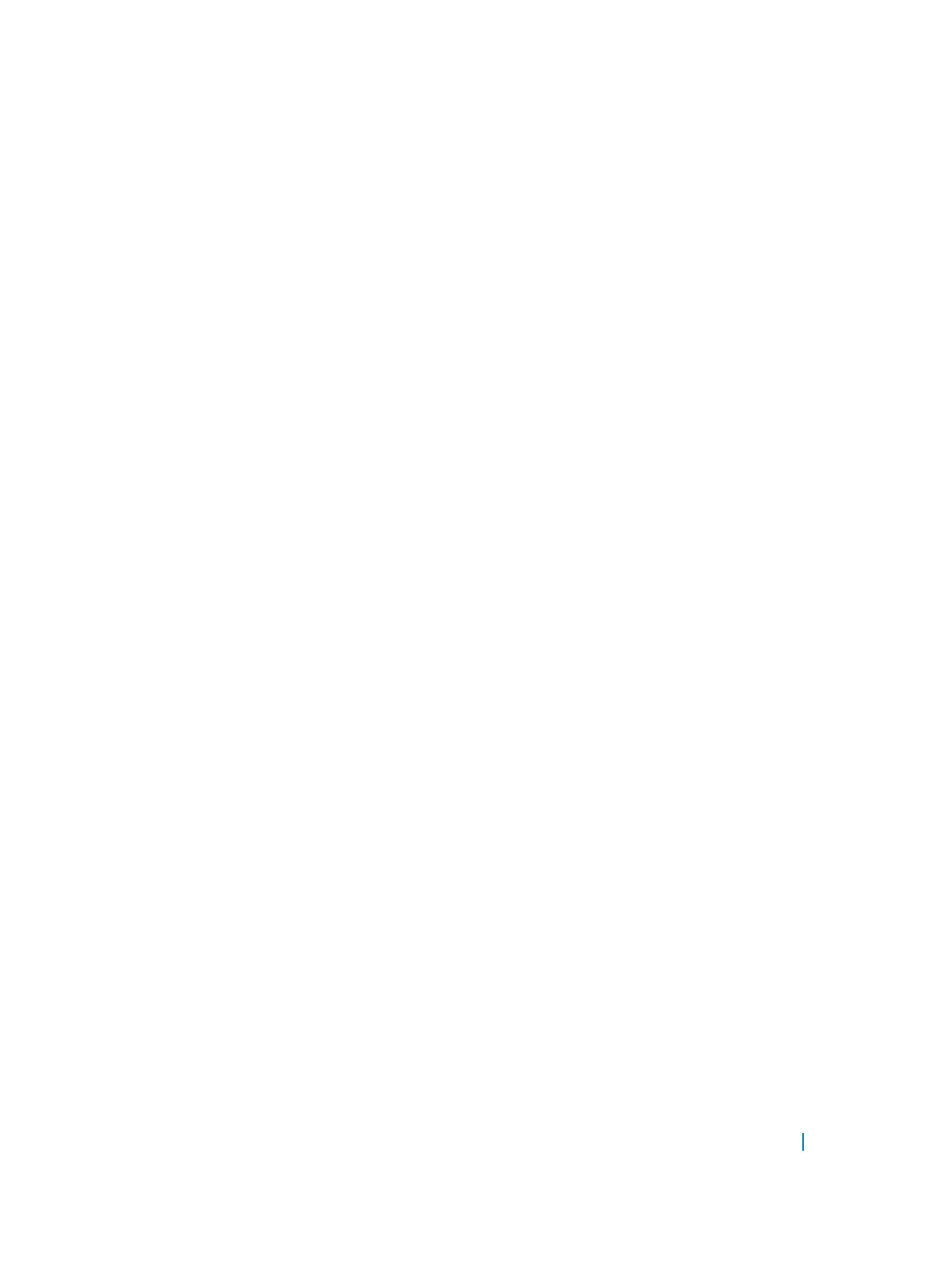Configuring a VLT VLAN Peer-Down (Optional)
To configure a VLT VLAN peer-down, use the following commands.
1 Enter VLT-domain configuration mode for a specified VLT domain.
CONFIGURATION mode
vlt domain domain-id
The range of domain IDs is from 1 to 1000.
2 Enter the port-channel number that acts as the interconnect trunk.
VLT DOMAIN CONFIGURATION mode
peer-link port-channel id-number
3 Enter the VLAN ID number of the VLAN where the VLT forwards packets received on the VLTi from an
adjacent peer that is down.
VLT DOMAIN CONFIGURATION mode
peer-down-vlan vlan interface number
Configuring Enhanced VLT (eVLT) (Optional)
To configure enhanced VLT (eVLT) between two VLT domains on your network, use the following procedure.
For a sample configuration, refer to eVLT Configuration Example. To set up the VLT domain, use the following
commands.
1 Configure the port channel to be used for the VLT interconnect on a VLT switch and enter interface
configuration mode.
CONFIGURATION mode
interface port-channel id-number
Enter the same port-channel number configured with the peer-link port-channel command in the
Enabling VLT and Creating a VLT Domain.
2 Add one or more port interfaces to the port channel.
INTERFACE PORT-CHANNEL mode
channel-member interface
interface: specify one of the following interface types:
• For a 10-Gigabit Ethernet interface, enter the keyword TenGigabitEthernet then the slot/port[/
subport] information.
• For a 40-Gigabit Ethernet interface, enter the keyword fortyGigE then the slot/port information.
3 Enter VLT-domain configuration mode for a specified VLT domain.
CONFIGURATION mode
vlt domain domain-id
The range of domain IDs is from 1 to 1000.
4 Enter the port-channel number that acts as the interconnect trunk.
Virtual Link Trunking (VLT) 1136
