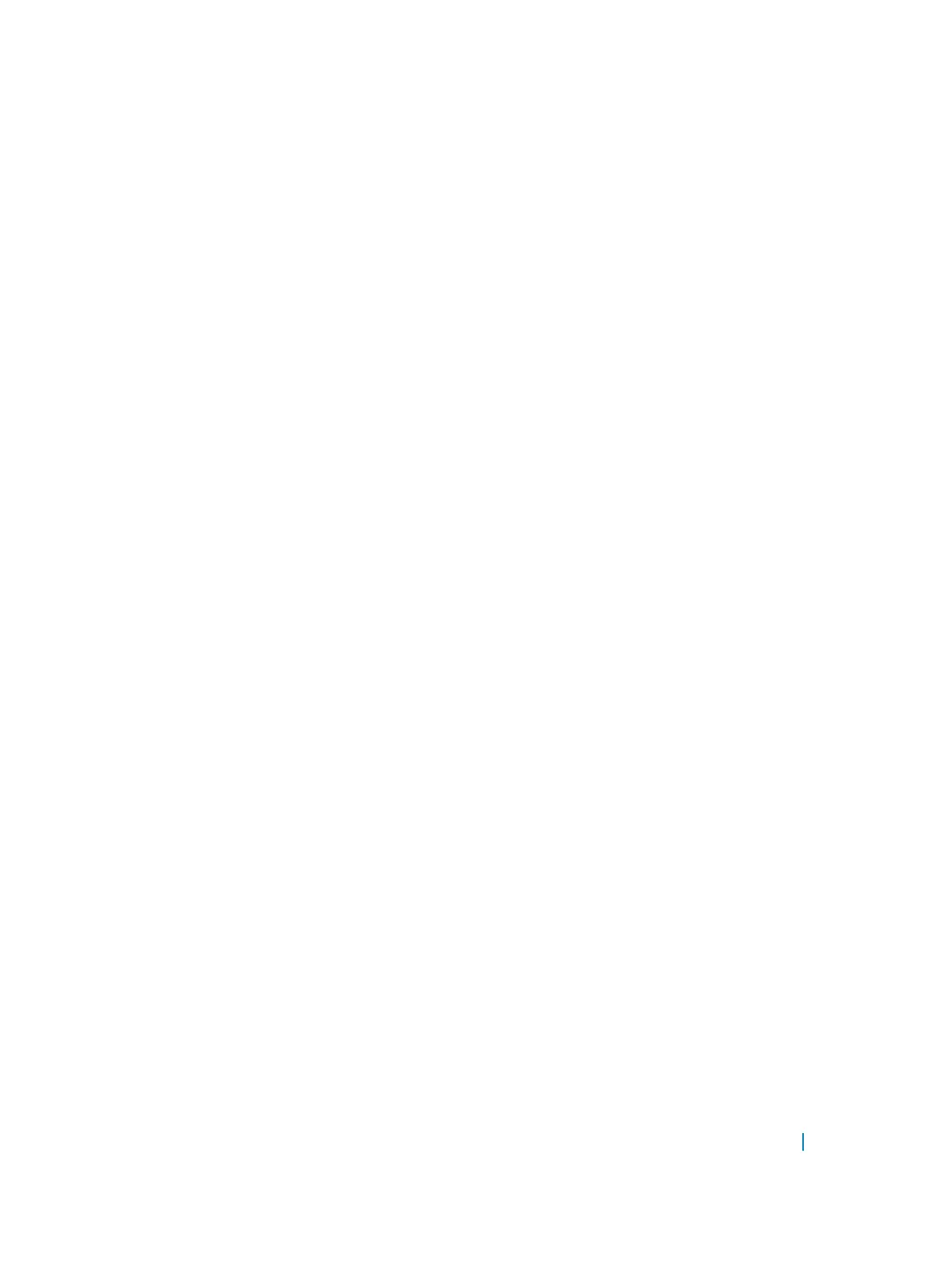For leaking the routes from VRF-Shared to VRF-Red and VRF-Blue, you can configure route-export tag on
VRF-shared (source VRF, who is exporting the routes); the same route-export tag value should be configured
on VRF-Red and VRF-blue as route-import tag (target VRF, that is importing the routes). For a reply
communication, VRF-red and VRF-blue are configured with two different route-export tags, one for each,
and those two values are configured as route-import tags on VRF-shared.
To configure route leaking, perform the following steps:
1 Configure VRF-shared using the following command:
ip vrf vrf-shared
interface interface-type slot/port[/subport]
ip vrf forwarding vrf-shared
ip address ip—address mask
A non-default VRF named VRF-Shared is created and the interface 1/4 is assigned to this VRF.
2 Configure the export target in the source VRF:.
ip route-export 1:1
3 Configure VRF-red.
ip vrf vrf-red
interface-type slot/port[/subport]
ip vrf forwarding VRF-red
ip address ip—address mask
A non-default VRF named VRF-red is created and the interface is assigned to this VRF.
4 Configure the import target in VRF-red.
ip route-import 1:1
5 Configure the export target in VRF-red.
ip route-export 2:2
6 Configure VRF-blue.
ip vrf vrf-blue
interface-type slot/port[/subport]
ip vrf forwarding VRF-blue
ip address ip—address mask
A non-default VRF named VRF-blue is created and the interface 1/12 is assigned to it.
7 Configure the import target in VRF-blue.
ip route-import 1:1
8 Configure the export target in VRF-blue.
ip route-import 3:3
9 Configure VRF-green.
Virtual Routing and Forwarding (VRF) 1203
