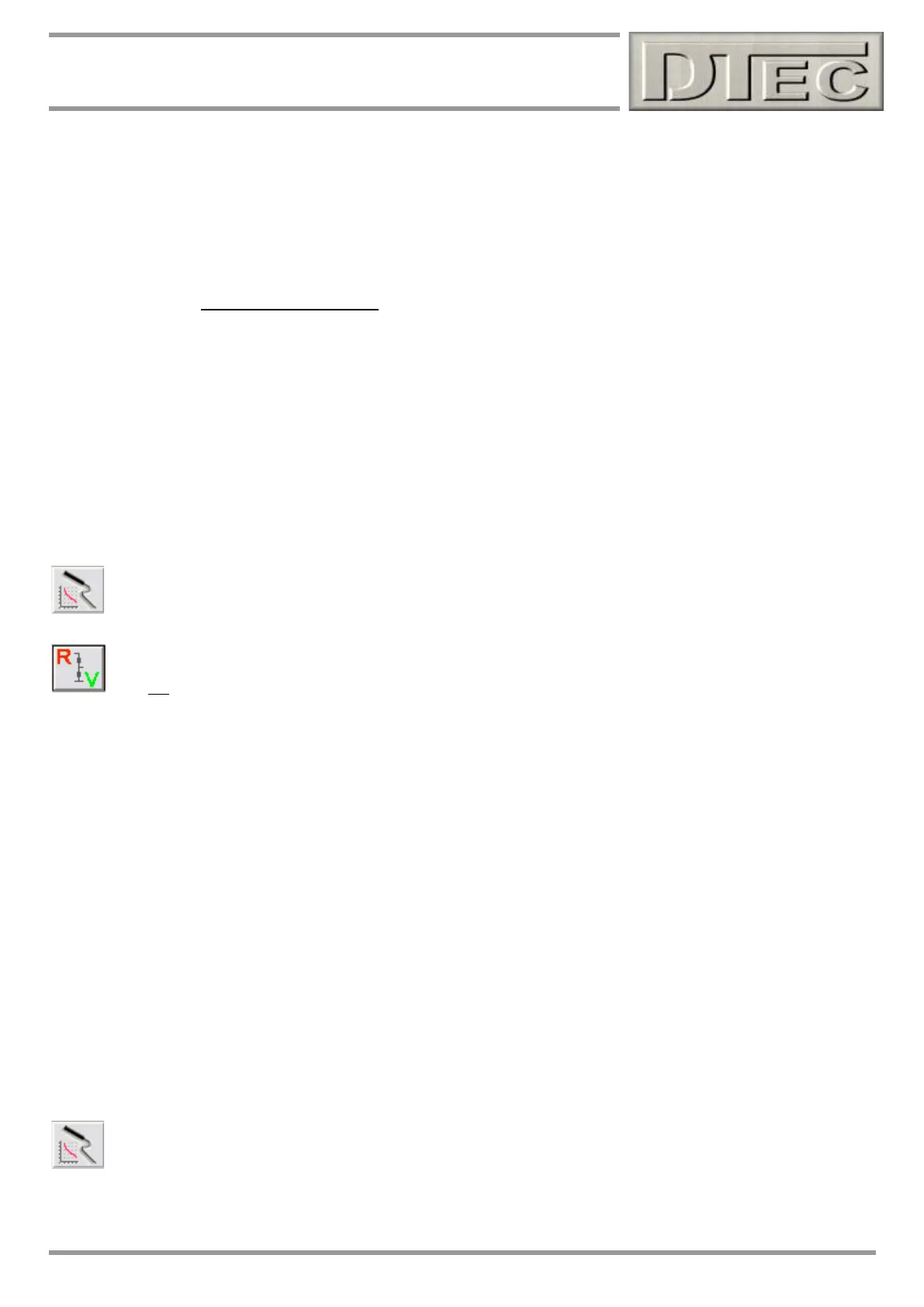www.dtec.net.au
Chapter 14: Inputs- Using
Naming and calibrating of Lambda / AFR meter inputs
Under the menu option ‘Utilities’ is a tuning screen called ‘Current Lambda/AFR’. This screen actually gathers
information from the naming of the AFR sensors about the calibration units you have configured it in (either AFR or
Lambda).
DYNertia3 will pick up if you have calibrated your input channel in units of Lambda or AFR by checking if the words
appear in the selected sensor name under menu option ‘Setup/Sensor Configuration’, “ Lambda “ or “ AFR “ are the
terms it searches for (note the space either side). Knowing this allows DYNertia3 to apply the appropriate calculation to
display to you either in units of Lambda or AFR regardless of your sensor configuration.
Example- “My mixture meter Lambda “ or “My mixture meter AFR “ determines the units used (Lambda or AFR)
If you want to display AFR as Lambda, then it is the units you would calibrate in e.g. so 2800mV is Lambda 1.
If you want to display AFR as AFR, then it is the units you would calibrate in e.g. so 2800mV is 14.7 (for petrol).
Creating your own non-linear sensor calibrations
Certain sensors such as typical resistive temperature sensors are non-linear. These obviously require more than just two
data points for calibration, so DYNertia3 allows for the use of 'look-up' data tables to be used and incorporates a
powerful tool to assist configuration/calibration.
Pressing this opens the “Sensor Calibration Designer” as discussed below. This is the tool we will us to help
create a full calibration data table with only a few test points.
Warning- This button/tool is only to help those with electronics background designing custom sensor
applications! It assists with calculating ‘voltage dividers’ i.e. if an input voltage needs to be reduced.
It is not required for standard sensor configurations.
In the ‘Sensor Calibration Designer’ tool, data points that you have measured and enter are saved as a ‘definition file’,
this is not the full calibration table, it is just a record of your data. This file can be saved and later loaded if you wish to
change it (perhaps you wish to add some extra test points). The full ‘calibration file’ is automatically created from this
‘definition file’ and includes an output value for every single mV of input voltage. Calibration files are a ‘.CSV’ type so you
can create them with Excel or other tools if you wish.
Example, calibrating an unknown ‘non-linear’ sensor-
You have an unknown resistive temperature sensor you wish to use with DYNertia3, perhaps it is already installed in the
engine and you see no need to replace it.
1. Connect the two sensor wires as per connection diagram and switch the channels ‘Pullup’ switch on (as it is
resistive and requires a ‘Pullup’ to convert resistance to voltage)
2. Using the ‘Data channels’ analyser screen (menu choice “Utilities/Data Diagnosis”) you can view the ‘raw’ (as
measured, no scaling) input voltage for the channel by pressing the “In mV” button.
3. Dip the sensor in ice water and write down the mV reading shown (say 4275mV = 0ºC)
4. Heat the sensor to a mid range and write down the mV reading and water temperature (say 2270mV = 50 ºC)
5. Boil the sensor in water and write down the mV reading (say 782mV = 100 ºC)
6. Open the ‘Sensor Calibration Designer’ tool in the ‘Sensor Configuration’ Window; enter the recorded
temperatures against the mV reading in the column area on the Left Hand side as seen below.
Tip- More points of data are better. Choose test temperatures near the normal operating range of the sensor for the
greatest accuracy.
