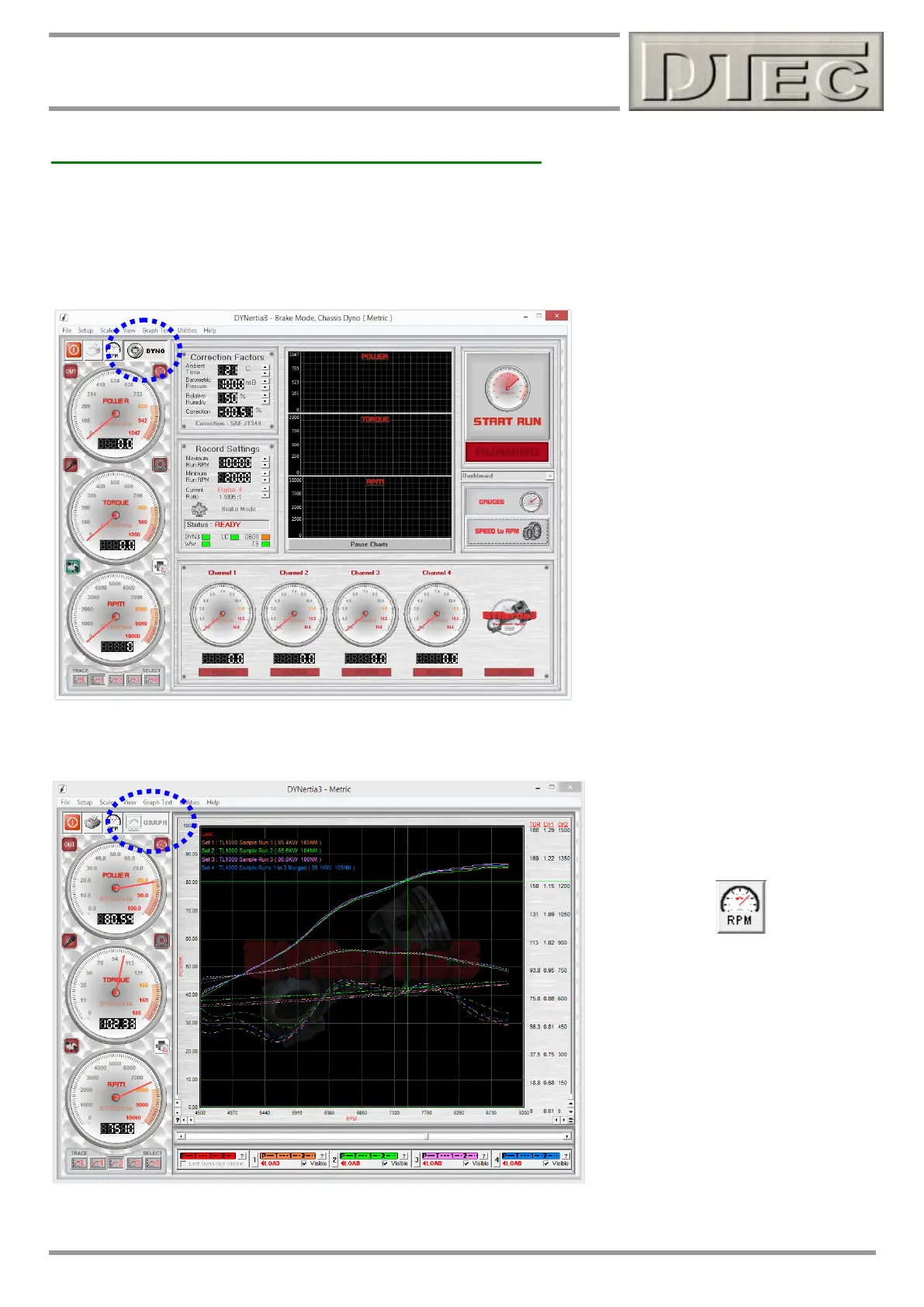www.dtec.net.au
Chapter 6: Overview- 2 Main Windows
Two Main DYNertia3 Windows (DYNO / GRAPH)
Press the “DYNO” / “GRAPH” button to change between the 2 main Windows of DYNertia3.
The ‘DYNO’ Window is used to select and create files, enter the weather details, record vehicle test data, ‘teach’ gear
ratios, view RPM/speed and control the testing.
Note: This Window is only visible when the control unit is connected, powered and ‘Linked’.
Note: The Row of gauges (input channel
data) shown along the bottom of the
screen are visible with a single monitor.
With duel monitors this data is displayed
on the second monitor instead and
replaced with the test ‘comments’ field
(also found in ‘View’ menu).
The ‘GRAPH’ Window displays the Power and Torque as traces that can be overlayed and analysed. Traces from a test
Run can be selected, loaded from file and compared.
Note: The Most menu options can only
be selected from this GRAPH screen
(they are ‘greyed’ out in DYNO screen)
Note: The RPM/Speed button makes
the software use either units of RPM or
speed (e.g. kph) for the controls,
displays and graphs.
Note: When test Runs are visible on the
graph we refer to them as ’traces’.
Note: The DYNertia3 Window does not
size itself to the PC screen, if you wish you can adjust your PC screen resolution to best suit (Program Window size
is1024 x 768)