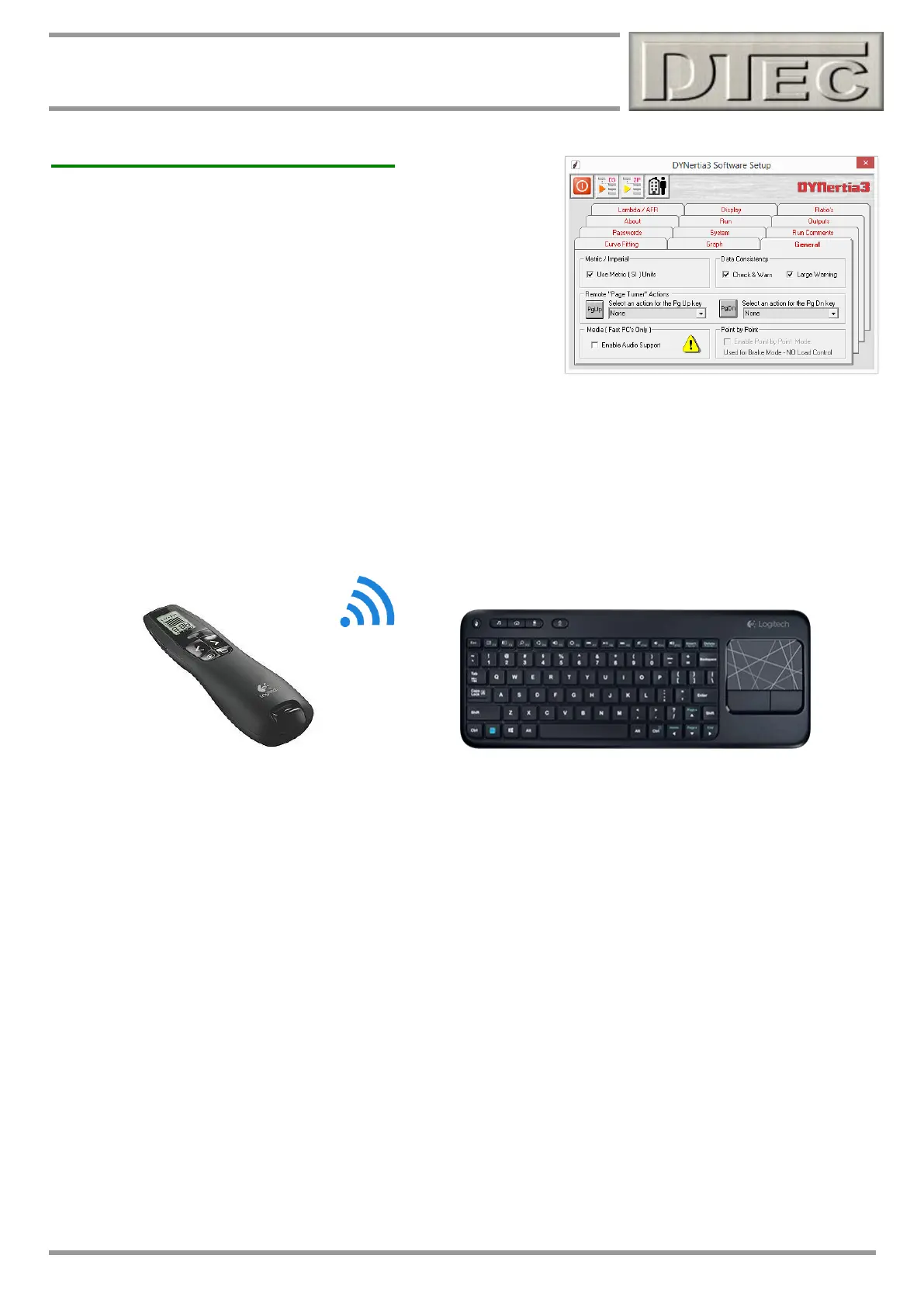www.dtec.net.au
Chapter 4: ‘Setup’ Menu Options
Software- Setup Menu (cont.)
General
Metric / Imperial: Selects the units used by DYNertia3, kph/Kw/Nm/ºC
to mph/Hp/Ft Lb/ ºF etc. Mixed units are not presently available
(exception is the large Run summary screen below!).
Media (Audio): Enables an audio input via the PC’s microphone. This
can be used to simply save a commentary during a test or to record the
actual engine noise. For further details see chapter “Overview- 2 Main
screens” for details of controls on Dyno Window and also chapter
“Loading/Viewing files” regarding “reviewing Audio files”.
Remote ‘Page Turner’ Actions: Allows the allocation of tasks to the PC’s ‘page up’ and ‘down buttons’, this also
allows an inexpensive and commercially available remote keyboard or ‘page turner’ (the device often seen used for
PowerPoint presentations) to become a remote control. Very convenient if operating the vehicle and the dyno single
handed, also allows the PC to be kept away from the interference of the engines ignition system.
Your PC’s ‘page up’ and ‘page down’ buttons can be set to allow-
Start/stop runs
Save data when doing ‘Point by Point’ testing (brake style dyno’s)
Fine RPM/speed increase (closed loop systems)
Coarse RPM/speed increase (closed loop systems)
Save
Close
Automatic file incrementing (no need to type in a new name).
Other functions are altered when enabled so to reduce the need for any unnecessary key presses, for example screens
that appear after a run are displayed for a small time and then automatically close.
Data Consistency: Sets the warning that occurs when traces are loaded that were recorded with different sensor
calibrations to those in use.
‘Clicking’ on the illuminated “!” warning icon will reveal a screen that will show the inconsistencies and allow you to
determine if an issue or even allow you to alter the scaling if this is the only issue. This ‘Data Consistency’ screen
appears also in the chapter ‘Inputs- Using’ under ‘Data Consistency’ and will be detailed fully there.
